People visit websites with the motive of learning more about the company. However, once done, they exit the website. For business growth and customer engagement, it’s important to have a subscription form to keep people connected to your website.
Your website needs to paint a good picture to your audience so that they return. For example, if you have an online store, you can offer to provide product and service information through email.
This will entice people to subscribe if they get product offers, discounts, and much more from the comfort of their email.
And using a popup form, it’s much easier. Suppose you’re using WordPress and Brevo to build your email list. In that case, this article will cover creating a Brevo subscribe popup form in WordPress using a free and powerful popup builder: FireBox.
If you’re ready, then let’s get started.
Why Build an Email List With WordPress Brevo Popup Form in WordPress
Rated as one of the 100 top software companies in 2021, Brevo serves over 400,000 customers daily. With competitive pricing and a user-friendly platform, it can perfectly fit your email marketing campaigns. And with the integration of WordPress, this could become even better.
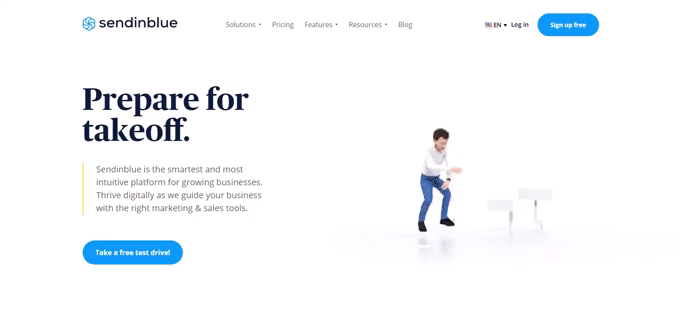
There are several reasons why building a WordPress Brevo subscribe popup form can help boost your website’s effectiveness. The following are some of them.
1. Easy Collection of Emails
The WordPress Brevo popup form makes it easy to collect hundreds of emails fast. People will be more than willing to subscribe to your website when you provide something valuable. Therefore, you can promote all your services and products easily.
2. Popups Are Multifunctional
The popups are multifunctional to collect emails, reduce the abandoning of carts in online stores, collect feedback, and share offers & other important messages. The Brevo subscribe popup form you’ll create with FireBox will be effective as they are highly visible to capture your audience’s attention easily.
Plus, you can target them in different ways. For example, use an exit-intent popup when users leave the site. Use the scroll percentage popup if you don’t want to interrupt when users explore your blog or product pages.
Likewise, more functions make your WordPress Brevo popups multifunctional and helpful.
3. Highly Accommodating
Brevo is a structured platform that makes it easy to reach out to customers. It can accommodate many customers’ emails and subscribers each month. However, you can choose between the subscription plans to know which is best.
4. Run Outstanding Email Marketing Campaigns
Brevo has a couple of newsletter designs to choose from. It also gives you the alternative of creating your template by copying and pasting the HTML into the editor. Unfortunately, it doesn’t allow importing a template created on other third-party platforms. Yet, the options it offers to build your newsletter are intuitive and worth trying.
5. Easy List Management
Brevo makes it easy to set up lists and segment contacts. You can also use the contact field criteria to filter contacts and save the lists for certain campaigns. Through automation, new subscribers are placed on a certain list when they sign in.
6. Great Reporting Features
Brevo offers ideal reporting features such as email actions (opening, clicks, bounces, unsubscribes). Additionally, you get an overview of link clicks, the geolocation of the users, and automation reports.
Unfortunately, it doesn’t offer any social or eCommerce reports. Brevo has some great deliverability rates and offers transactional emails after order shipment.
7. Easy Organization Of Your Mailing Lists
Brevo makes it easy to organize all collected emails and send relevant content based on the selected list. Therefore, different audiences will get the right information. Popups also provide high conversion rates. Therefore, you can always maintain close contact with your website visitors.
How to Connect FireBox With Brevo
Brevo can help you to grow your email marketing list easily. Therefore, you will have more specialized email marketing campaigns for your audience. However, to improve the design and functionality of your WordPress Brevo popup, you should do it with our Gutenberg-based, user-friendly WordPress popup builder FireBox.

FireBox is a free WordPress popup builder that provides you with Gutenberg blocks to build different kinds of WordPress popups quickly. Using this, you can run popups based on different conditions. For example, show popups per user’s device type. Target user behavior, such as clicks, entrance or exit of the page, and more, without undermining the GDPR and other privacy rules and regulations.
It’s a lightweight WordPress popup builder that allows building fast and beautiful popups. With it, you can find pre-built templates to lower your workload and save time.
And that’s not all. It can be integrated with different platforms, such as Brevo, to maximize its use.
The following steps will help you how to do that effectively.
Step 1: Install the FireBox Plugin
Login to your WordPress Dashboard and go to the Plugins → click Add New.
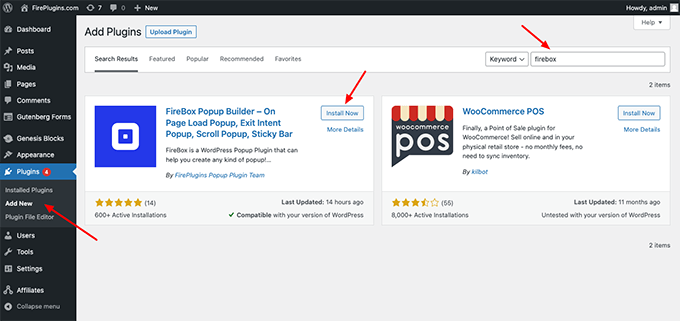
Then, search for FireBox, and click Install Now. Once installed, click Activate and move to the next step to build a Brevo popup form using FireBox.
Step 2: Create A New Popup In FireBox
For this tutorial, we’re going to use a pre-built template. So, to access them, we need to open the FireBox dashboard by clicking the Dashboard, and once it’s loaded, select New Campaign.
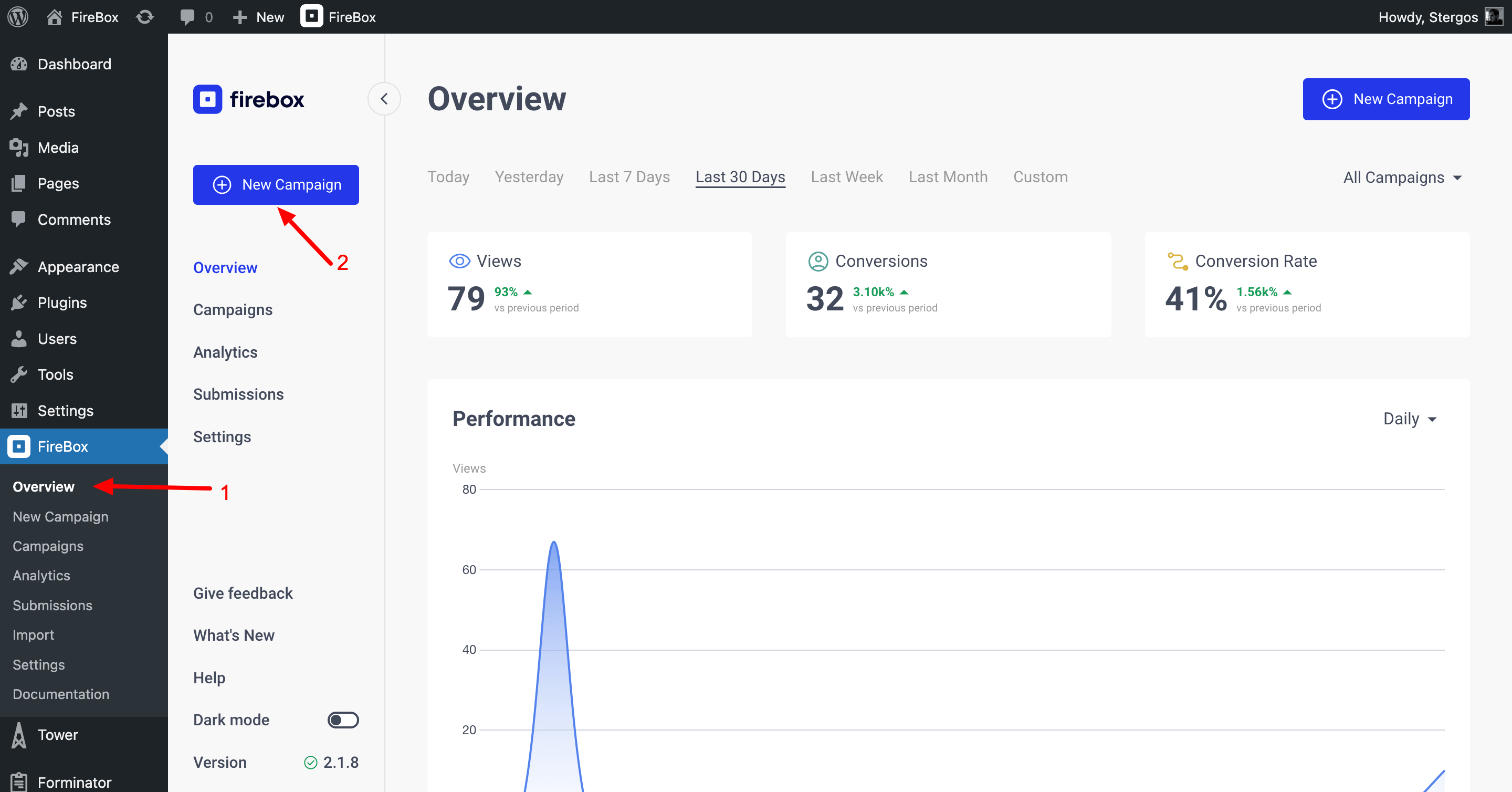
It will load the templates library where you can choose a specific form, such as a “subscription form” or “email form,” or create a form from scratch.
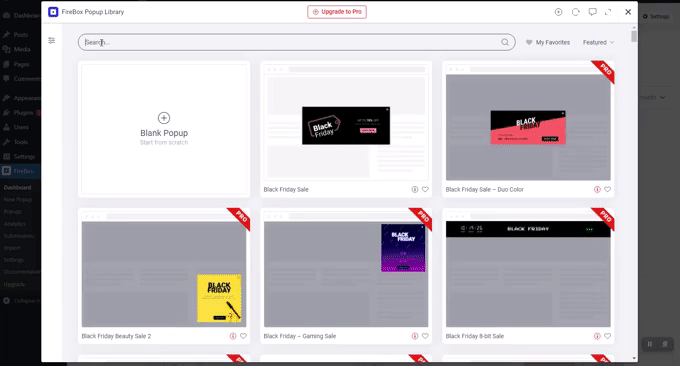
After selecting the form, proceed to customize the form in the next step.
Step 3: Customize Your Form
Let’s get started by naming our campaign. Head over to the right-hand sidebar and at the top, set your campaign name under “Name”, as seen below.
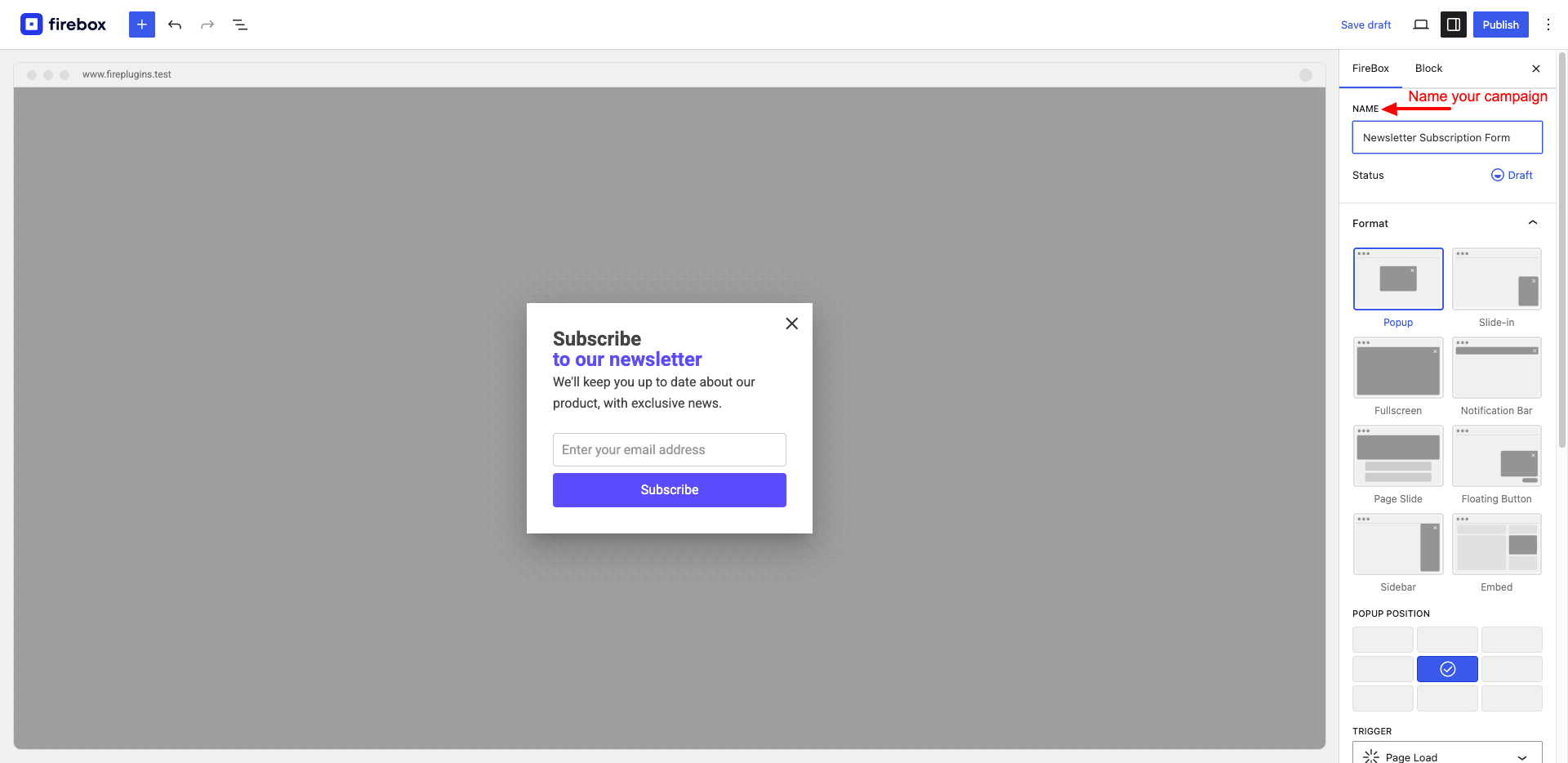
After you’ve imported your popup form campaign, you can customize your form by first selecting your Form block and the panels Design, Actions, Behavior, Confirmation, Submission, and Validation.
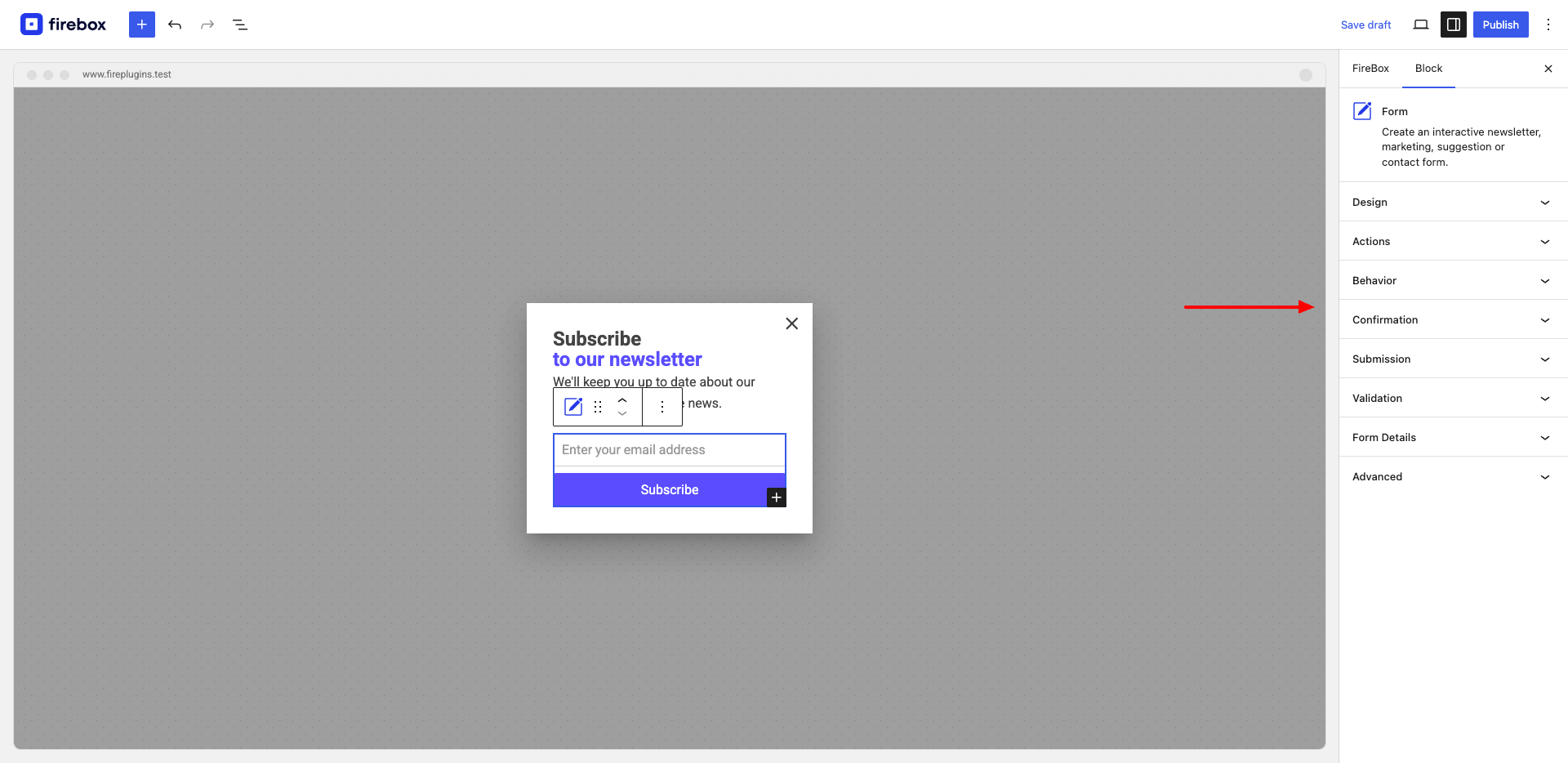
Step 4: Integrate FireBox With Brevo
While in the Gutenberg editor, click your form’s block, head to actions, and select “Brevo”.
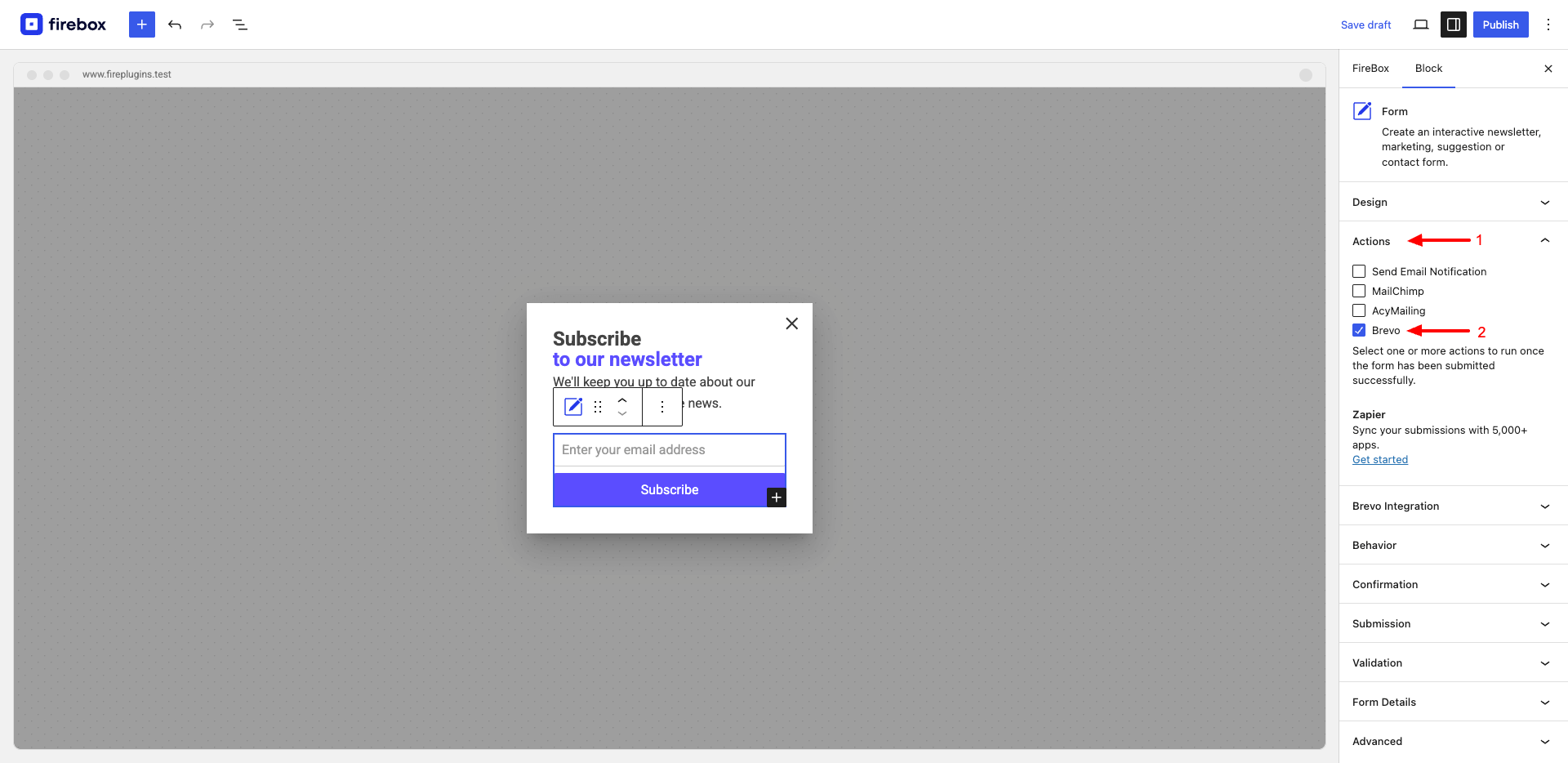
After checking the Brevo option, you must input the Brevo API key for easy integration.
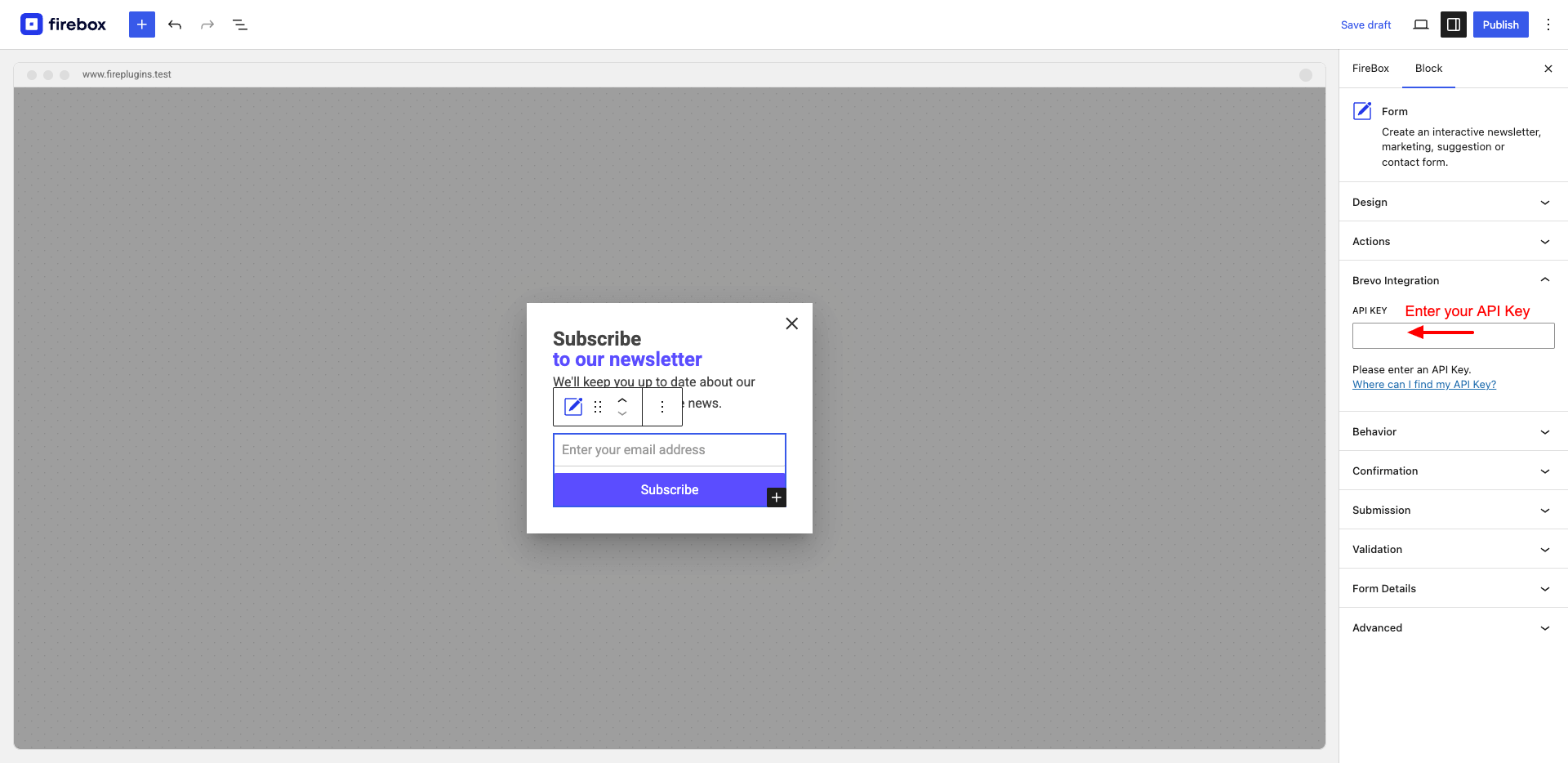
The API key can be found when logging into your Brevo account. Follow this tutorial to learn how you can find the Brevo API Key to connect it with FireBox. After adding the API, you will be asked to select a list.
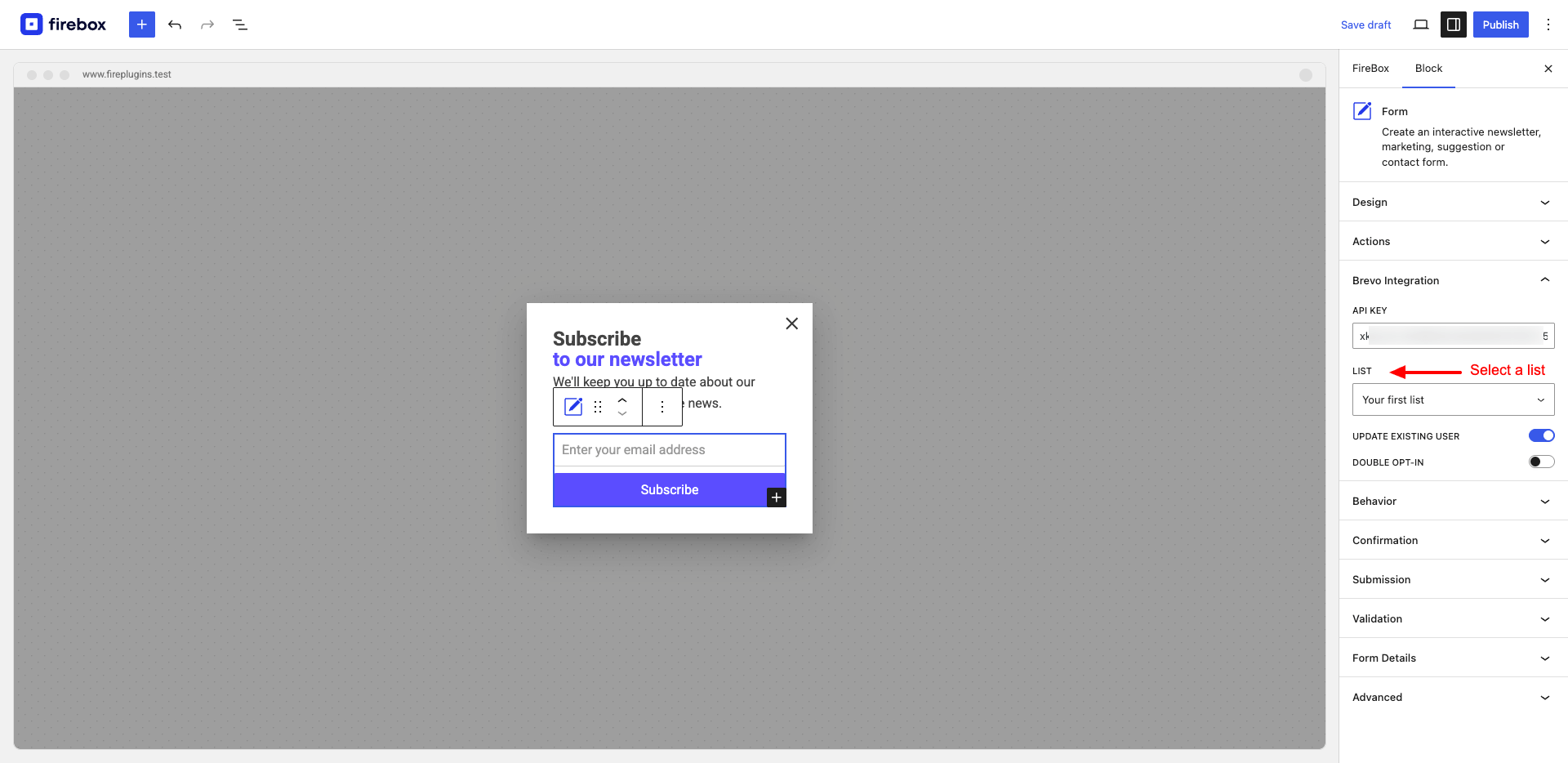
Select the list you’ve created in Brevo per your email marketing needs.
Step 5: Edit the Fields
For many, your primary goal is to increase your email list. Therefore, you need to edit your subscription form in the WordPress dashboard to capture the right details, such as email, first name, and last name.
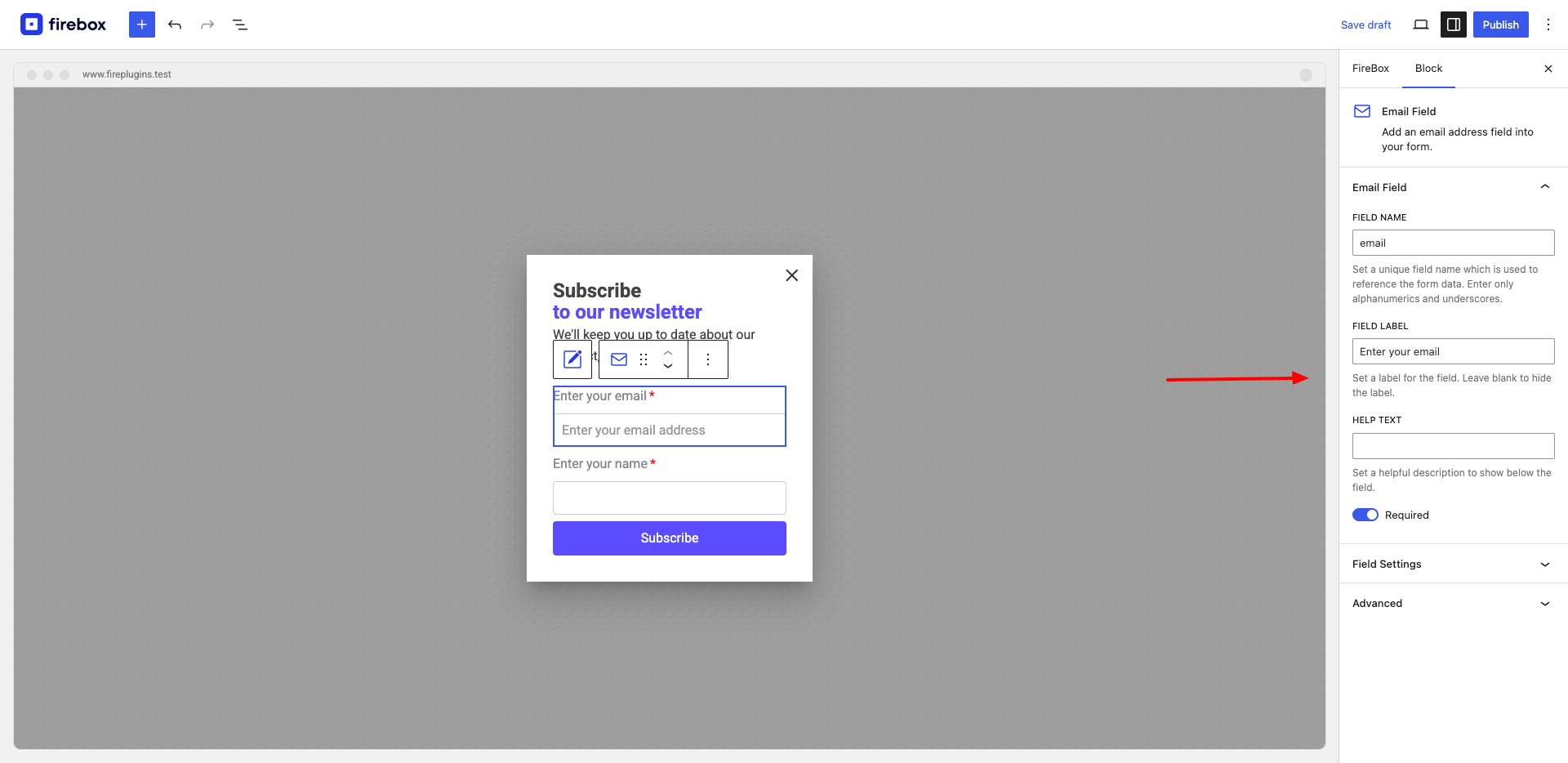
Edit the email field label to make understanding easier for your website visitors. Additionally, edit the name field label. Ensure the name and email fields are set to “required” so that people provide those details.
Step 6: Make Any Other Necessary Changes
Once done, edit the design of the form. Also, configure the submissions to change how the “Thank You” message will appear. Furthermore, edit the validation, success message, smart tags, and advanced tab.
Step 7: Countercheck Whether the Integration Worked
Once done, counter-check whether the integration was successful. Also, ensure you place the subscription form using a widget or insert it into your preferred page or post through the FireBox Gutenberg block.
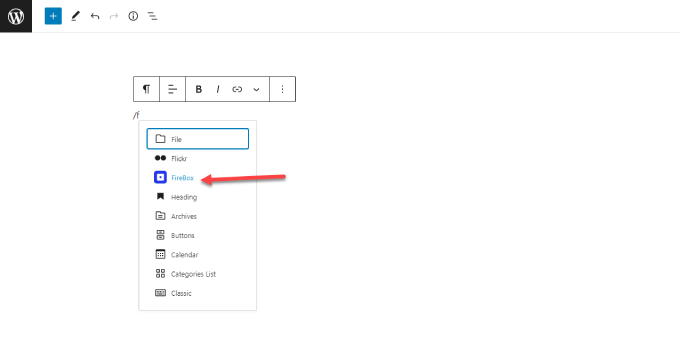
Sign up using a specific email address and check whether it was registered in your Brevo dashboard.
Grow Your WordPress Brevo Email List Effectively Using FireBox
Collecting your visitor’s email addresses is important for proper engagement with them. It will be much easier to notify them when you post a new blog, add new products, offer discounts, and deliver important information.
People love content engagement, and you ought to do it well on social media and also through emails. There are various ways to have the subscription forms; however, embedding them using the FireBox plugin and syncing with Brevo will do the trick.
Be objective on the details you need and create a suitable form for that. Customer engagement is a great form of relationship marketing that can scale your business to greater heights.
Get FireBox for Free
Enter your WordPress website URL to install instantly.
Trusted by 9,000+ users



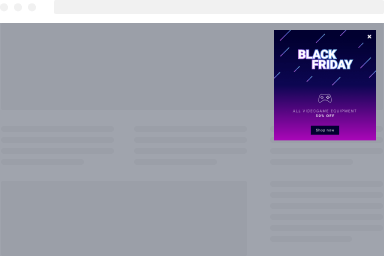
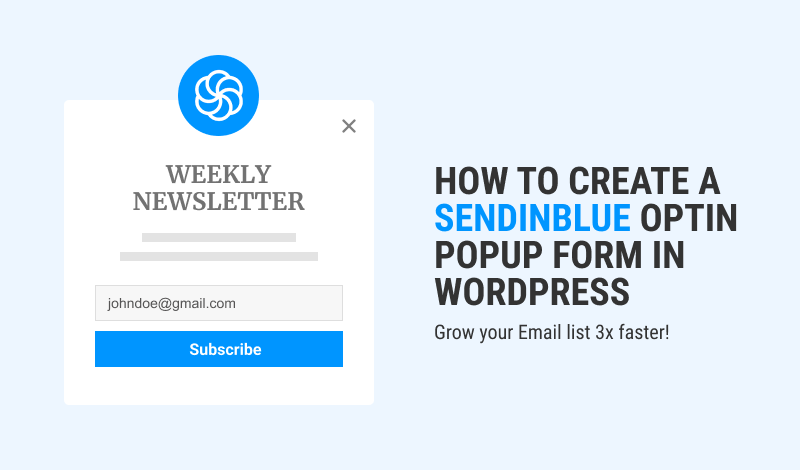
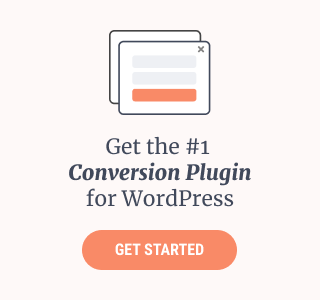
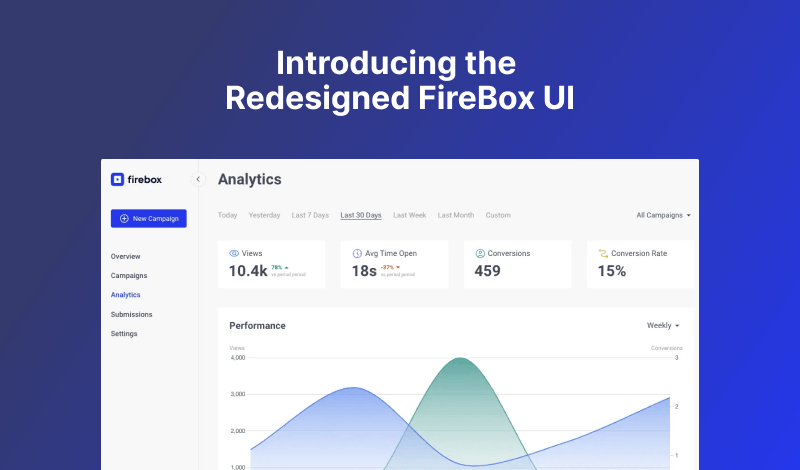
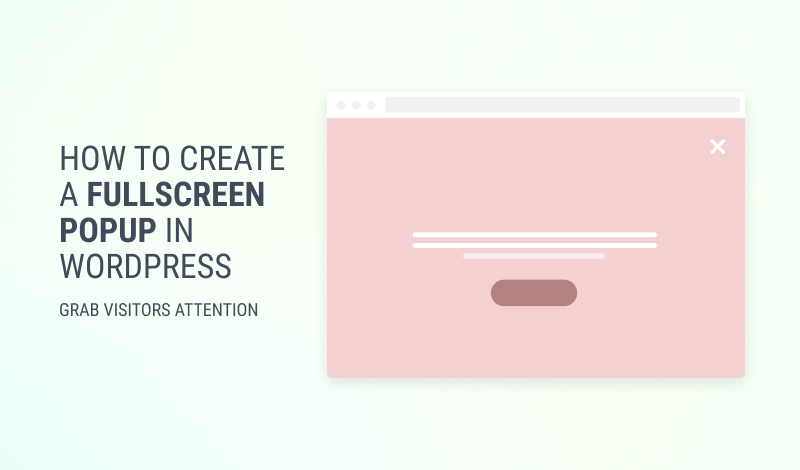
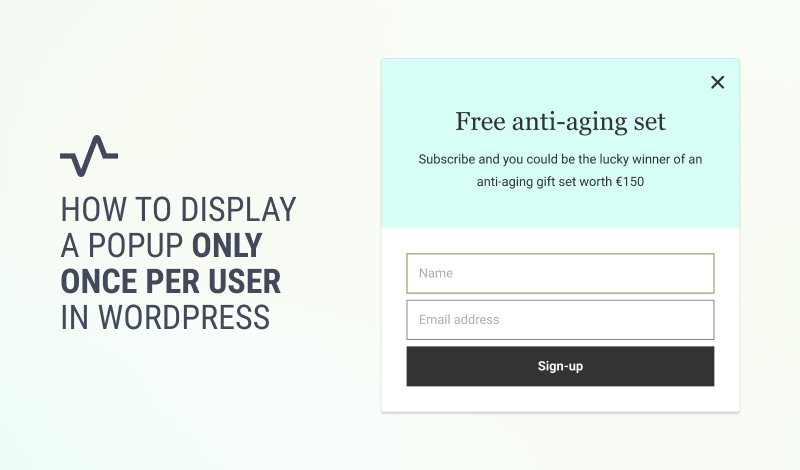
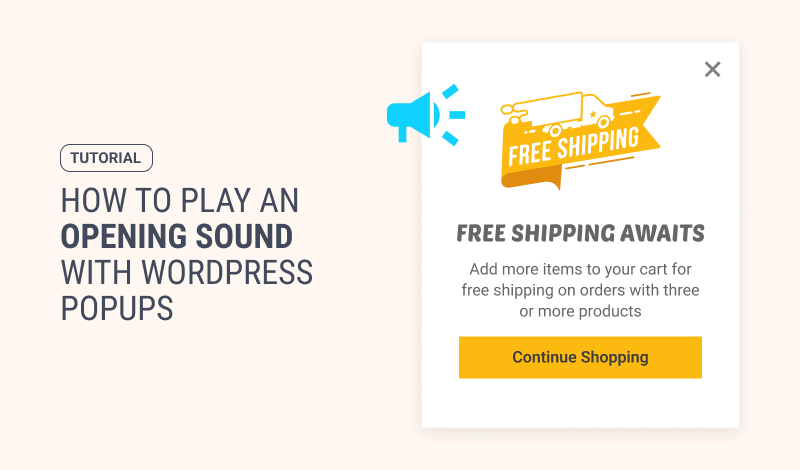
0 Comments