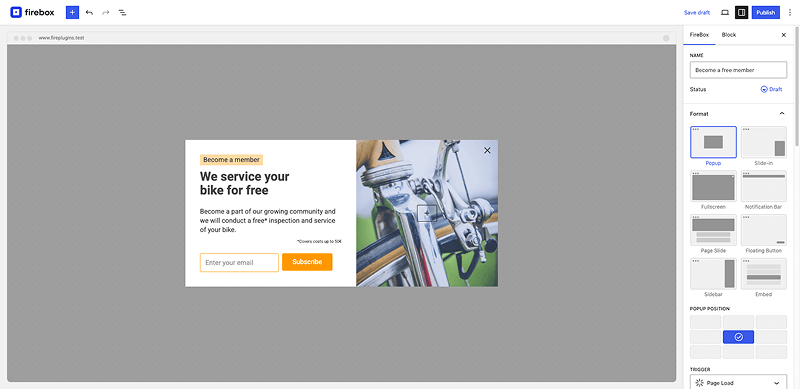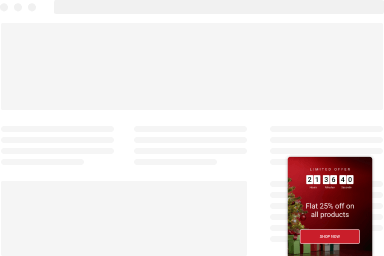How to create an IFrame popup
An IFrame popup is very helpful and robust way to create a popup that contains an IFrame. Using the HTML iframe tag can be tricky and unpredictable in some situations. Let’s see how we can set one up with FireBox.
Get started by creating an empty popup.
- Go to FireBox > Dashboard
- Click on “New Popup”
- Click on “Blank Popup”
- Enter a Custom HTML block and enter the following IFrame code
<iframe width="100%" height="650px" src="https://example.com/" scrolling="auto" frameborder="0" allowtransparency="true" class="fboxFitFrame"></iframe>Replace https://example.com/ with the URL of the site you want to embed.
You can now further customize your popup to fit your needs.
Notes
It should be noted that a website can be configured so that they are not allowed to be viewed through an iframe from a different website. In this case, the iframe will load a blank page.
It should also be noted that some popular browsers disallow the loading of iframes that contain non-HTTPS content on webpages that are under HTTPS. This policy is called Mixed Content Blocking and has been the norm since at least 2013.