Popups can be a great way to capture leads and promote offers, but visitors often find full-screen popups distracting. A slide-in popup in WordPress offers a friendlier option. Instead of taking over the entire page, it appears from the side or bottom of the screen, grabbing attention while letting visitors keep browsing.
In this guide, I’ll walk you through how to create a slide in popup WordPress site owners can use to grow email lists, share promotions, and reduce cart abandonment. You’ll learn the key benefits of using a WordPress slide in popup and get step-by-step instructions to add one to your site.
- What is a Slide-in Popup?
- Why Use a Slide-in Popup in WordPress?
- Types of Slide-in Popups for WordPress
- How to Create a Slide-in Popup in WordPress
- Measure Slide-in Popup Performance in WordPress
- Best Practices for Slide-in Popups
- Common Mistakes to Avoid with Slide-in Popups
- Real-World Slide-in Popup Case Studies
- Frequently Asked Questions About Slide-in Popups
- Conclusion
What is a Slide-in Popup?
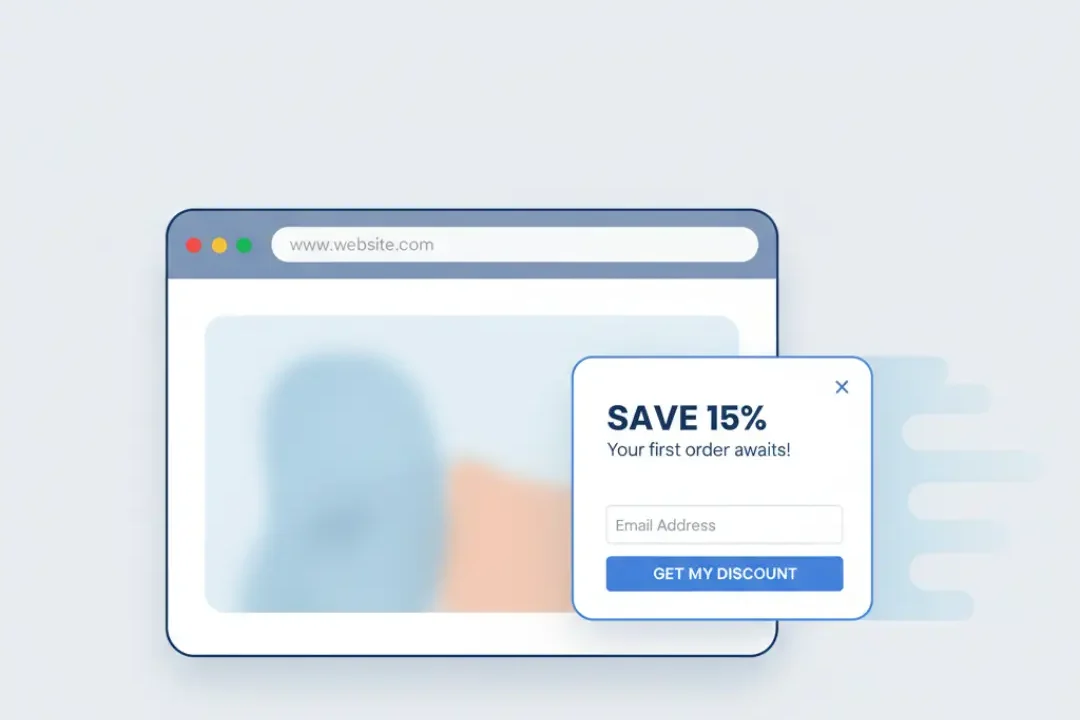
A slide-in popup, sometimes called a “page slide” or “fly-in” popup, is a small content box that smoothly slides into view from the edge of the browser window. Unlike traditional popups that cover the entire screen, a slide in popup WordPress site owners use appears alongside the content, making it far less disruptive.
This format is ideal for sharing timely messages, promoting special offers, or encouraging email sign-ups while keeping visitors engaged with the page. Because the popup doesn’t block the main content, it feels more natural and often leads to higher interaction rates when timed correctly.
Get More Sign-Ups Today Engage visitors with popups that grow your email list.Why Use a Slide-in Popup in WordPress?
A WordPress slide in popup can play a major role in boosting engagement and conversions. Here’s why:
- Less Disruptive Experience: Traditional popups can frustrate visitors by interrupting their browsing. A slide-in popup WordPress solution presents your message more gently.
- Higher Engagement: Since they feel less intrusive, visitors are more likely to interact with them.
- Adaptable for Different Goals: Use them to promote blog posts, highlight a product, announce discounts, or encourage newsletter subscriptions.
- Better Conversions: Well-timed slide-in popups can turn casual visitors into loyal subscribers or customers.
Types of Slide-in Popups for WordPress
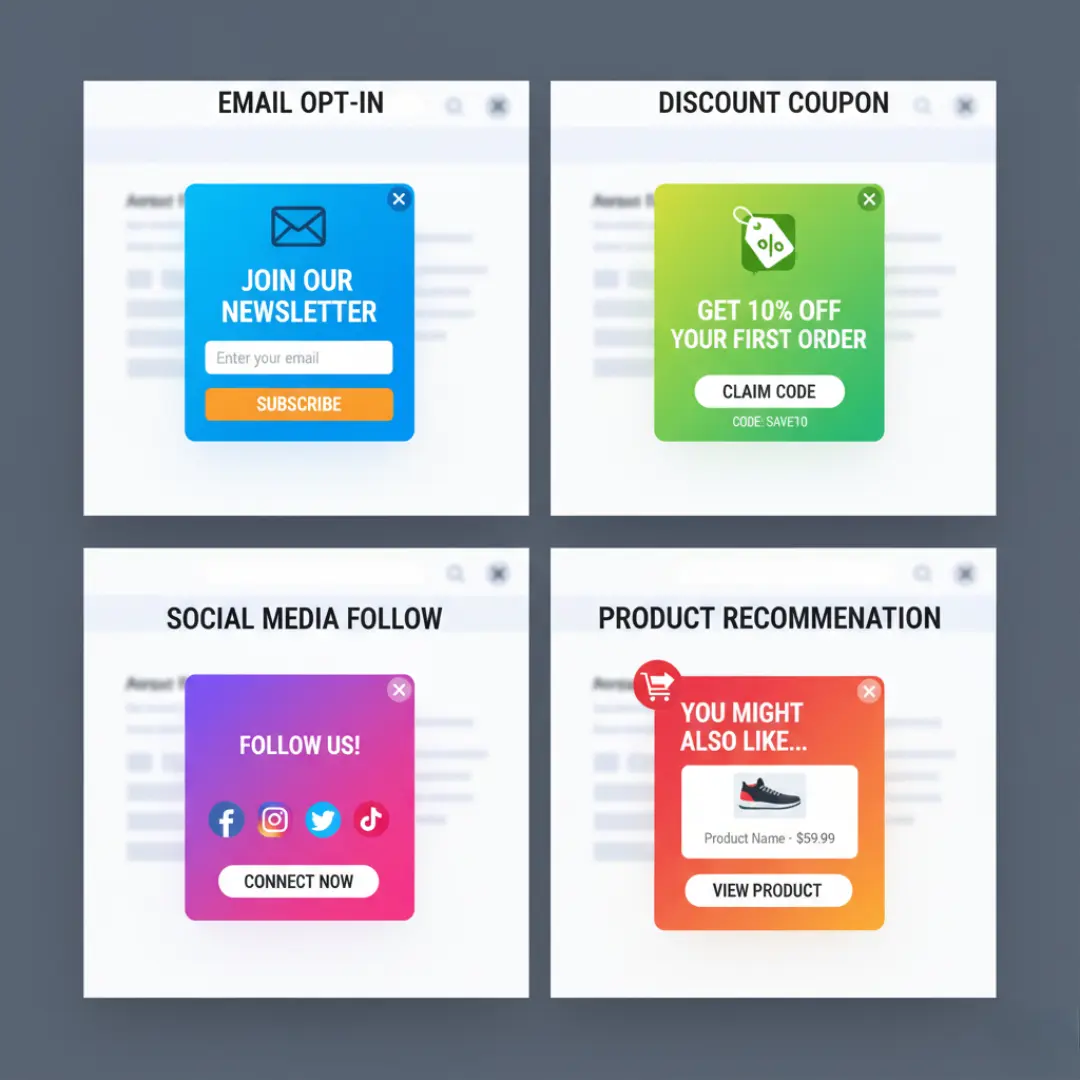
Slide-in popups can be used in different ways depending on your goals. Here are some of the most common types you can add to your WordPress site:
- Email Opt-in Slide-ins: Invite visitors to subscribe to your newsletter without interrupting their browsing. These are perfect for growing your email list.
- Discount or Coupon Offers: Trigger a slide-in popup with a special discount code to encourage purchases, especially on product or checkout pages.
- Product Recommendations: Highlight related products or upgrades in a slide-in format to increase average order value.
- Content Promotions: Share a related blog post, free guide, or webinar sign-up to keep visitors engaged longer.
- Social Proof Notifications: Use a slide-in to show recent purchases, customer reviews, or testimonials to build trust.
By mixing and matching these popup types, you can turn your WordPress slide-in strategy into a versatile tool for both engagement and conversions.
How to Create a Slide-in Popup in WordPress
When it comes to WordPress popups, FireBox is the ultimate solution. This popup plugin serves as both a form builder and a popup builder, making it the ideal choice. The best part is that you don’t require coding skills to utilize its functionalities.
First, you must install FireBox Pro on your WordPress site if you don’t already have it.

If you don’t know how to install it, see our documentation on installing FireBox Pro for help.
You can easily upgrade from Lite to Pro if you already use the FireBox Lite version. However, after installing or upgrading to Pro, you need to activate your license to ensure you receive automatic plugin updates.
Step 2: Create a New Popup Campaign
Once activated, locate the plugin’s menu in your dashboard by clicking on “FireBox” from the left-hand sidebar. When you’re on the FireBox Dashboard, click on “New Campaign”.
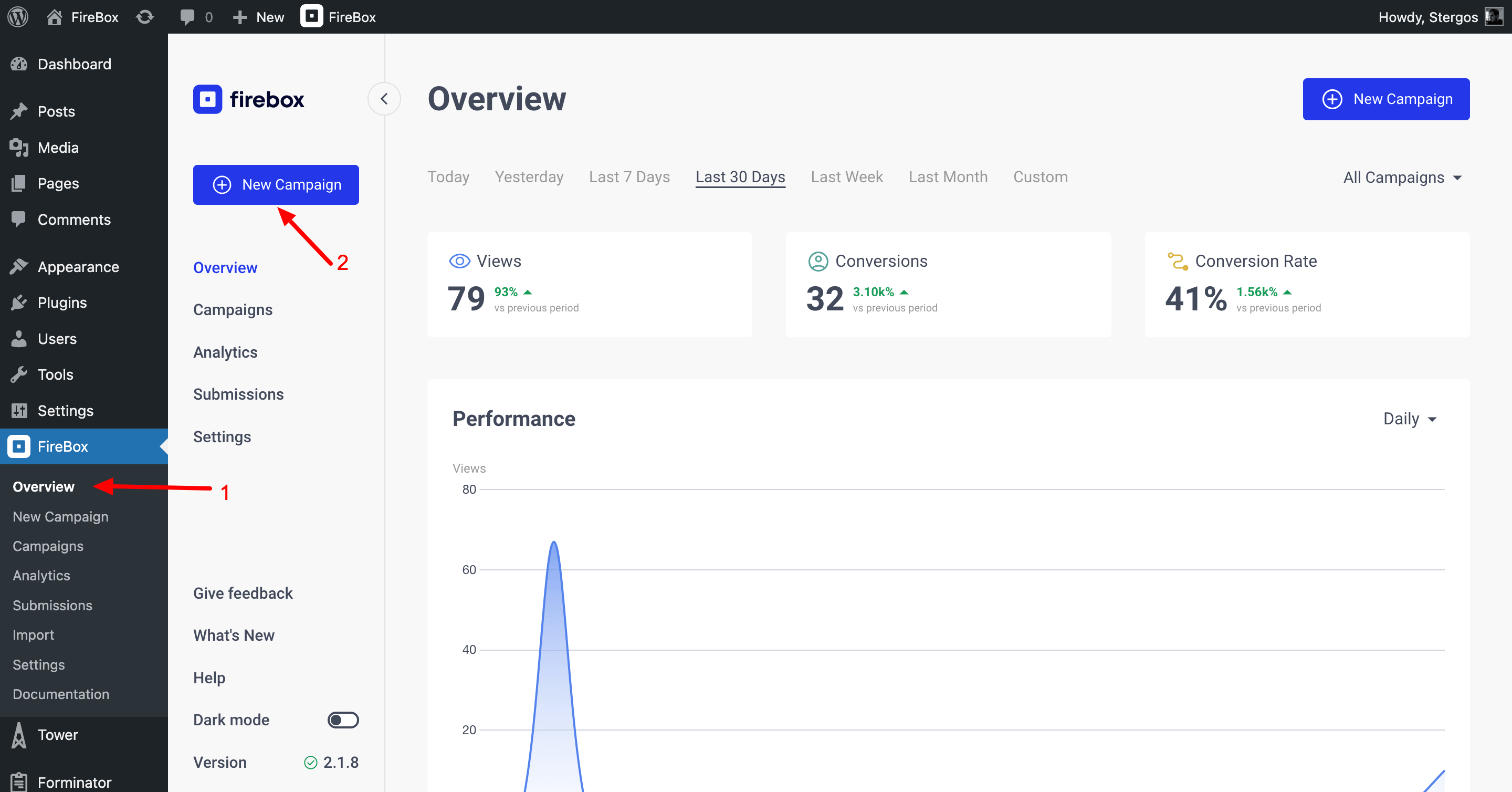
Most plugins let you choose from pre-designed templates or create your own. Select a template that fits a slide-in design, or start from scratch and build your own slide in.
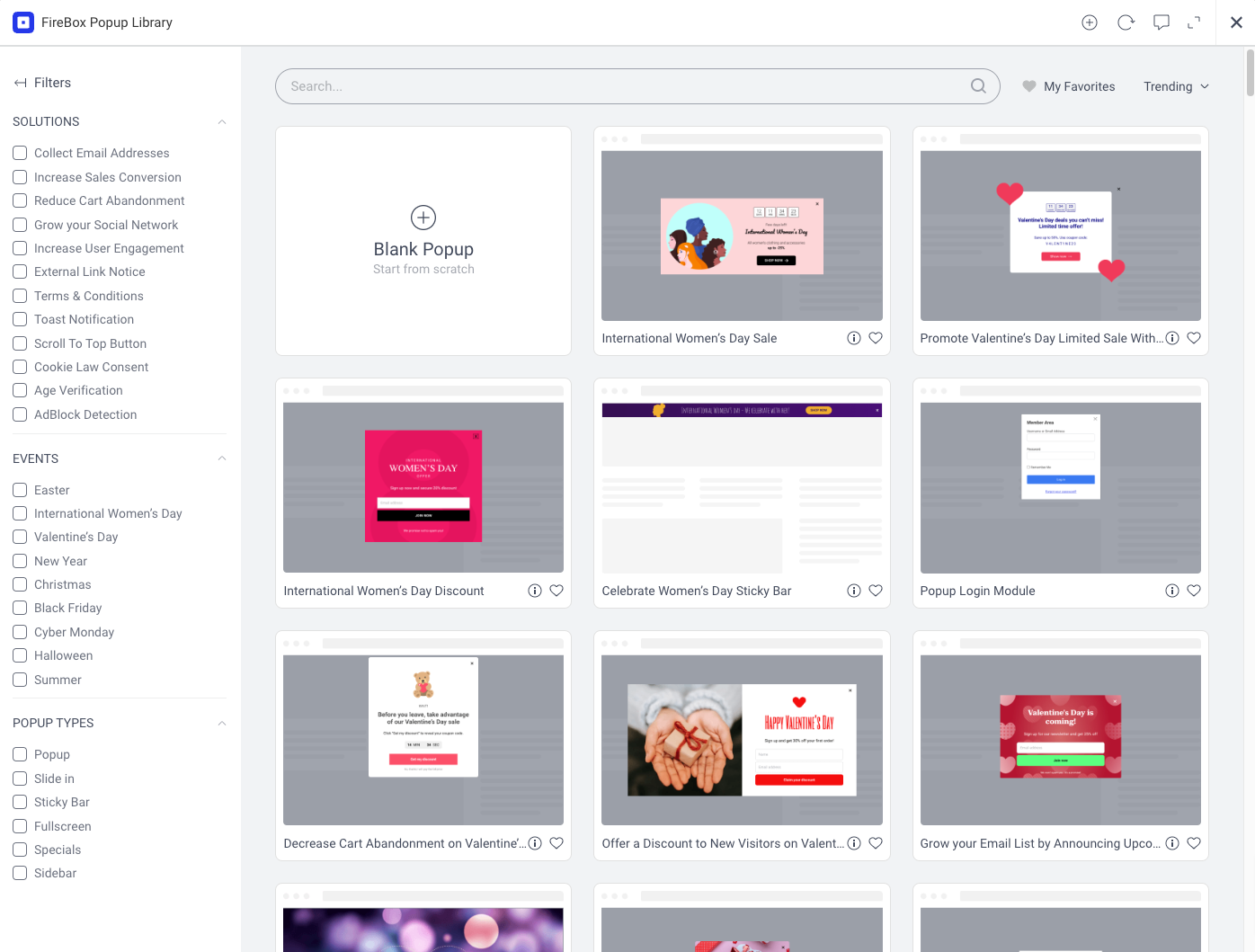
Step 3: Design Your Slide-in Popup
Now it’s time to create the visual and textual elements of your popup. Focus on making it clear, attention-grabbing, and aligned with your Black Friday promotion.
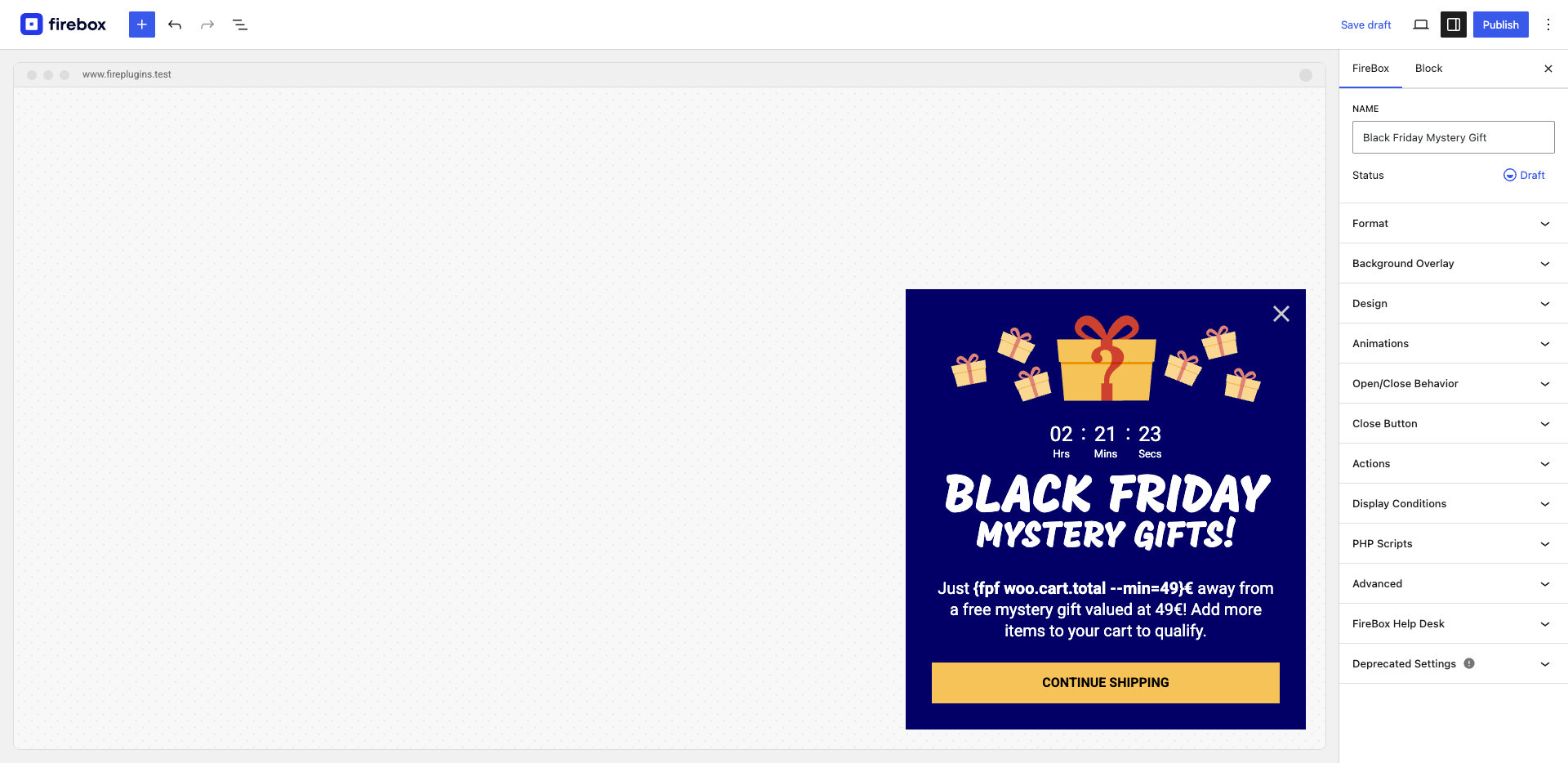
Design Guidelines for the Black Friday Mystery Gift:
- Image: Include a graphic or image of the mystery gift to visually draw attention
- Countdown Timer: Optional but highly recommended to create urgency
- Headline: “Black Friday Mystery Gifts”
- Description/Body Text: “Just ${fpf woo.cart.total –min=49} away from a free mystery gift valued at $49. Add more items to your cart to qualify.”
- Notice the dynamic WooCommerce Smart Tag here which automatically adjusts based on each visitor’s cart total, making the message personalized and highly relevant
- CTA Button: “Continue Shopping”
Tip: Make the popup eye-catching but not distracting. It should encourage action while letting shoppers keep browsing.
Show Offers at the Right Moment Target the right visitors with popups they’ll actually respond to.Step 4: Configure the Slide-in Format
From the right-hand sidebar, open the Format panel and select the Slide-in format.
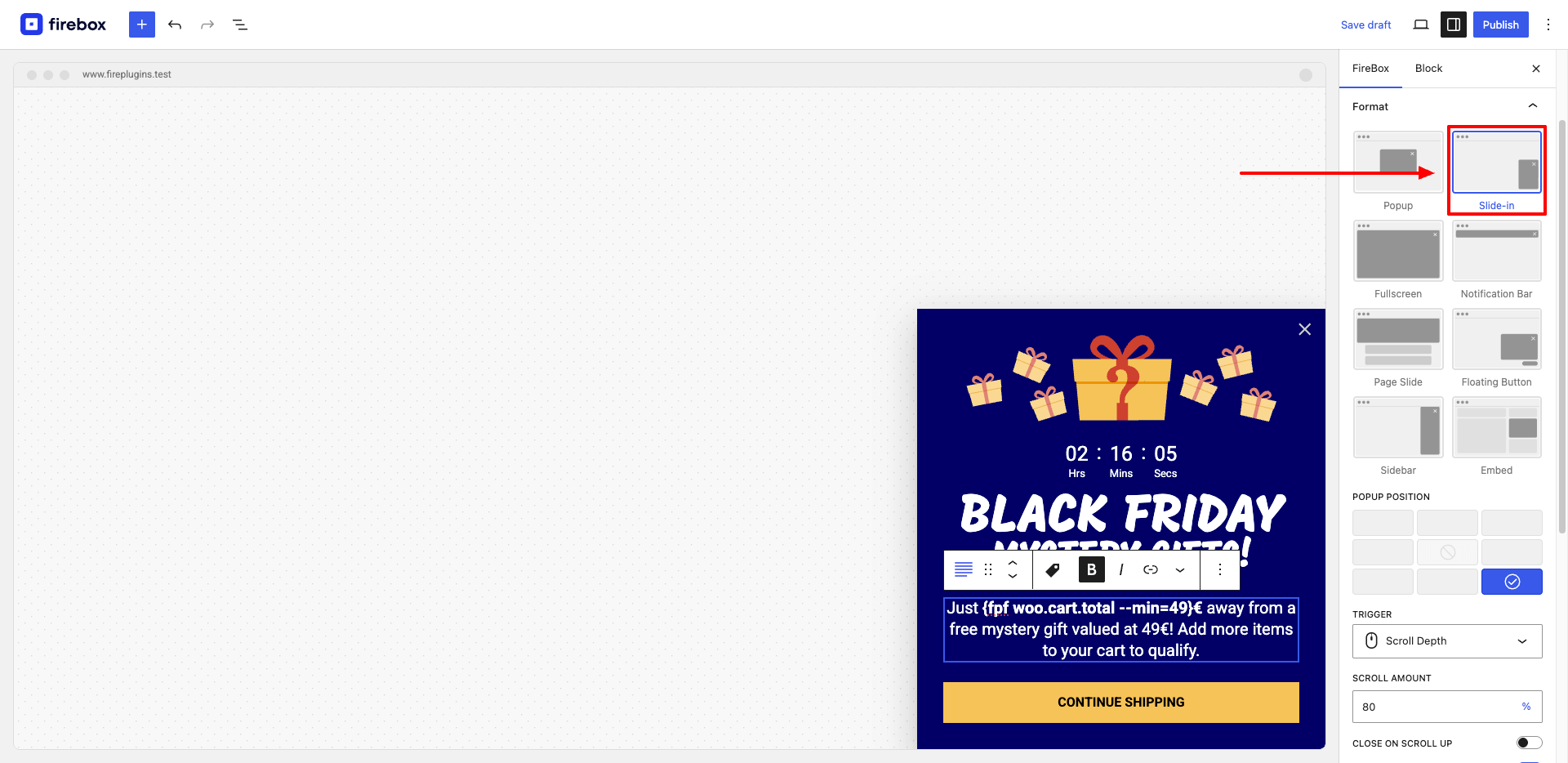
Next step is to position your popup properly. In our example, we’ll select the bottom right position as seen in the “Popup Position” setting.
The popup campaign will automatically slide from the bottom up.
Step 5: Set Trigger Conditions
Timing and context matter. Common triggers include:
- Page Load: Show the popup shortly after the page loads.
- Scroll Depth: Trigger when the visitor scrolls down a certain percentage.
- Time Delay: Appear after the user spends a set time on the page.
- Exit Intent: Slide in as the visitor is about to leave the site.
Correct timing ensures your slide-in popup feels helpful rather than intrusive.
Step 6: Define Display Conditions (Segmentation)
Target the right audience by segmenting your visitors using our advanced display conditions:
- Page Condition: Product pages and cart pages
- Amount in Cart Condition: Only show to shoppers who have not yet reached the $49 threshold
- Device Condition: Desktop and mobile
- Referrer Condition: Email campaigns, social ads, or other sources
The Smart Tag works hand-in-hand with targeting, ensuring each visitor sees a message that reflects their cart value, which increases relevance and conversion chances.
Step 7: Preview and Publish
Before going live:
- Confirm that the dynamic cart total displays correctly for different cart amounts
- Check the image, countdown timer, headline, description, and CTA
- Ensure the CTA guides users to continue shopping
Once everything is correct, publish your popup and monitor views, conversions, and conversion rates. Personalized dynamic messaging with Smart Tags often drives higher engagement and more incremental sales compared to static offers.
Measure Slide-in Popup Performance in WordPress
Creating a slide-in popup is only half the battle. To ensure it drives real results, you need to track performance and optimize based on data. Here’s how to do it effectively:
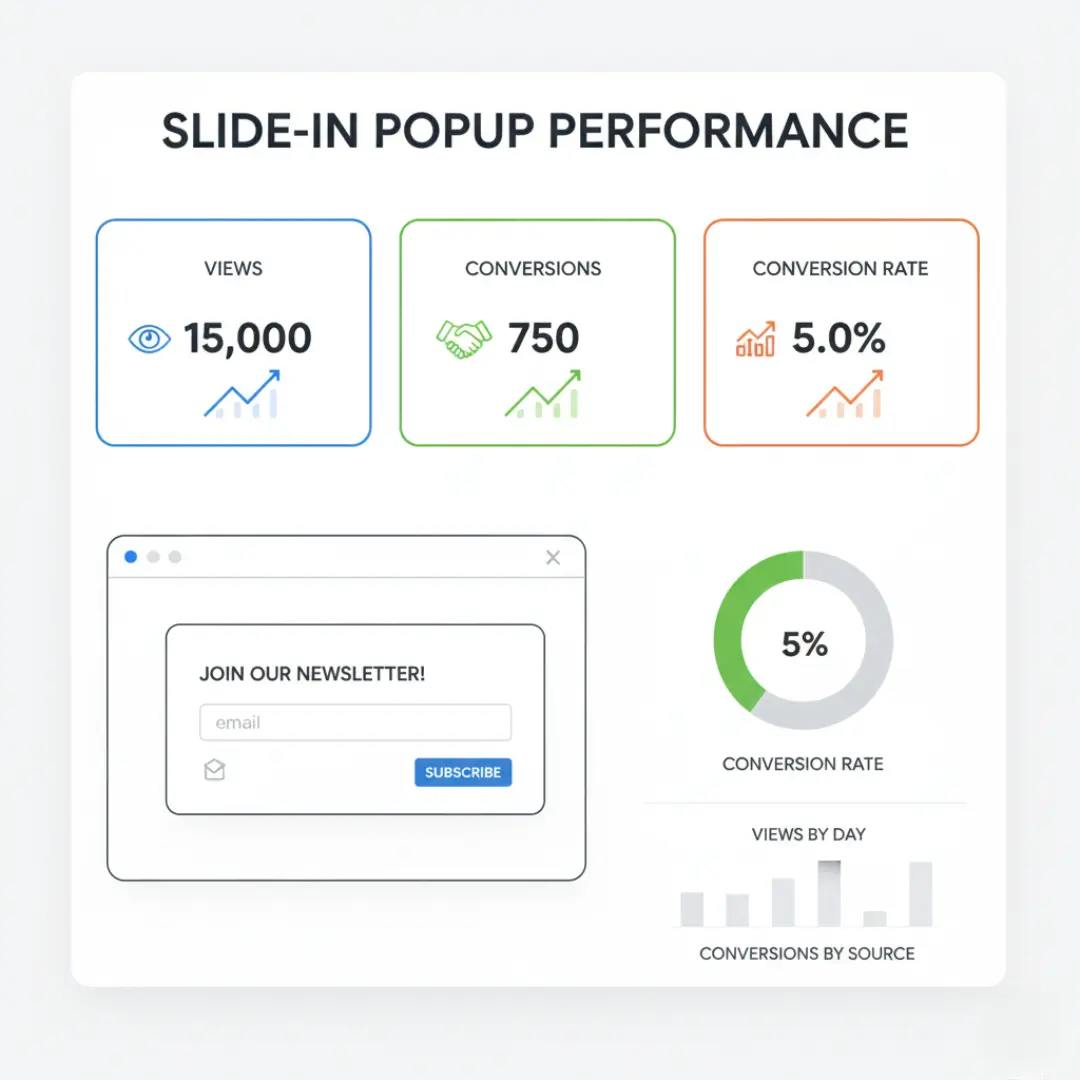
Key Metrics to Track
- Views (Impressions)
- Count how many times your popup is displayed. This helps determine if it’s reaching enough of your audience.
- Tip: Track views per page or per device type to see which pages are most effective for triggering popups.
- Conversions
- Measure the number of visitors who complete the desired action, such as:
- Subscribing to a newsletter
- Claiming a coupon
- Making a purchase
- This shows how well your popup motivates visitors to act.
- Measure the number of visitors who complete the desired action, such as:
- Conversion Rate
- Divide conversions by views to calculate your popup’s effectiveness.
- A higher rate means your popup is compelling, well-timed, and relevant to visitors.
Manual A/B Testing Workaround
Even if your WordPress popup plugin doesn’t natively support A/B testing, you can experiment manually to find the most effective design:
- Create Two Variations: Change the headline, CTA button, color scheme, or layout in one of the versions.
- Segment Your Audience: Show Version A to part of your traffic (e.g., specific days, pages, or user segments) and Version B to the rest.
- Compare Results: Track views, conversions, and conversion rate for each version. The higher-performing variant is the one to keep.
Pro Tip: Track results over a consistent period (like one week) to account for traffic fluctuations and seasonal trends.
By monitoring these metrics and iterating regularly, you can refine your slide-in popups to maximize engagement, increase email sign-ups, and drive more sales on your WordPress site.
Best Practices for Slide-in Popups
To get the most out of your slide-in popups, consider these best practices:
- Keep it Concise: Slide-ins have limited space. Get straight to the point with your message and CTA.
- Offer Value: Provide something genuinely useful or appealing, whether it’s an exclusive discount, a free resource, or an announcement.
- Don’t Overuse: While less intrusive, too many popups can still be annoying. Use them sparingly and strategically.
- Test and Optimize: A/B test different designs, messages, triggers, and display conditions to find what works best for your audience.
- Ensure Easy Dismissal: Always provide a clear way for users to close the popup, such as a prominent “X” button.
- Mobile Responsiveness: Design your slide-in popups to look good and function correctly on all screen sizes.
Common Mistakes to Avoid with Slide-in Popups
While slide-in popups for WordPress are less intrusive than traditional popups, they can still harm the user experience if used poorly. Avoid these common mistakes:
- Overusing Popups: Showing too many slide-ins on every page can overwhelm visitors. Use them sparingly and strategically.
- Poor Targeting: Displaying irrelevant offers to the wrong audience reduces effectiveness. Always set proper display conditions and triggers.
- Asking for Too Much Information: Keep forms simple. Request only essential details like an email address to maximize conversions.
- Ignoring Mobile Experience: A popup that looks great on desktop may be disruptive on mobile if not properly designed. Always test on different devices.
- No Clear Exit Option: Visitors should be able to dismiss the popup easily. A visible close button improves trust and reduces frustration.
By avoiding these pitfalls, your WordPress slide-in popups will enhance engagement rather than drive visitors away.
Real-World Slide-in Popup Case Studies
1. Recover Abandoned Carts During Sales
The Problem: Many shoppers leave items in their cart without completing the purchase, especially during high-traffic sale events.
The Solution: Using a slide-in popup like Black Friday Reduce Cart Abandonment, the site triggers a reminder with a limited-time discount or urgency message when a visitor moves to leave the checkout page.
The Result: Conversion rates improve as hesitant buyers are nudged to complete their purchase. Stores report recovered sales that would otherwise be lost, increasing revenue during peak periods.
2. Increase Average Order Value with Free Shipping Thresholds
The Problem: Customers often abandon carts just below free shipping thresholds, leaving potential revenue on the table.
The Solution: A slide-in popup, such as WooCommerce Items Left for Free Shipping, informs shoppers how much more to add to their cart to unlock free shipping.
The Result: This gentle nudge motivates visitors to add extra items, boosting the average order value and total sales without extra ad spend.
3. Capture Leads with Seasonal Discount Codes
The Problem: Websites want to grow their email list while also driving sales, but traditional popups can feel intrusive.
The Solution: Templates like Happy Holidays Discount Coupon or New Year Sale Slide-In offer a time-sensitive discount in exchange for an email address, appearing after a visitor scrolls or spends a few seconds on the page.
The Result: These popups convert casual visitors into subscribers and immediate buyers, increasing both email list size and seasonal revenue.
4. Build Loyalty with Special Offers for Returning Customers
The Problem: Returning visitors often leave without completing a purchase because they see nothing new or personalized.
The Solution: A slide-in popup such as Services Coupon or Vintage Item Sale is shown only to logged-in or returning users, offering a special discount or deal.
The Result: Personalized offers encourage repeat purchases, increasing customer lifetime value and fostering brand loyalty.
5. Promote Urgency-Driven Limited-Time Offers
The Problem: Visitors may browse products without acting, missing out on time-sensitive deals.
The Solution: Using popups like Black Friday Mystery Gift or Limited Valentines Sale, the site adds countdown timers or limited-stock messages to create urgency.
The Result: Visitors act quickly, boosting conversion rates and driving more revenue during promotions.
6. Turn Visitors into Followers and Future Buyers
The Problem: Websites often struggle to engage visitors beyond the first visit.
The Solution: Slide-in popups like Facebook Page Like Slide-In or Giveaway Celebrating International Women’s Day encourage social follows or participation in a contest, without blocking content.
The Result: These interactions increase the brand’s reach, create new marketing channels, and build a pipeline for future sales.
Frequently Asked Questions About Slide-in Popups
Can slide-in popups work on mobile devices?
Yes. Modern WordPress popup plugins are fully responsive. You can adjust the size, position, and trigger for mobile screens to ensure it doesn’t obstruct content or frustrate users.
Will slide-in popups hurt SEO?
No. As long as the popup loads quickly and doesn’t block important content, search engines consider it user-friendly. Slide-ins are less intrusive than full-screen popups and generally safe for SEO.
What is the ideal timing for a WordPress slide-in popup?
Timing affects engagement and conversions:
- Scroll triggers: Appear when a visitor scrolls a certain percentage of the page, showing interest before interruption.
- Time delay triggers: Appear after a few seconds, giving users time to engage with content first.
- Exit intent triggers: Triggered when the visitor moves to leave, perfect for last-minute offers or cart recovery.
How can I test which popup design works best?
Manual A/B testing works even without native support:
- Create two different popup designs or messages.
- Display each version to separate visitor segments.
- Track views, conversions, and conversion rates to see which drives more engagement.
Can slide-in popups be personalized for better results?
Yes. Most popup plugins allow targeting based on:
- User behavior (pages visited, scroll depth)
- Logged-in status or user role
- Referral source (Google, social media, or email campaigns)
- Device type (desktop, tablet, or mobile)
Personalized popups improve relevance and conversions because visitors see content tailored to them rather than generic messaging.
Turn Visitors into Buyers Recover carts, boost sales, and grow revenue with targeted popups.Conclusion
Implementing a WordPress slide in popup is one of the most effective ways to engage visitors without interrupting their browsing. By following the steps in this guide and applying best practices, you can design slide-in popups that capture attention, encourage sign-ups, and improve conversions, all while maintaining a positive user experience.
Get FireBox for Free
Enter your WordPress website URL to install instantly.
Trusted by 9,000+ users



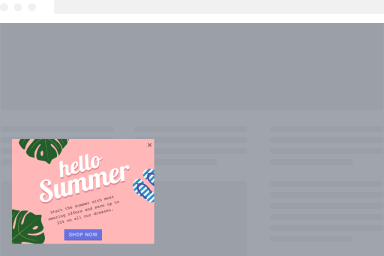
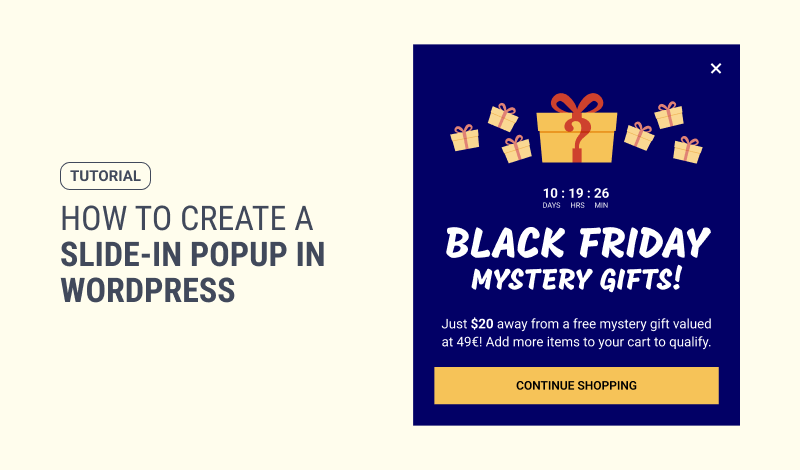
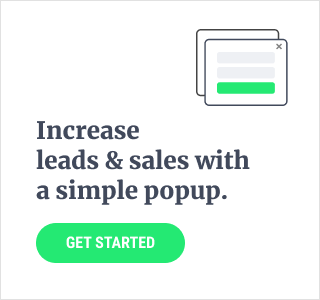
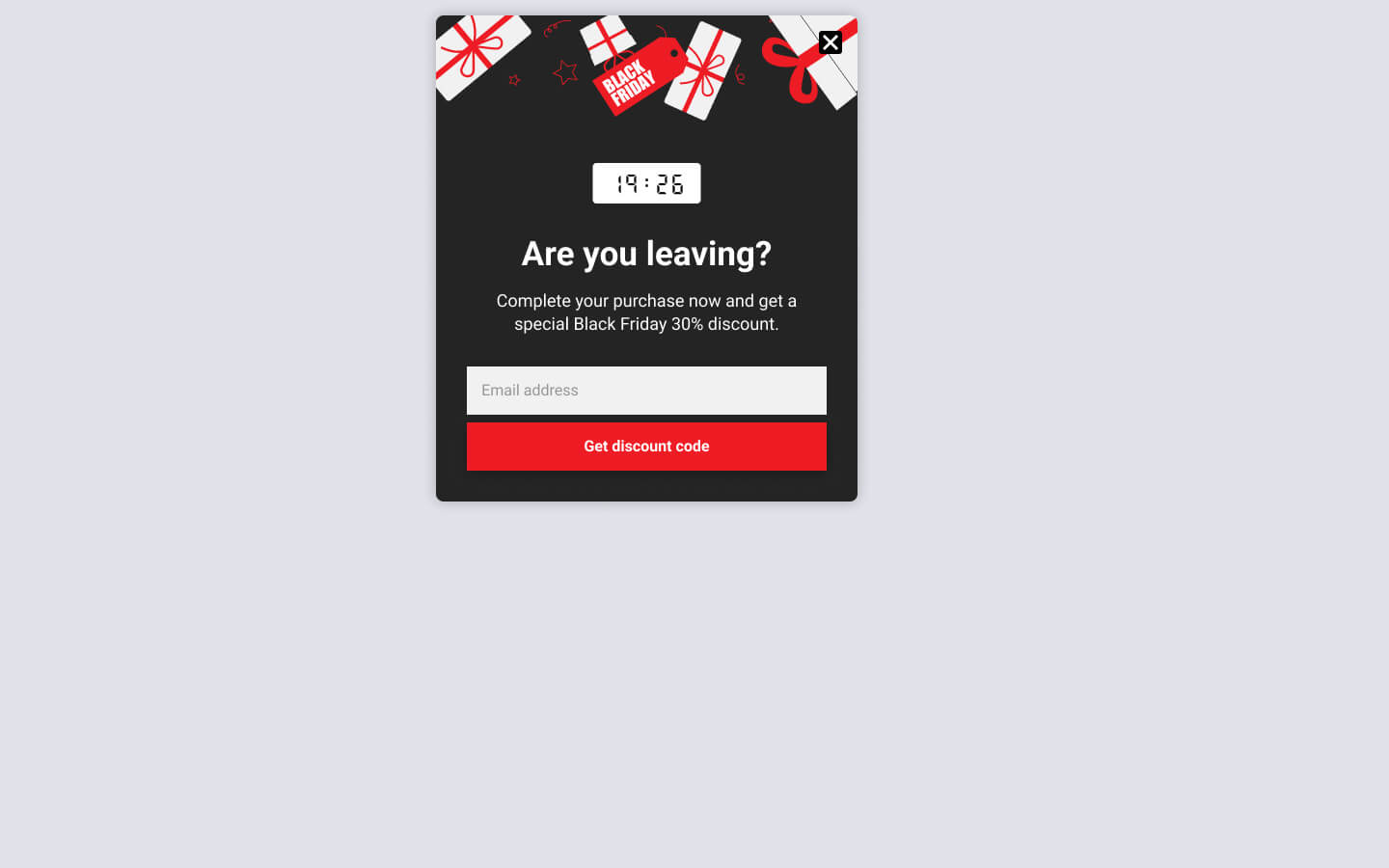
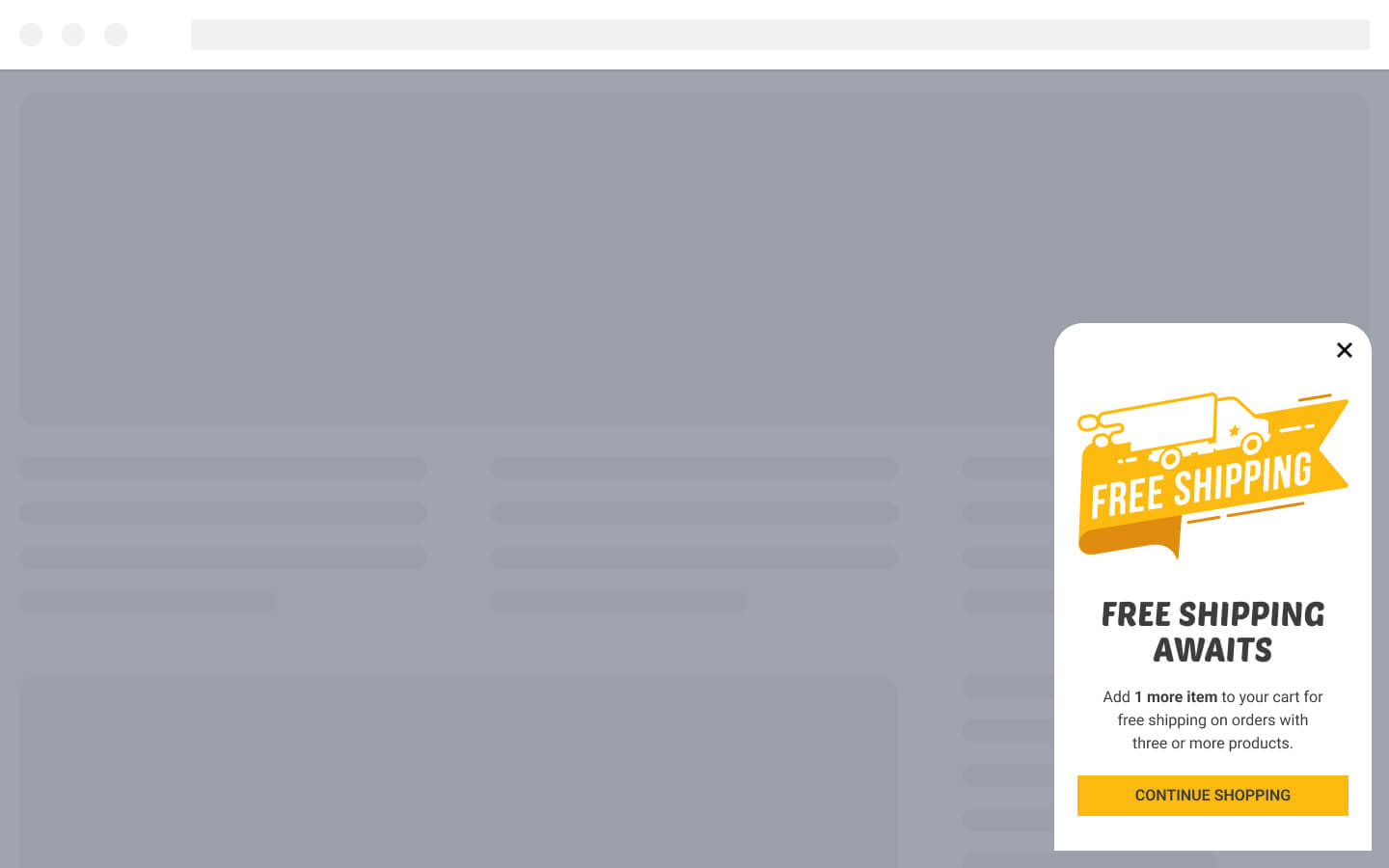
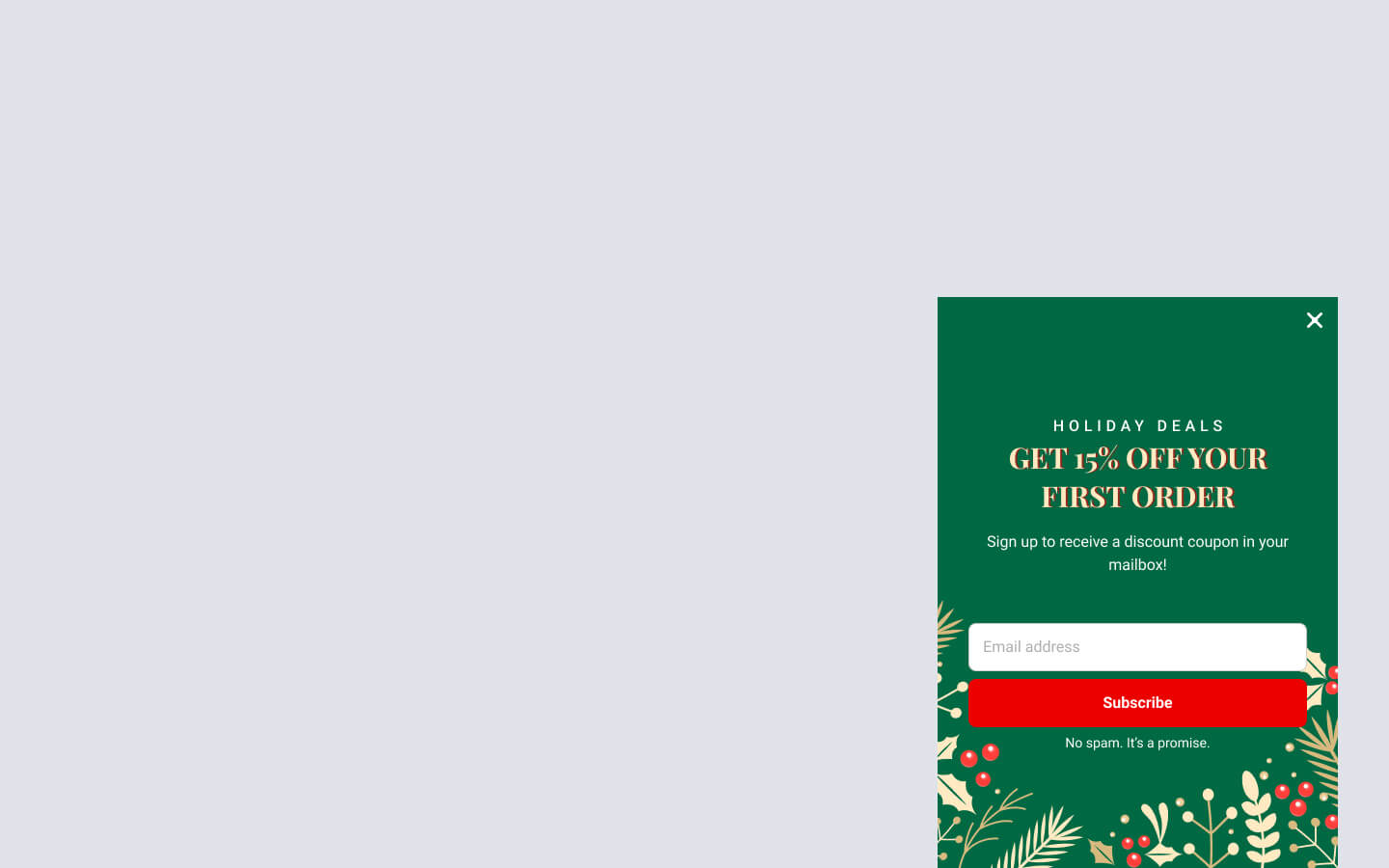
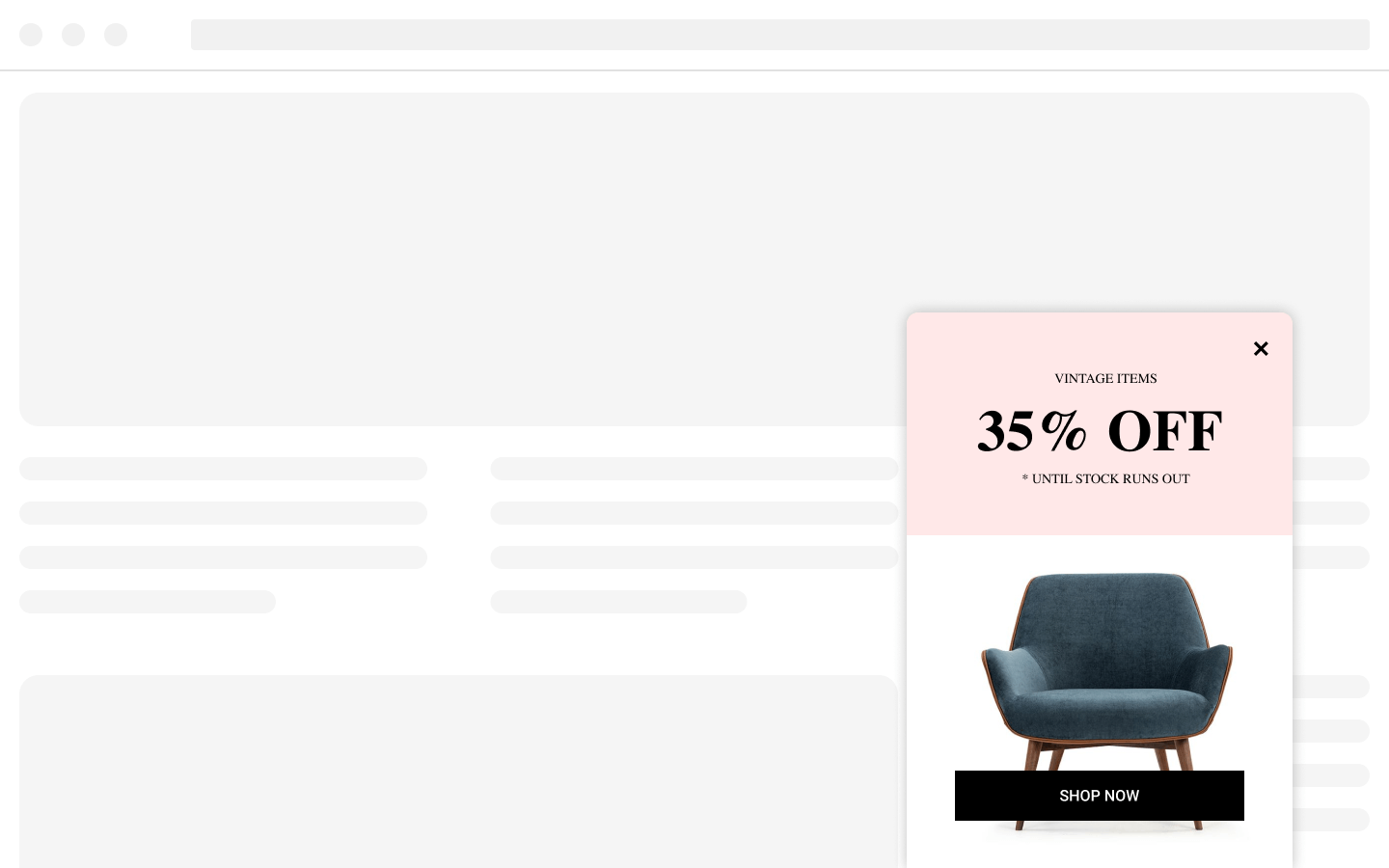
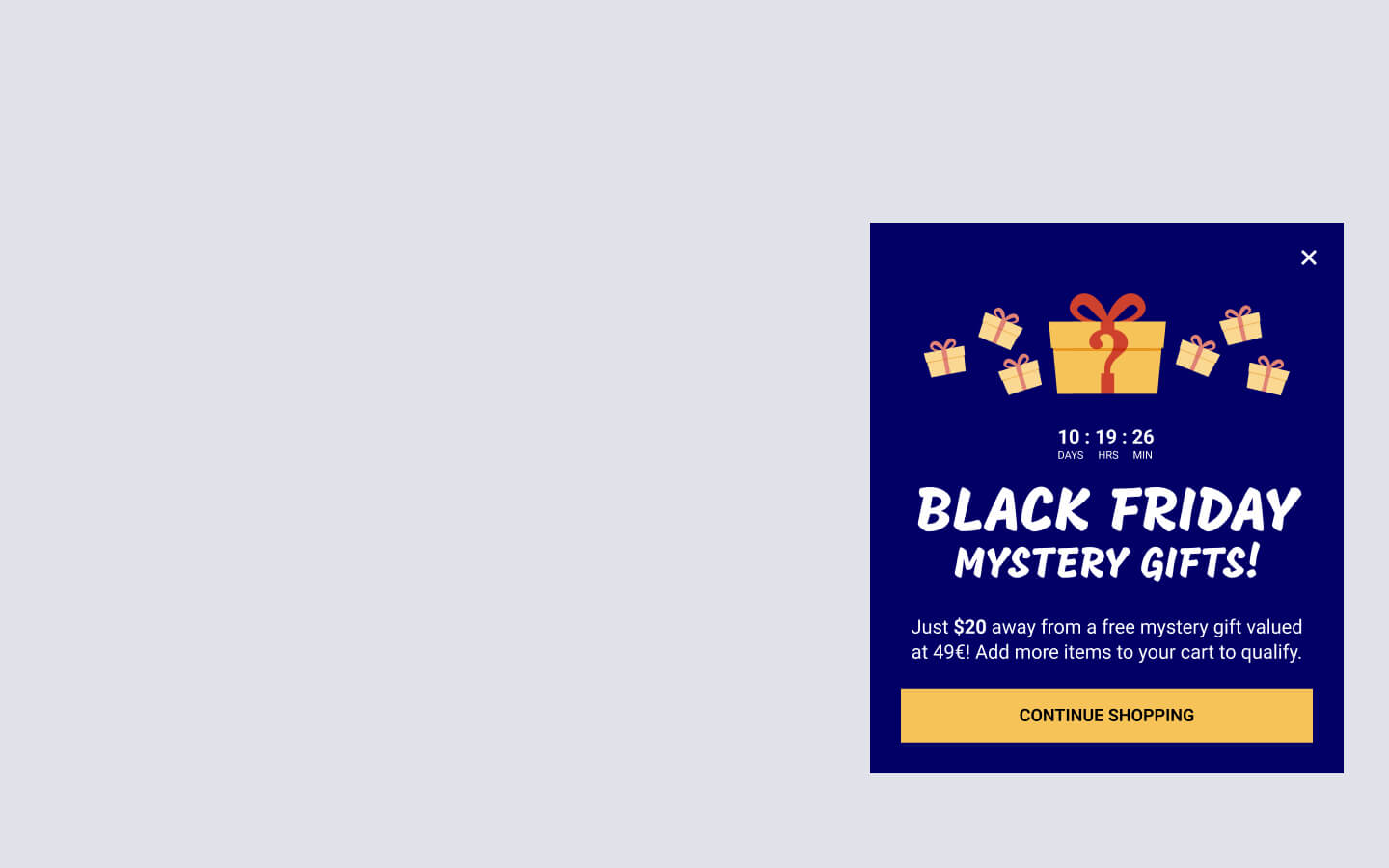
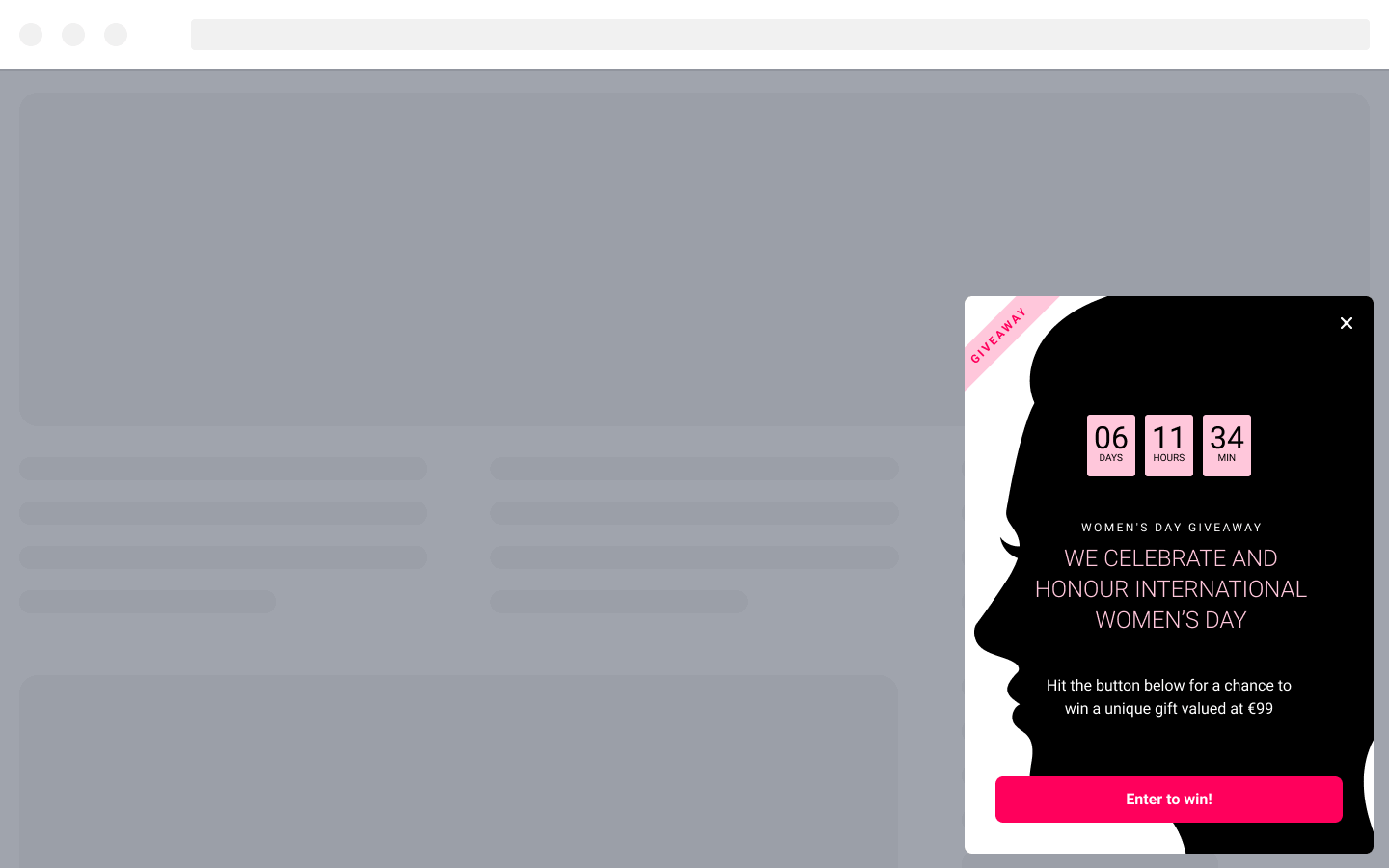
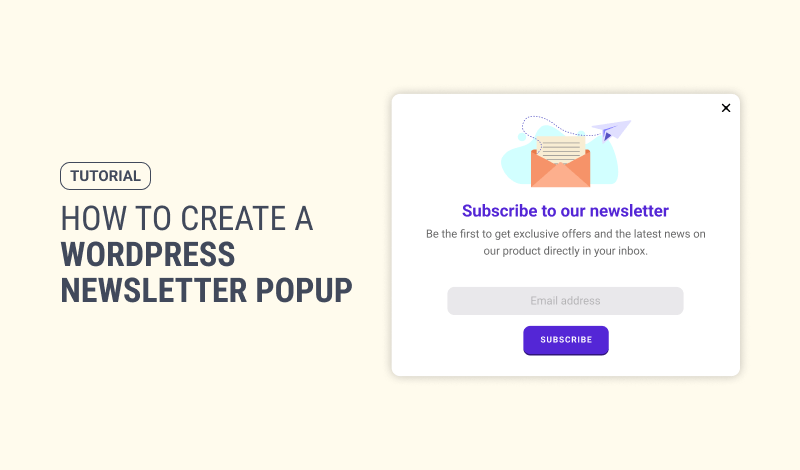
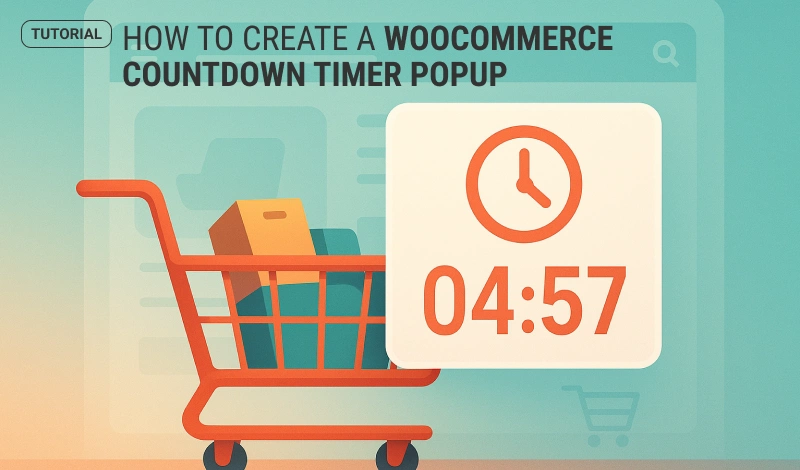
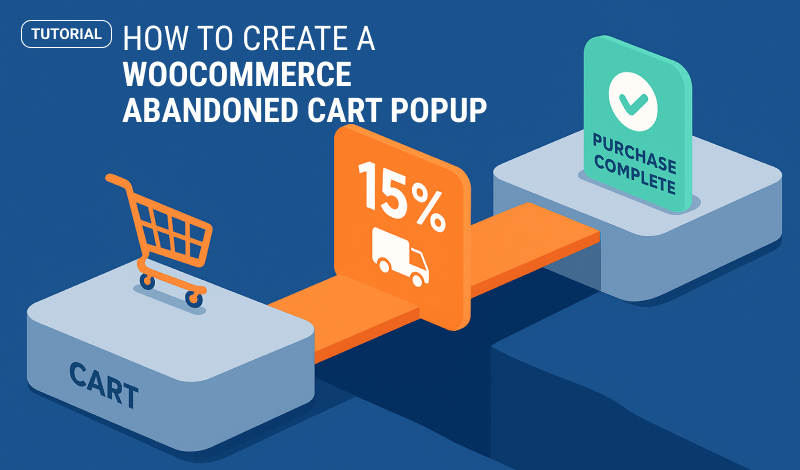
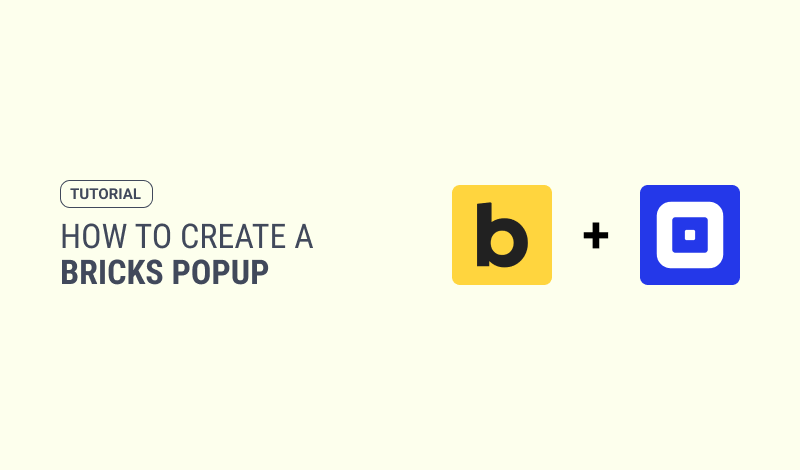
0 Comments