If you’re running an online store on WooCommerce, you’re always looking for ways to increase your sales and conversions. One effective tool you can use is personalized popups that appear to your customers when they add products to their carts, visit certain pages on your site, or even based on the customer’s last purchase date.
By displaying relevant messages to your customers at the right time, you can encourage them to complete their purchases, upsell or cross-sell them on related products, or offer them special deals and discounts.
However, not all popups are created equal. To create effective WooCommerce popups, you must use display conditions – rules determining when and where your popups should appear. This article will explore ten essential popup display conditions to help you create highly targeted and personalized popups that drive sales and increase conversions. From displaying popups for specific products to setting conditions based on cart value, we’ll show you how to use these rules to optimize your popups and improve your WooCommerce store’s performance.
TABLE OF CONTENTS
- Products in Cart Condition
- Cart Items Count Condition
- Amount in Cart Condition
- Current Product Condition
- Current Product Category Condition
- Current Product Price Condition
- Current Product Stock Condition
- Purchased Product Condition
- Last Purchase Date Condition
- Total Spend Condition
10 Essential Display Conditions for WooCommerce Popups
To create effective popups for your WooCommerce site, you must use display conditions – rules that determine when and where your popups should appear. Our WordPress popup plugin, FireBox, comes with WooCommerce display conditions that can help you create smart and personalized popups without coding skills.
Products in Cart Condition
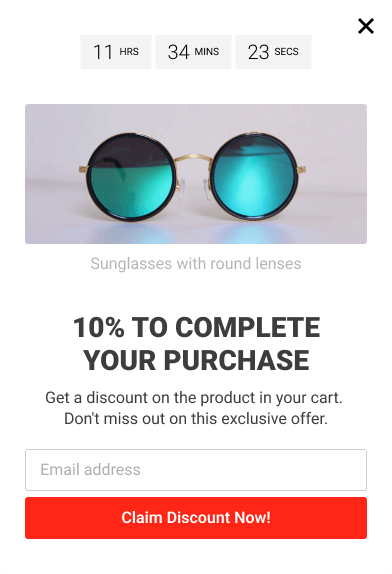
Let’s say you are a retailer who wants to offer a 10% discount to customers who have added a specific WooCommerce product to their cart to incentivize them to complete their purchase. With this condition in your popup builder, you can easily set up a popup to show up when the customer adds a specific product to their cart.
For example, let’s say you sell a popular product that often gets added to customers’ carts, but they don’t always complete the purchase. You can create a popup that offers a 10% discount coupon code to those customers who have added that specific product to their cart but haven’t yet checked out. This can be a powerful way to convert those abandoned carts into completed purchases.
Using this rule, you can ensure that the popup only shows up when the specific product is added to the cart rather than displaying it to all visitors to your site. This can help increase your popups’ relevance and effectiveness and ultimately boost your WooCommerce site sales.
Cart Items Count Condition
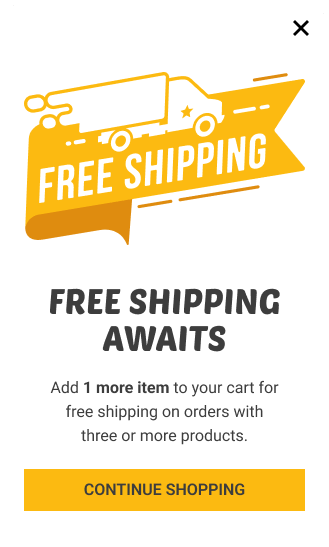
This condition is a great way to incentivize customers to add more products to their cart and increase their purchase value. For instance, a retailer may want to offer free shipping on orders with three or more unique products in the cart. Using a popup, they can remind customers of the offer and encourage them to add more items to their cart to reach the threshold.
Let’s say the retailer has set a threshold of two unique products in the cart to trigger the popup. When the customer adds their second product, the popup appears, letting them know about the free shipping offer for orders with three or more unique products. This not only incentivizes the customer to add more products to their cart but also increases their chances of making a larger purchase.
The popup can be customized with attractive visuals and a clear call-to-action to encourage customers to take advantage of the offer. Using this WooCommerce smart popup, the retailer can effectively increase their average order value while providing a valuable incentive to their customers.
Amount in Cart Condition
Imagine you have a WooCommerce store that sells various products, including clothing, accessories, and home decor. To encourage customers to spend more and make larger purchases, you want to offer a gift with orders over $100.
To promote this offer, you can use the “Amount in Cart” condition in your popup builder to create a popup that reminds customers of the gift when their cart reaches the $80 threshold. For example, the popup can display a message: “Only $20 away from a gift! Add more items to your cart to qualify.” This incentivizes customers to add more items to their cart to reach the $100 threshold and receive the gift.
The popup can also include information about the gift, such as a picture and a description, to entice customers to take advantage of the offer. In addition, you can customize the popup with your brand colors and messaging to make it visually appealing and aligned with your brand.
By using this rule, you can encourage customers to spend more and make larger purchases while also offering a valuable incentive for them to do so. This can ultimately lead to increased sales and a better customer experience.
Current Product Condition
Let’s say you sell digital cameras and want to upsell customers viewing a mid-range camera product. With this condition, you can set up a WooCommerce popup to display when the visitor is viewing the mid-range camera product page. The popup can recommend an upsell product, such as a higher-end camera with more advanced features and capabilities.
The popup can include persuasive copy and high-quality images to showcase the benefits of the recommended product and entice the customer to make the additional purchase. You can also offer a discount or special promotion to incentivize customers to upgrade their purchase.
Using this display rule to trigger the upsell popup, you can increase the average order value of your customers and generate more revenue for your WooCommerce site.
Current Product Category Condition
Consider a scenario where you sell skincare products and have a category dedicated to face moisturizers. With this condition, you can create a popup that offers WooCommerce-related products that are frequently bought together with face moisturizers.
For example, you can set up a popup to display when visitors view any product in the face moisturizer category. In addition, the popup can offer face cleansers, serums, or toners commonly used in a skincare routine alongside moisturizers.
This condition can help you effectively cross-sell complementary products to customers interested in purchasing face moisturizers. The popup can feature high-quality images and persuasive copy highlighting the recommended products’ benefits and encouraging customers to add them to their cart.
You can also offer a bundle deal or a special discount for customers who purchase a face moisturizer and one of the recommended products. This increases the average order value and provides value to the customer by offering a convenient bundle of related products.
Overall, this condition can be a powerful tool for increasing sales and enhancing the customer experience by offering related products that complement the customer’s original purchase.
Current Product Price Condition
Suppose you run an online store selling various products at different prices. You want to incentivize visitors to purchase more expensive products by discounting them. The “Current Product Price” display condition can help you achieve this.
By setting a threshold price, such as $50, you can only display a popup when the product price exceeds the threshold. This allows you to offer visitors discounts or other incentives considering more expensive purchases.
For example, let’s say you sell clothing and accessories and have a product that costs $75. You want to offer visitors a 15% discount on this product to encourage them to purchase. Using the “Current Product Price” display condition, you can set the threshold price to $50 and display a popup with the discount code only when visitors view the product with a price of $50 or higher.
This strategy can help you increase sales of higher-priced products and encourage visitors to make larger purchases. However, it’s important to consider the potential impact on visitors who may not be interested in more expensive products or who may not be able to afford them. Therefore, test your popup strategy carefully and monitor its impact on your sales and customer satisfaction metrics.
Current Product Stock Condition
Picture a situation where you want to create a sense of urgency and scarcity around your products to encourage customers to purchase. One way to do this is to use the “Current Product Stock” display condition in your popups. This condition allows you to trigger a popup based on the current stock quantity of a particular product.
For example, suppose you have a popular product with limited stock remaining. In that case, you can create a popup that says “Hurry Up, Limited Items Left!” and display it when the number of items available in the stock is equal to or fewer than five.
This display condition can also be used to promote a new product or a product that is selling fast. For instance, you can set up a popup that says “Trending Product, Get Yours Before it’s Too Late!” and display it when the product stock reaches a certain threshold.
The “Current Product Stock” display condition can help create a sense of urgency and scarcity around your products, leading to increased sales.
Purchased Product Condition
Suppose you sell products online and you want to encourage repeat customer purchases. One effective way to do this is by displaying a popup to customers who have previously purchased a specific product, incentivizing them to make another purchase.
For instance, imagine you sell skincare products, and one of your customers has previously purchased a moisturizer. You can use this condition to display a popup when the customer visits your website again, offering them a 20% coupon code if they make another purchase. This not only encourages the customer to return and shop again but also makes them feel valued as a repeat customer.
The drawback of this condition is that the customer must be logged in on your site to detect their order history. This means visitors who browse your site as guests won’t see the popup.
This rule is a great way to drive repeat purchases and increase customer loyalty. By offering a personalized incentive to customers who have already purchased from your store, you can build strong relationships and encourage them to return for more.
Last Purchase Date Condition
Let’s say you are a retailer who wants to incentivize customers to make another purchase if their last purchase was made before a certain period. With the “Last Purchase Date” display condition, you can show a popup with a discount or a special offer to encourage customers to make another purchase.
For example, you can show a popup with a 10% discount code for customers whose last purchase was made before three months. This way, you can reward loyal customers and encourage them to return to your store.
The “Last Purchase Date” display condition requires customers to log in and their purchase history to be recorded in your store. Using this condition, you can segment your customers based on their purchase history and offer personalized incentives to keep them engaged with your store.
A real case scenario where you could use this condition is if you run a subscription-based service, where customers pay for a monthly or yearly subscription to access your products or services. With the “Last Purchase Date” condition, you can remind customers to renew their subscription before it expires and offer them a discount or an incentive to continue. This way, you can reduce churn and retain more customers in the long run.
Total Spend Condition
Suppose you sell products online and would like to reward loyal customers by offering them a 20% coupon code for their next purchase. You can achieve this goal using a condition that allows you to display a popup to customers who have spent a certain amount of money on your store.
For example, you can offer customers a 20% discount code who have spent more than $500 on your store. This display condition is perfect for incentivizing customers to make additional purchases, as it rewards them for their loyalty and encourages them to come back and shop with you again.
Here, as in the “Purchased Product” condition, the visitor must be logged in to detect their order history and determine whether the popup must appear.
Conclusion
In conclusion, WooCommerce popups are a great way to increase sales and improve the customer experience on your e-commerce site. Using display conditions in your popups can help you create smart and personalized popups that are relevant and effective.
Using the display conditions mentioned above, you can incentivize customers to complete their purchases, increase their purchase value, and encourage repeat purchases. Our WordPress popup plugin, FireBox, offers these e-commerce display conditions to help you create effective WooCommerce popups that can drive more sales and revenue for your site.
Get FireBox for Free
Enter your WordPress website URL to install instantly.
Trusted by 9,000+ users
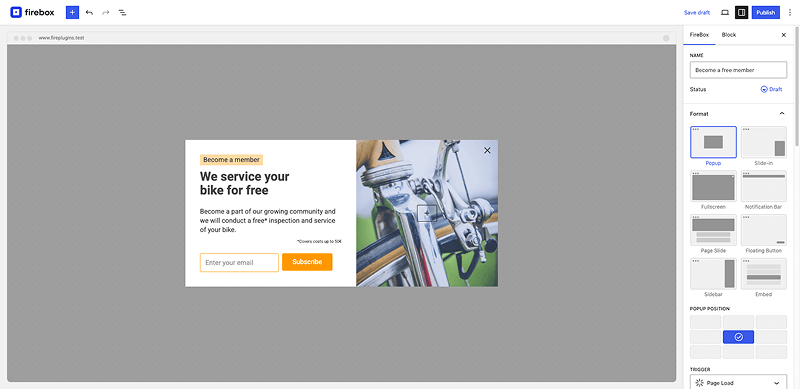


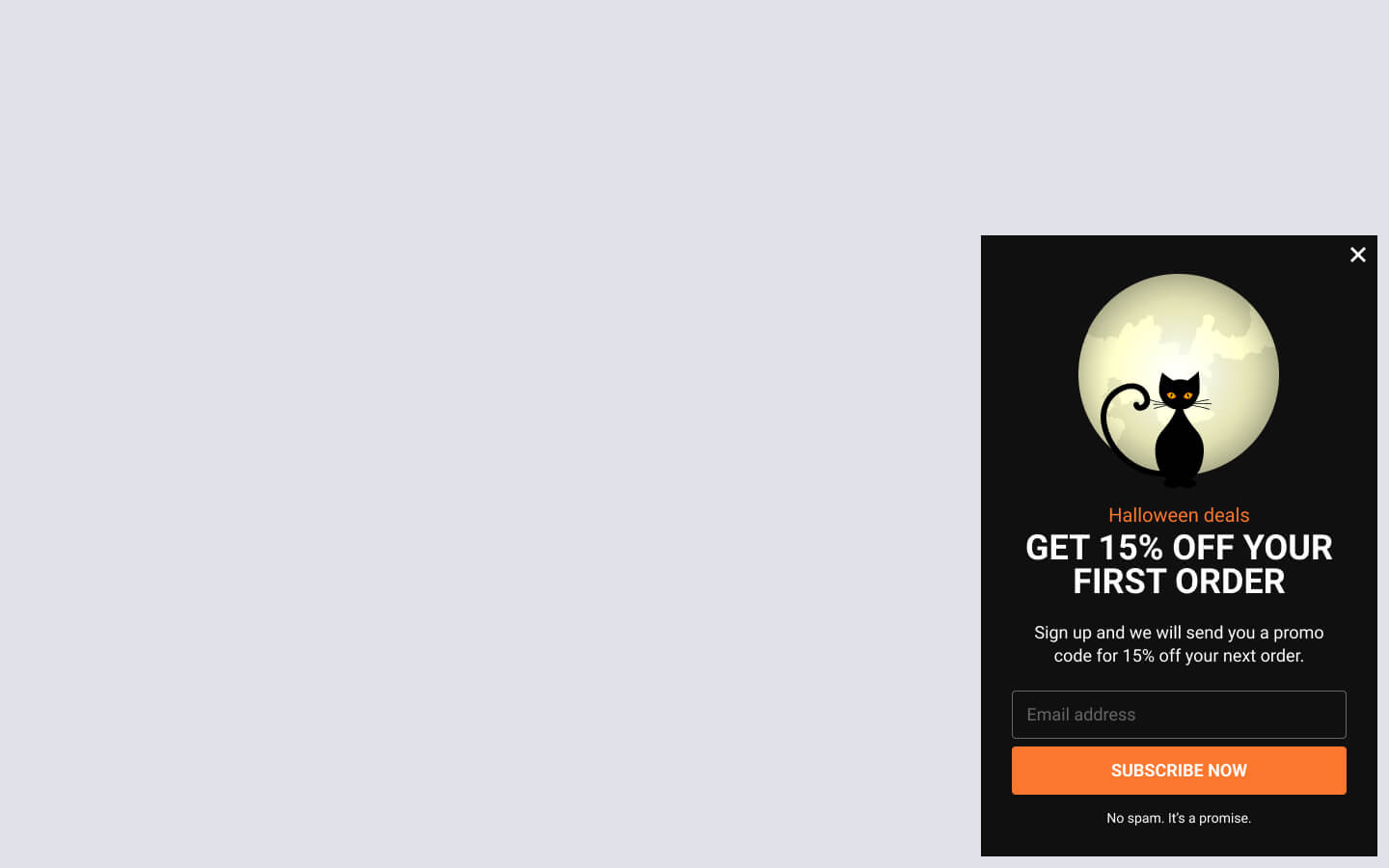
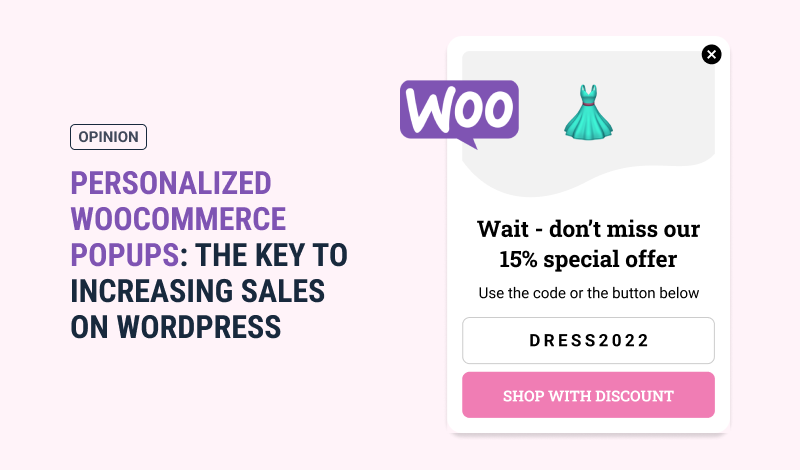
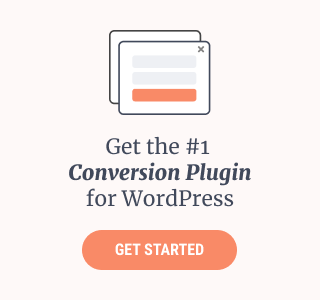
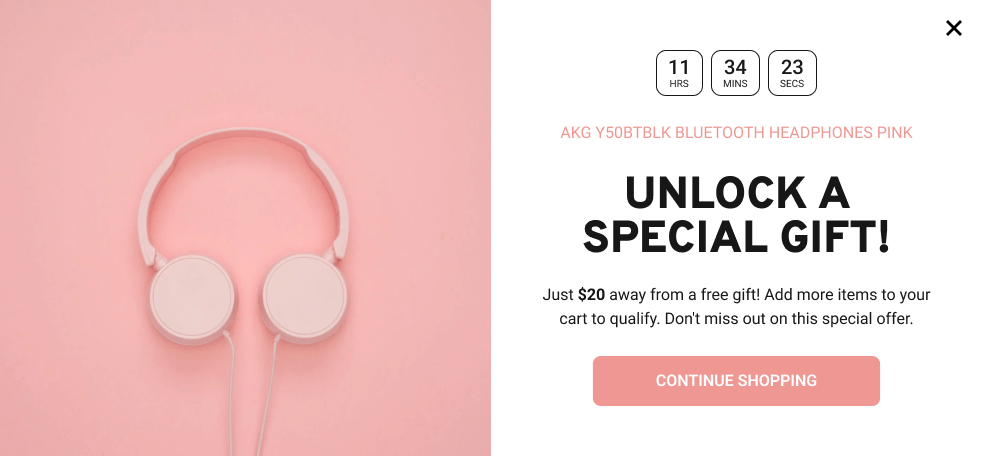
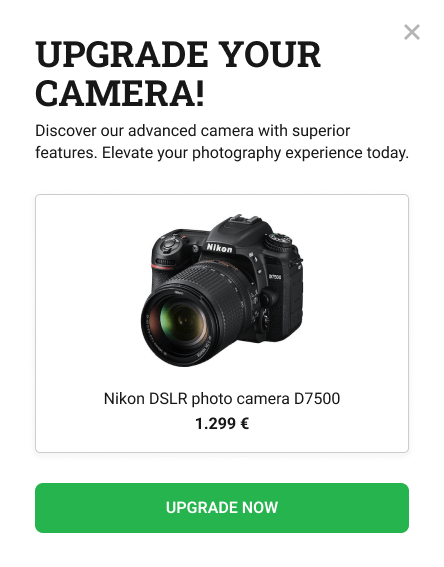
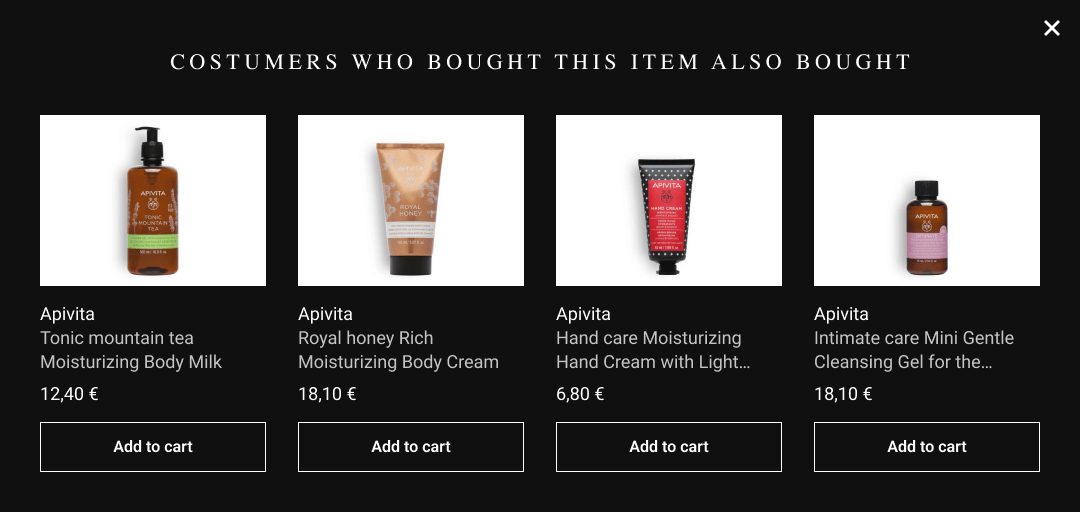
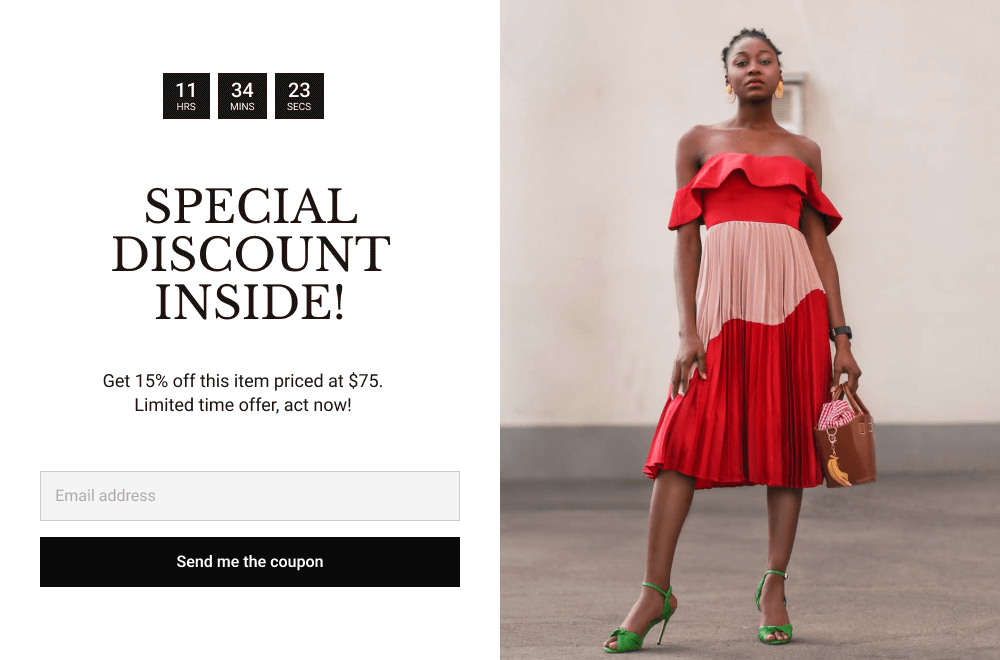
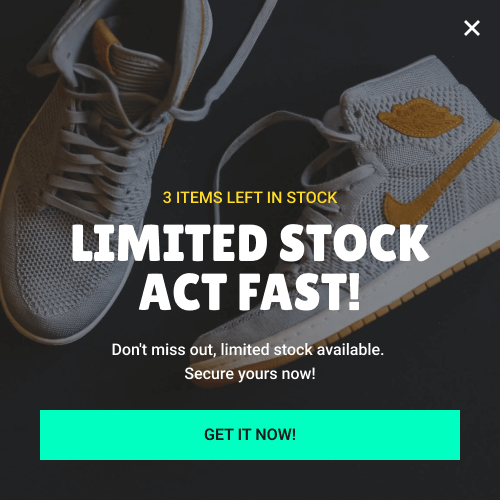
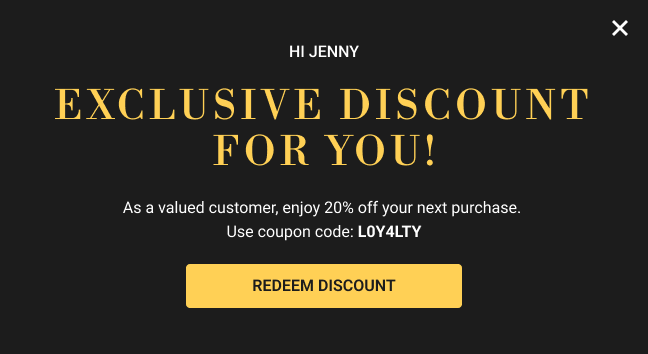
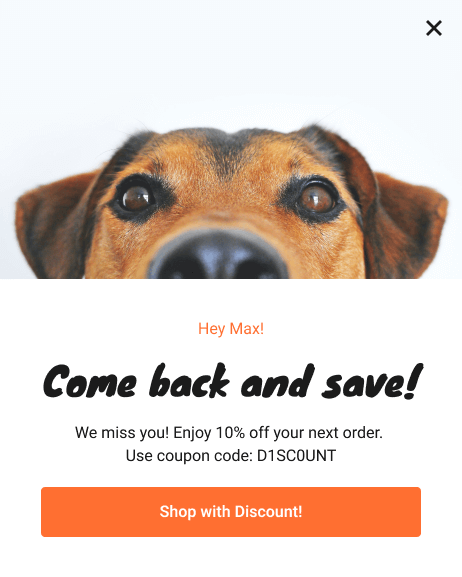
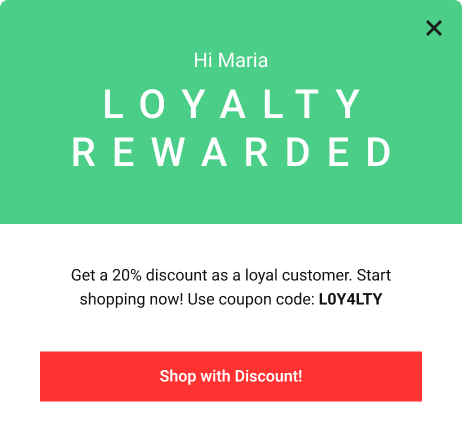
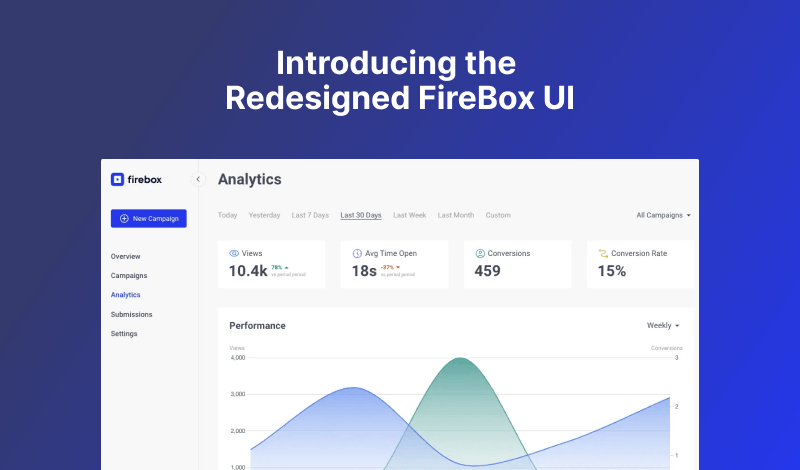
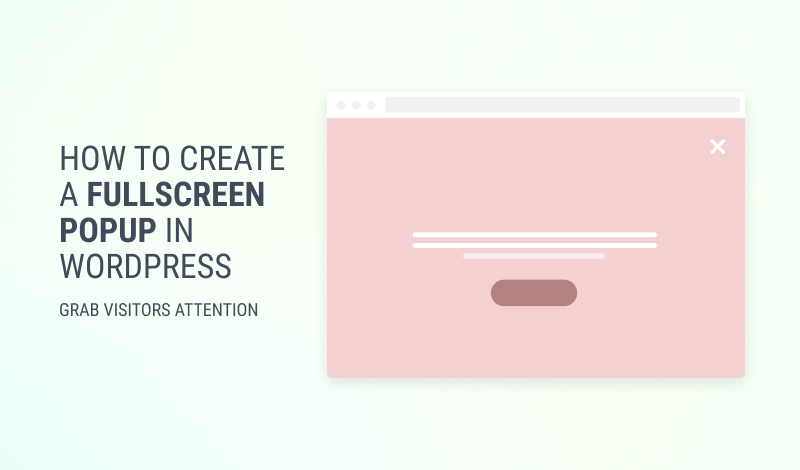
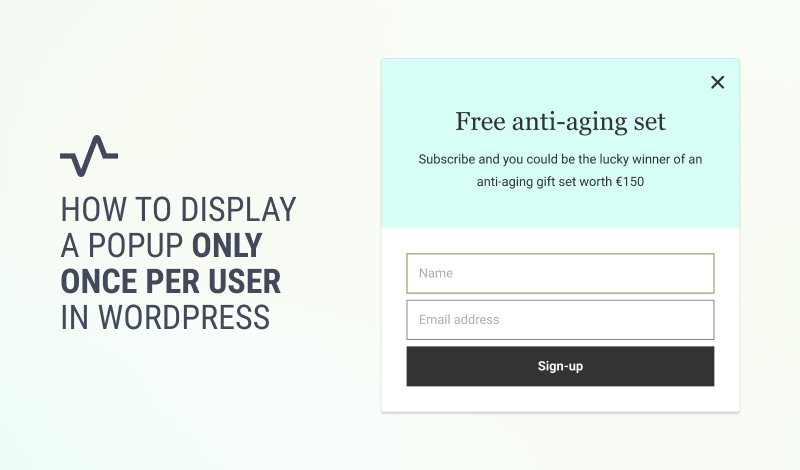
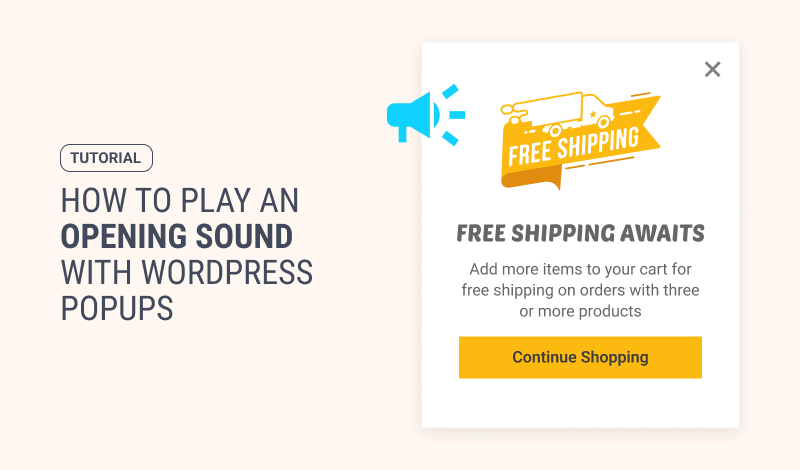
0 Comments