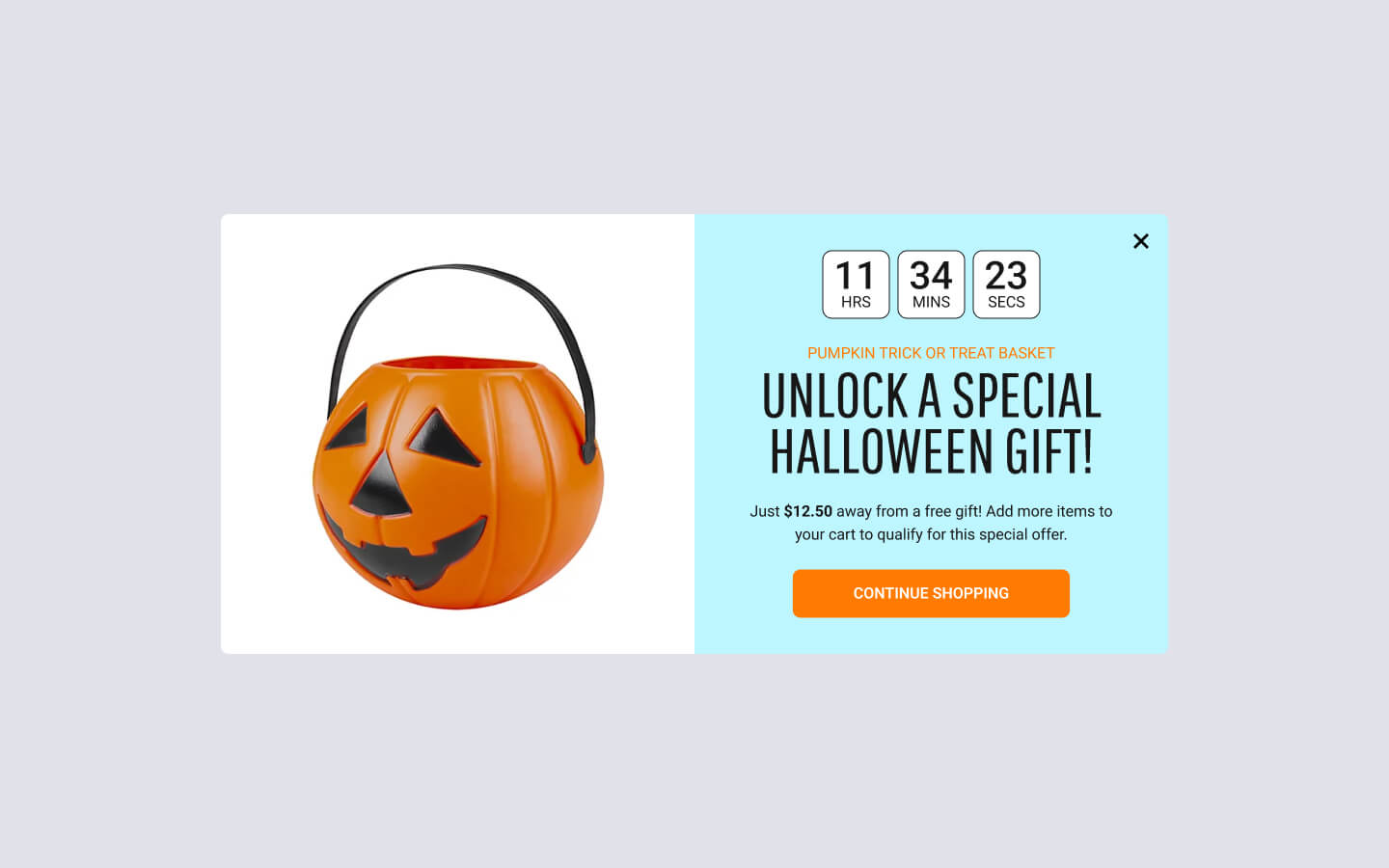How to hide a popup after it has been closed
To hide a popup for a specific duration after it has been closed, you can use Open/Close Behavior Panel > “When Closed” setting. This setting sets a specific cookie after the popup is closed to hide the popup forever, the remaining session, or for specific days, hours, minutes.
Follow the steps listed below to set it up:
- Go to your WordPress backend > FireBox
- Click to edit an existing campaign or create a new one.
- In the campaign settings, open the Open/Close Behavior Panel > “When Closed” setting.
- Set the setting to “Hide for the remaining session” as shown in the picture below to make the popup hide for the remaining session, after it has been closed. You can customize this as you see fit.
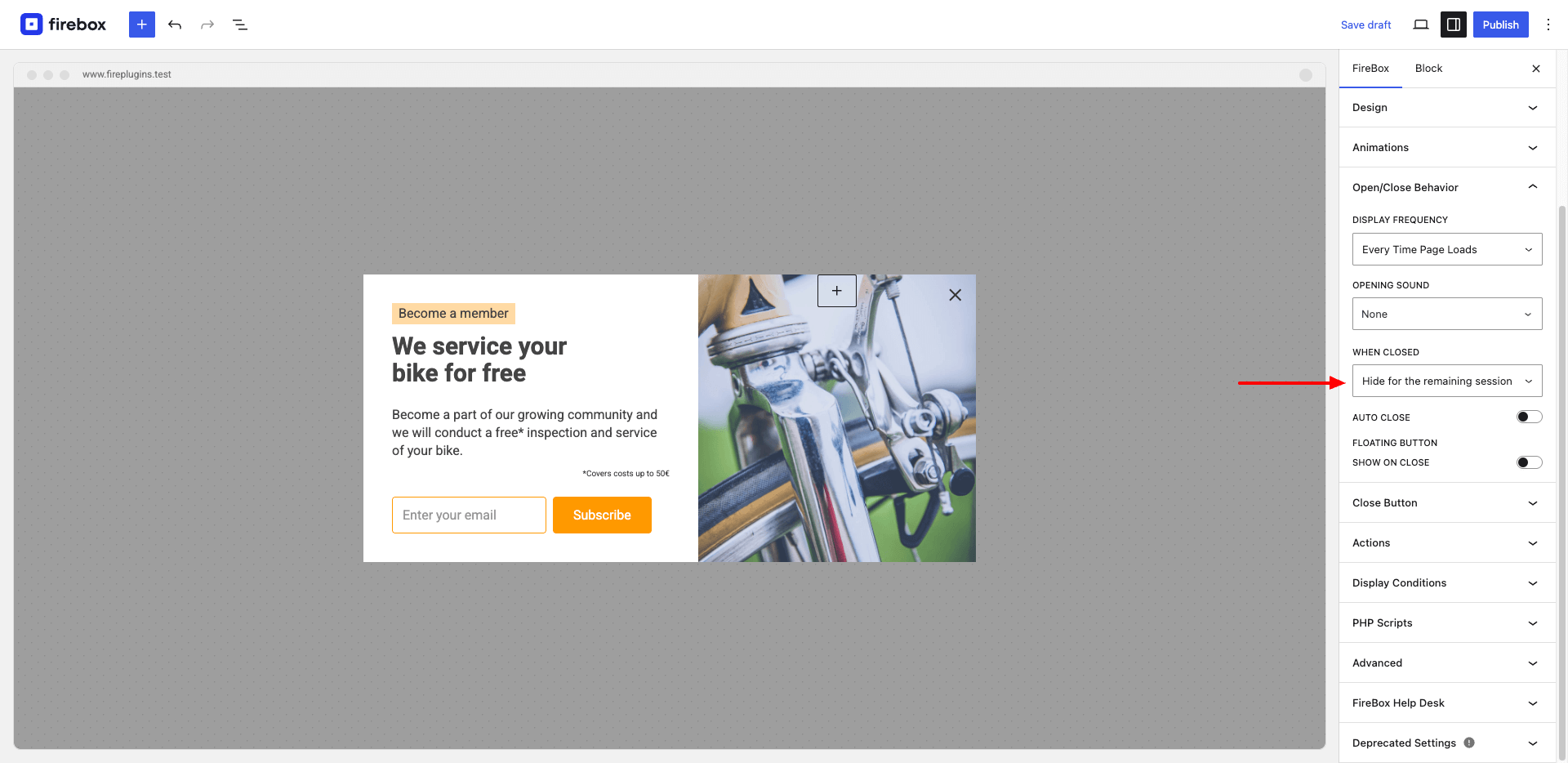
How to hide the popup after it has been seen
While the Open/Close Behavior Panel > “When Closed” setting uses cookies to hide the popup after it has been closed by the visitor for a specific amount of time, if you’d like to hide the popup after it has been seen by the user (on the next page load), you should use the Open/Close Behavior > “Display Frequency” setting.
You can read more here: How to specify how often a popup appears
Was this helpful?