For any WooCommerce store owner, the customer journey is everything. You work hard to get visitors to your site, help them find products, and guide them to the checkout page. But there’s a common point of friction that can derail the entire process: the login page.
By default, when a customer clicks “login,” WooCommerce sends them to a separate, generic login page. This interruption forces them to leave the product or checkout page, creating a disjointed experience that often leads to abandoned carts and lost revenue.
So, how do you fix it? With a WooCommerce login popup form.
A login popup form allows customers to log in or register without ever leaving the page they’re on. It’s a professional solution that keeps the focus on the purchase. In this guide, I’ll show you why a login popup is essential for your store and give you a step-by-step tutorial on how to create one.
Add WooCommerce Login Popups to your WordPress site Don’t let WooCommerce’s default login page disrupt your customers purchase flow.How to Create a WooCommerce Login Popup
Before you can begin the tutorial, you must install a reliable plugin on your site. When it comes to popups, or forms, FireBox is the best WordPress popup plugin. It’s a powerful popup maker for WordPress based on the Gutenberg Block Editor. With a user-friendly interface, FireBox allows you to easily create and customize various popups, including lightboxes, sticky bars, sidebars, fullscreen popups, slide-ins, floating buttons, and more.
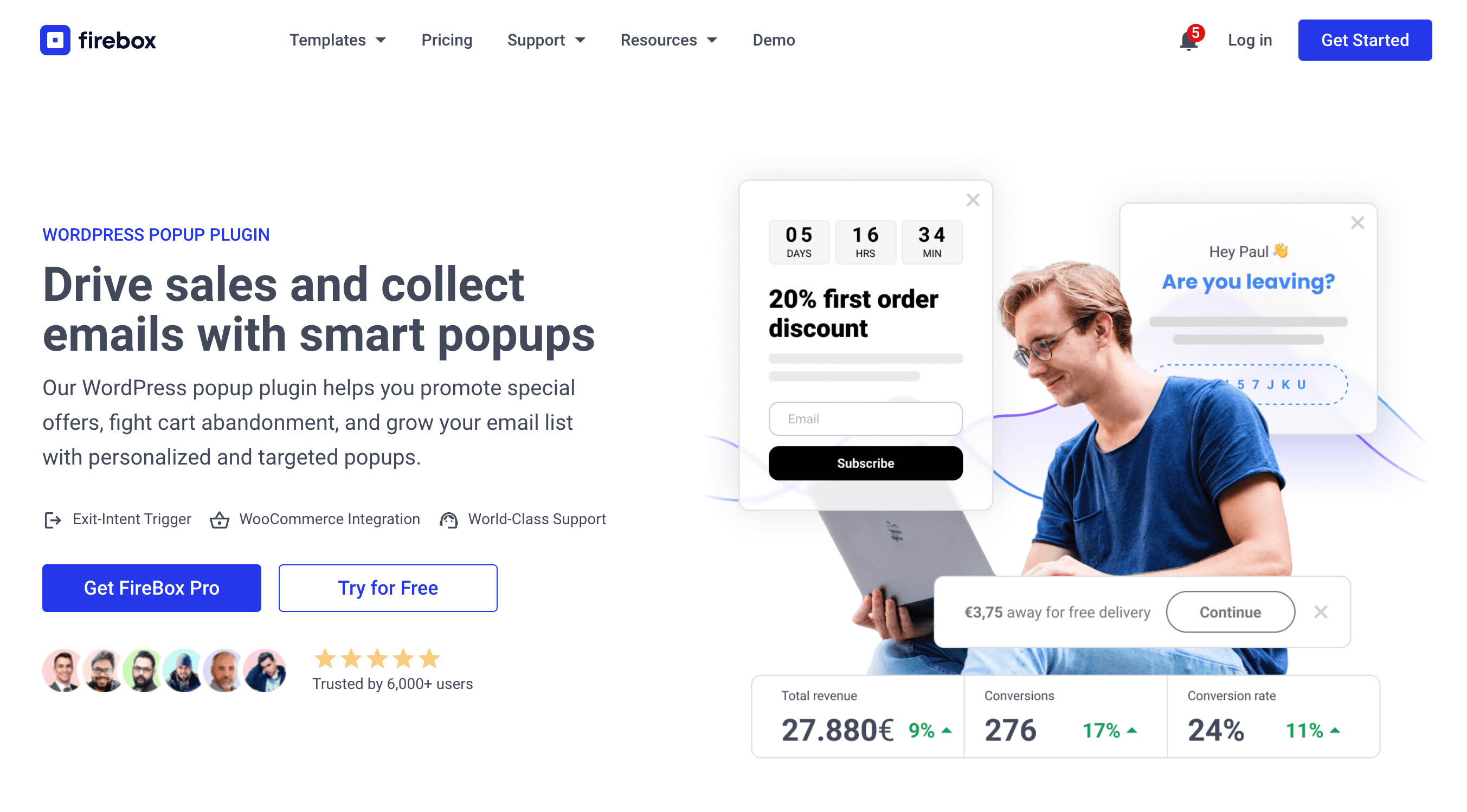
FireBox offers precise control over when the forms appear, giving you access to creating personalized and targeted forms with display conditions based on Device, Referrer, Page, URL, Cookie, Geolocation, Datetime, and even conditions for WooCommerce.
Step 1: Download FireBox Lite
The very first step is to download FireBox Lite and install it on your WordPress site by following the steps listed below.
Step 2: Install FireBox Lite
After downloading the FireBox Free installation zip file, upload it to your site.
- Head to your WordPress dashboard and click on Plugins > Add New.
- Choose the zip file you have just downloaded. Click on install.
- Once the plugin is installed, click the Activate Plugin button to activate the plugin on your site.
If you need any help with the installation process, see the documentation on installing FireBox for help. Looking to go Pro? Don’t worry, if you’re already using FireBox Lite, you can easily upgrade from Lite to Pro. However, after upgrading to Pro, you must also activate your license to ensure you receive automatic plugin updates.
Step 3: Create a New Campaign and Select the Login Template
With FireBox activated, let’s create the popup.
- Go to FireBox > Dashboard from your WordPress menu.
- Click New Campaign. This will open the FireBox template library.
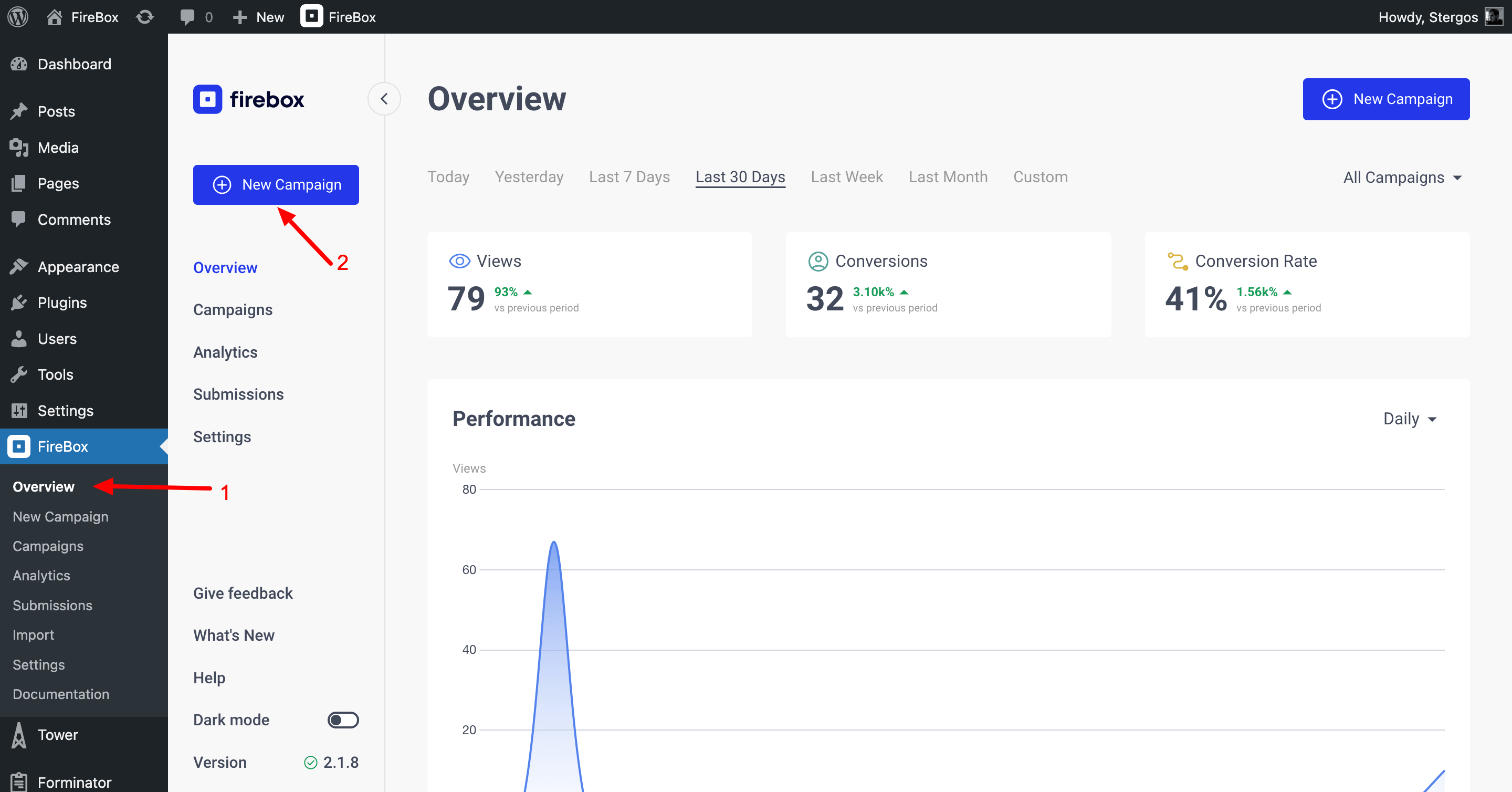
In the search bar, type “login” and select the Popup Login Module template.
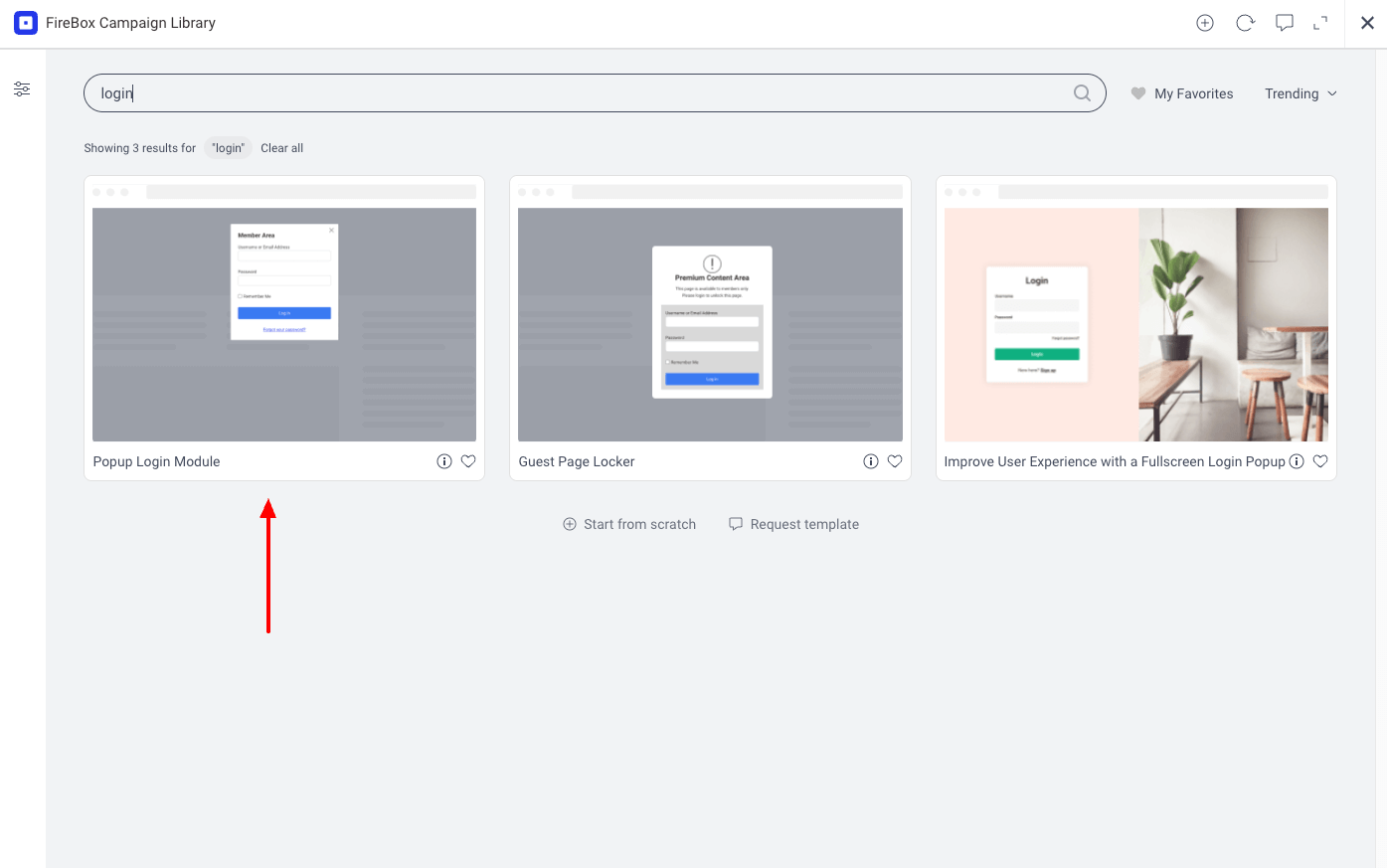
This template comes with a login form already built-in using the [fboxLoginForm show_forgot_link=true] shortcode, which automatically shows a login form to guests and a “log out” message to signed-in users.
Step 4: Customize the Popup Design
The login form is ready, but you’ll want it to match your store’s branding. In the FireBox campaign editor, you can customize every aspect of the popup campaign from the right-hand sidebar:
- Design Panel: Adjust colors, sizing, padding, and borders.
- Close Button Panel: Style the close button to be prominent and on-brand.
And many more aspects of your campaign!
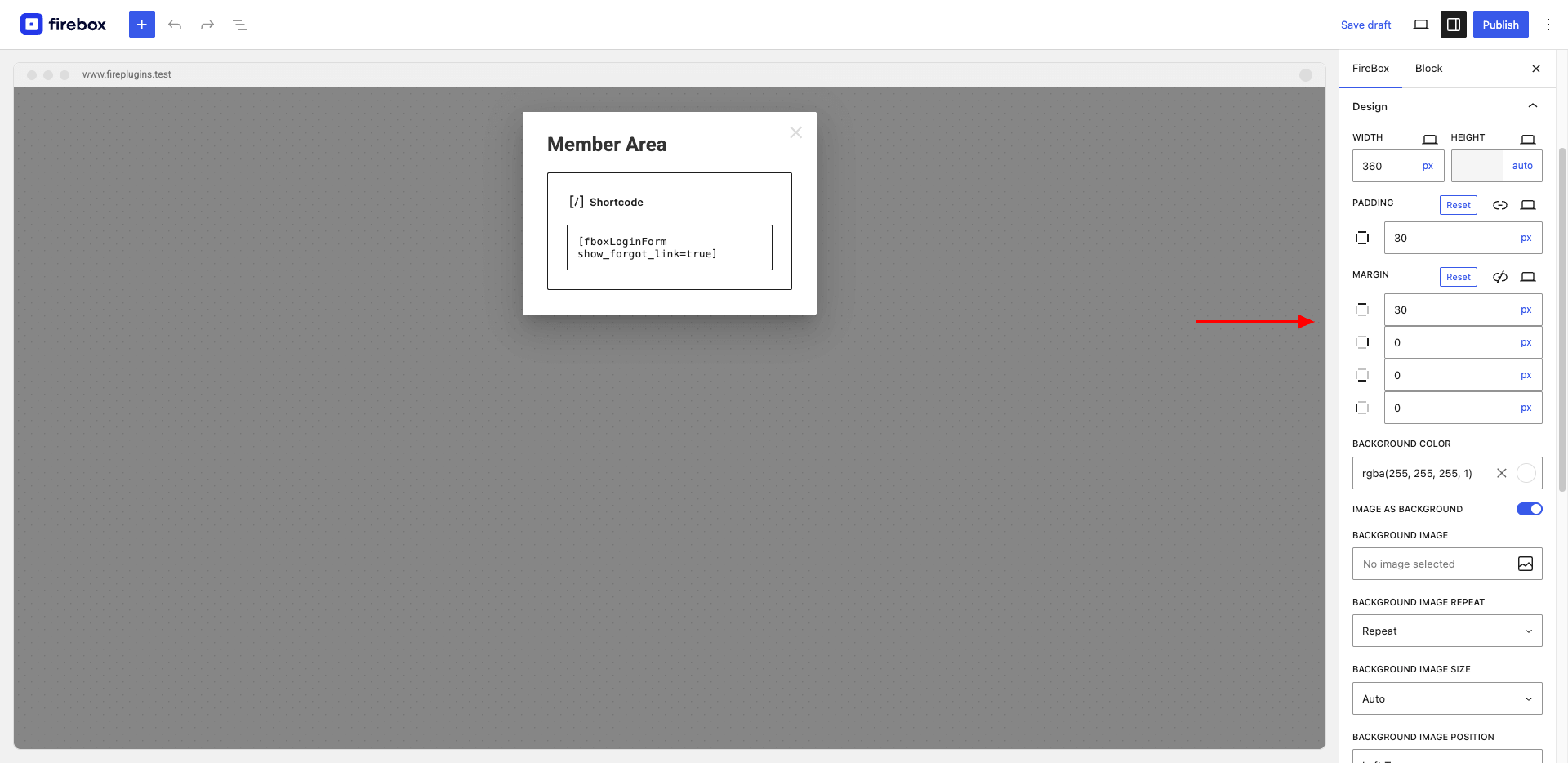
Step 5: Configure the Trigger
How should the popup appear? The most common way is to trigger it when a user clicks a “Login” link or button.
- In the editor, find the Trigger section in the right-hand panel.
- Select Click or Manually.
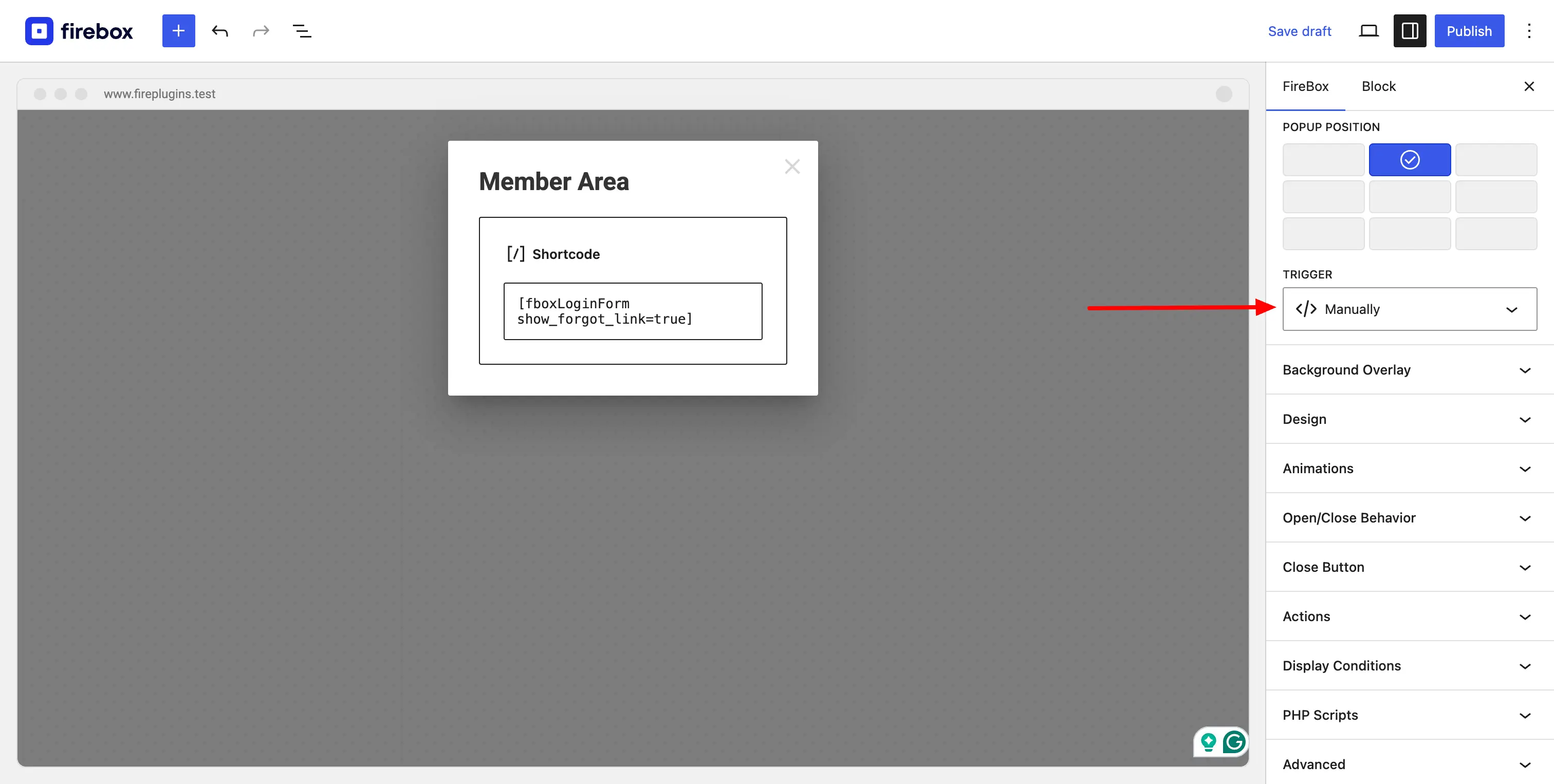
Next, open the page or header where you want to add your login link/button. Add a standard WordPress button, name it “Log in,” and in the block settings on the right, use the FireBox panel to set the On Click action to Open Campaign and select the login popup you just created.
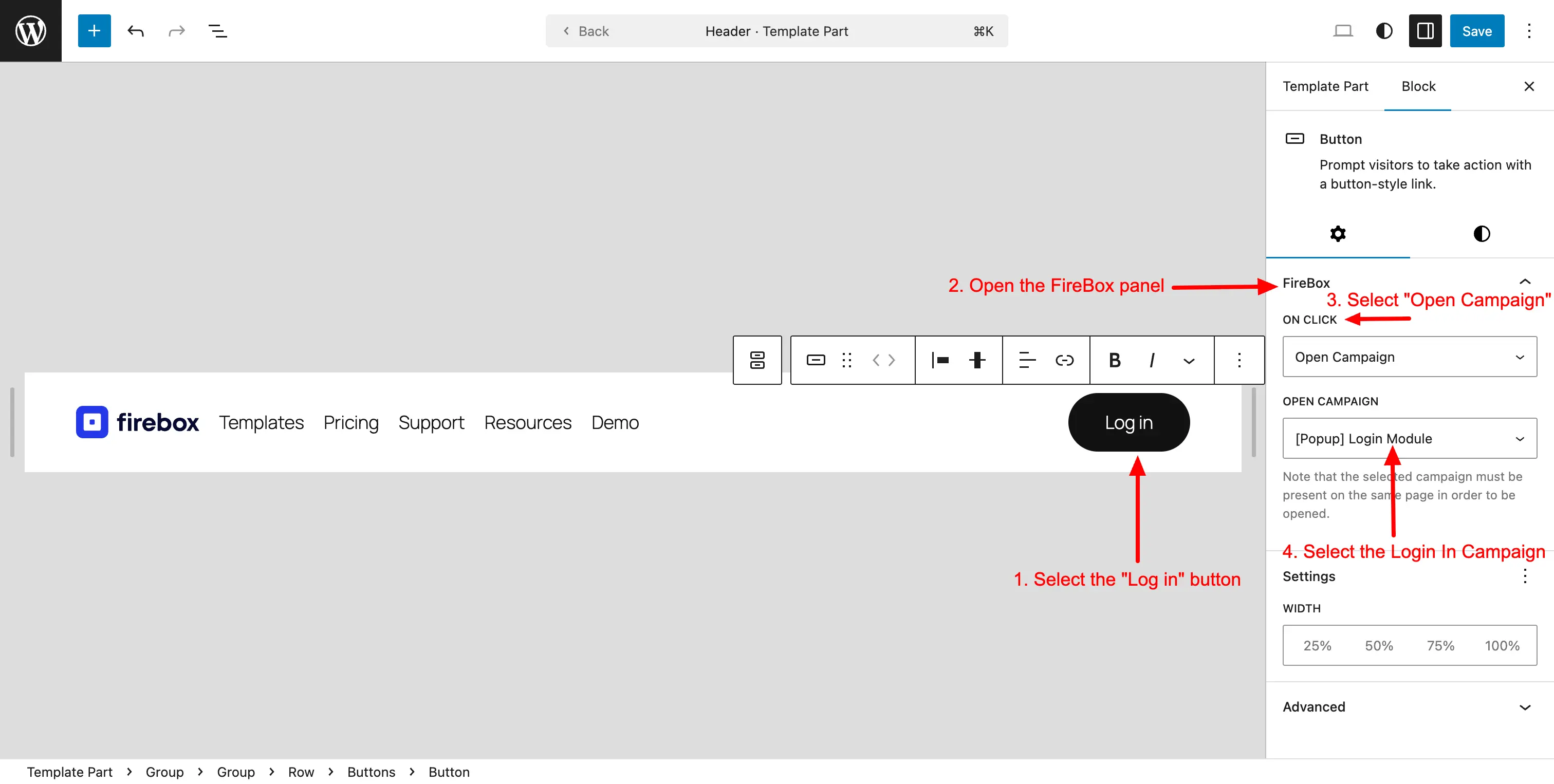
Now, clicking that button will open your new login popup!
Step 6: Add WooCommerce-Specific Display Rules (Free + Pro Features)
This is where you can truly optimize the customer journey. FireBox’s Pro plans unlock powerful display conditions specifically for WooCommerce. This allows you to show popups only to certain customers at certain times.
Navigate to the Display Conditions panel in the FireBox campaign editor. Here are a few ideas:
- Show on Checkout Page: Use the free Page Condition to target your WooCommerce Checkout Page in order to only show the login popup there. This ensures that if a user is not logged in, they can do so without abandoning their cart.
- Target by Cart Value: Encourage a login or registration by offering a small discount. You can set the popup to appear only if their WooCommerce cart total is over a certain amount.
- Welcome Back Returning Customers: Use the New/Returning Visitor condition to show a personalized message to guests or logged in users. Personalize the message by adding the user’s name to the popup for a personal touch using Smart Tags, like “Welcome back,
{user.name}! Log in to see your saved items.”
These advanced conditions are available in FireBox Pro.
Step 6: Publish and Test
Once you’re happy with your design and rules, hit the Publish button from the top right-hand of your campaign editor.
Now, it’s time to test. Open a new incognito browser window (so you’re not logged in as an admin) and navigate to your store. Click your “Log in” link and verify that the popup appears correctly. Try logging in to ensure the process is smooth.
Start Converting More Customers Today
By replacing the disruptive default login page with a sleek, on-page WooCommerce login popup, you’re not just improving your site’s design; you’re optimizing the entire customer journey. You’re removing friction, building trust, and making it easier for customers to give you their business.
Ready to Reduce Friction & Boost Sales? Replace disruptive logins with popups that keep shoppers focused on buyingDownload the free version of FireBox to create your login popup now, or upgrade to Pro to unlock powerful WooCommerce conditions that will help you sell more.
Get FireBox for Free
Enter your WordPress website URL to install instantly.
Trusted by 9,000+ users




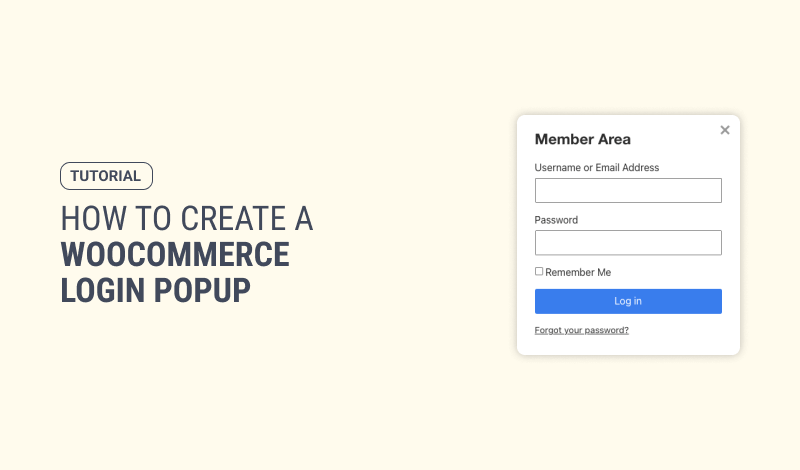
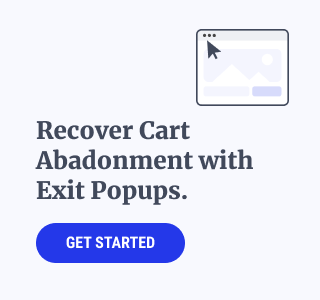
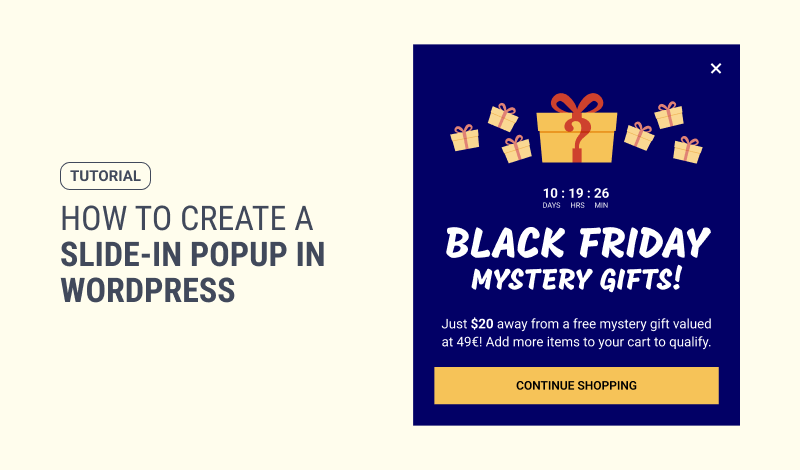
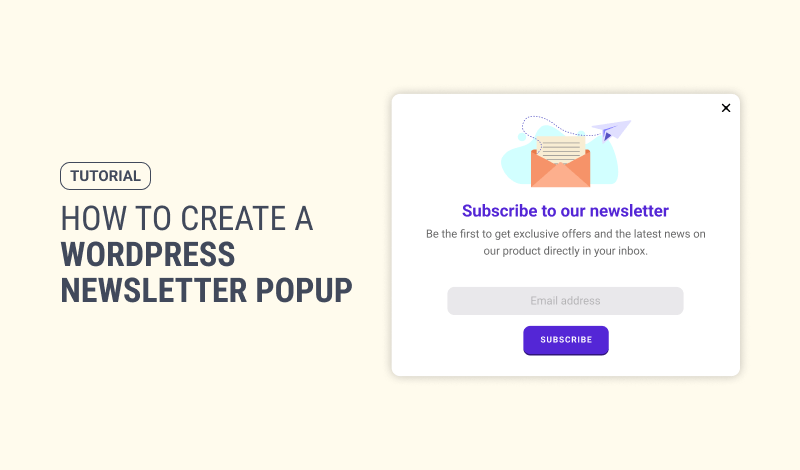
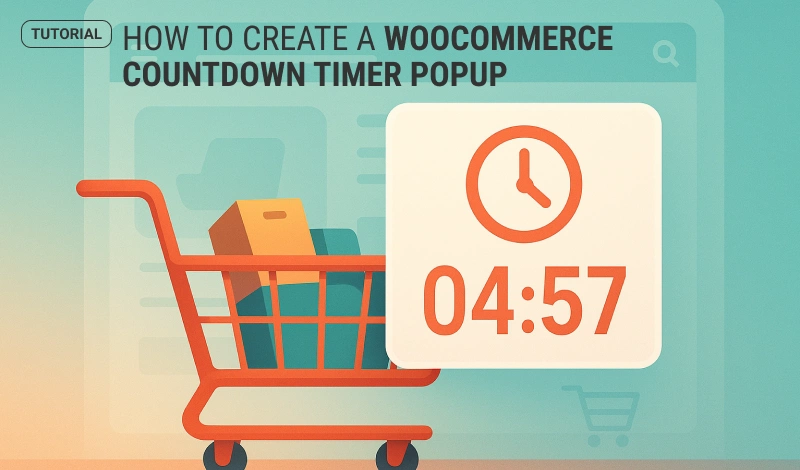
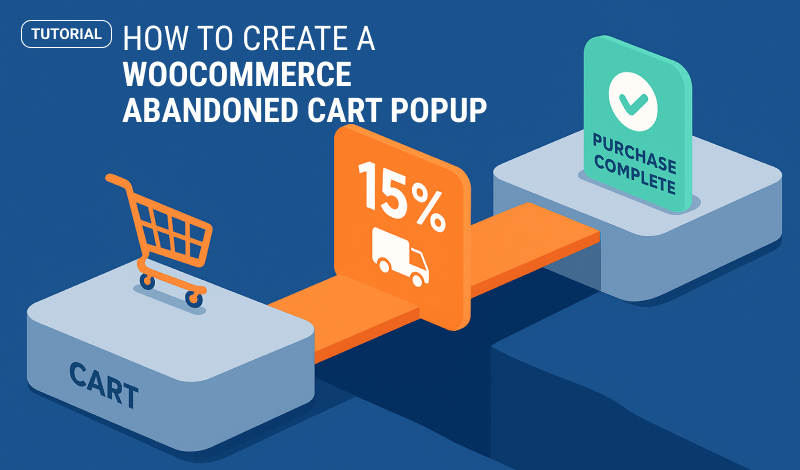
0 Comments