Abandoned carts are a significant challenge for any WooCommerce store owner. Customers add items to their cart, only to leave before completing their purchase, resulting in lost revenue. However, with the right strategy, you can re-engage these potential buyers and turn them into loyal customers. One of the most effective ways to do this is by deploying a targeted WooCommerce countdown timer popup.
In this guide, I'll walk you through how to use a powerful WordPress popup plugin to create a high-converting WooCommerce abandoned cart popup that features a WooCommerce countdown timer. You will learn step-by-step how to set up this crucial tool, design your message, and configure the perfect timing to bring customers back and boost your sales.
The Challenge of WooCommerce Abandoned Carts
Every day, shoppers add products to their carts with the intention of buying, but a large percentage never complete the checkout process. This phenomenon, known as cart abandonment, can severely impact your store's profitability. Common reasons for abandonment include unexpected shipping costs, a complicated checkout process, or simply a lack of urgency.
While some factors require broader store improvements, the lack of urgency is a problem you can directly address with smart marketing tactics. This is where a WooCommerce countdown timer popup becomes invaluable.
The Solution: A WooCommerce Countdown Timer Popup for Abandoned Carts

A WooCommerce countdown timer popup directly tackles the issue of indecision and lack of urgency. By presenting a limited-time offer, discount, or free shipping incentive when a customer is about to leave their cart, you create a powerful "fear of missing out" (FOMO) effect. This can prompt them to reconsider their decision and complete the purchase.
Here is why this strategy is so effective for abandoned carts:
- Instant Urgency: A visible timer ticking down creates immediate pressure to act.
- Last-Chance Incentive: It allows you to present a final, irresistible offer to prevent them from leaving for good.
- Targeted Engagement: When correctly configured, the popup appears precisely when the user is most likely to abandon their cart, maximizing its impact.
- Increased Conversions: By removing the hesitation, you guide users directly to completing their purchase.
A suitable plugin makes it straightforward to implement these highly effective popups, allowing you to design and launch campaigns without any coding. For more insights on adding countdown timers, you can refer to this article: How to Add a Countdown Timer in WordPress.
Create an Abandoned Cart Countdown Popup (Step-by-Step Guide)
Before you can begin the tutorial, you must install a reliable plugin on your site. When it comes to popups, or forms, FireBox is the best WordPress popup plugin. It’s a powerful popup maker for WordPress based on the Gutenberg Block Editor. With a user-friendly interface, FireBox allows you to easily create and customize various popups, including lightboxes, sticky bars, sidebars, fullscreen popups, slide-ins, floating buttons, and more.
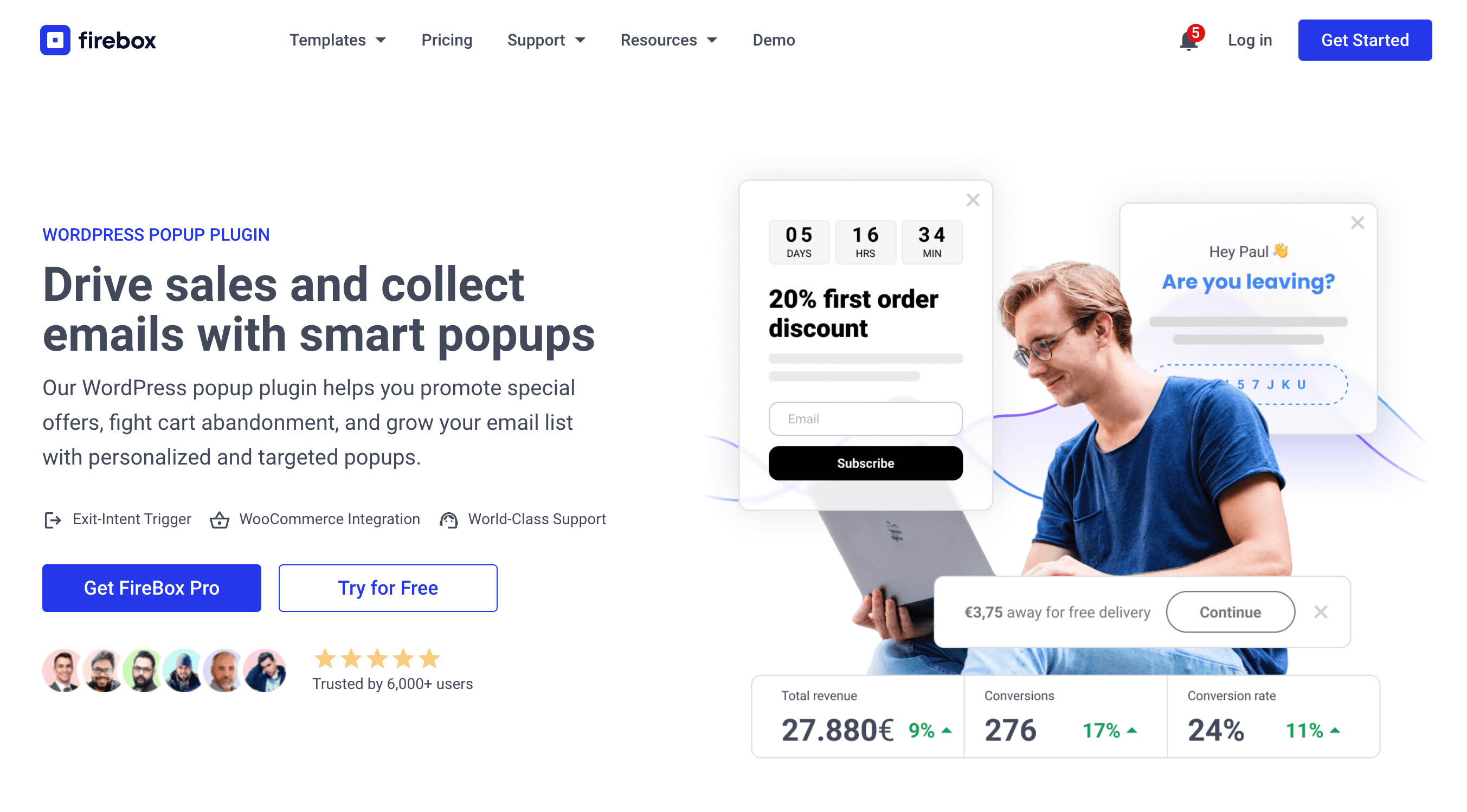
FireBox offers precise control over when the forms appear, giving you access to creating personalized and targeted forms with display conditions based on Device, Referrer, Page, URL, Cookie, Geolocation, Datetime, and even conditions for WooCommerce.
Step 1: Download FireBox Lite
The very first step is to download FireBox Lite and install it on your WordPress site by following the steps listed below.
Step 2: Install FireBox Lite
After downloading the FireBox Free installation zip file, upload it to your site.
- Head to your WordPress dashboard and click on Plugins > Add New.
- Choose the zip file you have just downloaded. Click on install.
- Once the plugin is installed, click the Activate Plugin button to activate the plugin on your site.
If you need any help with the installation process, see the documentation on installing FireBox for help. Looking to go Pro? Don't worry, if you're already using FireBox Lite, you can easily upgrade from Lite to Pro. However, after upgrading to Pro, you must also activate your license to ensure you receive automatic plugin updates.
Step 2: Create a New Campaign
Now that you have the FireBox plugin installed, let’s look at how to create your first popup. Head to the FireBox plugin in your WordPress dashboard and click New Campaign, as shown in the screenshot below.
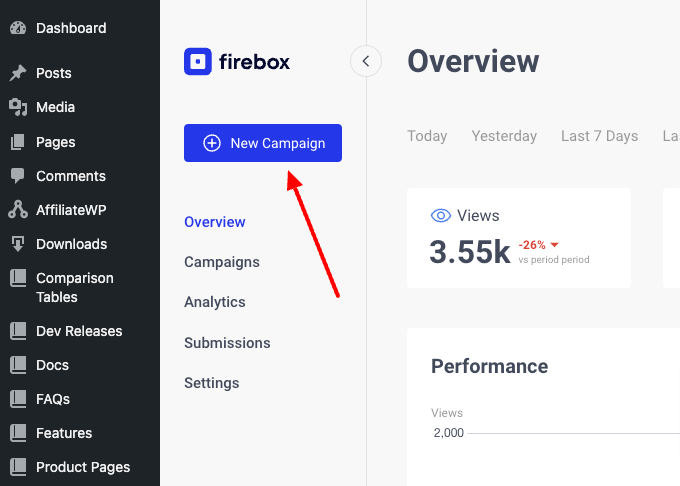
You will see a dialog with lots of pop-up layouts appearing. FireBox has a big collection of ready-to-use popup templates to help you get started.
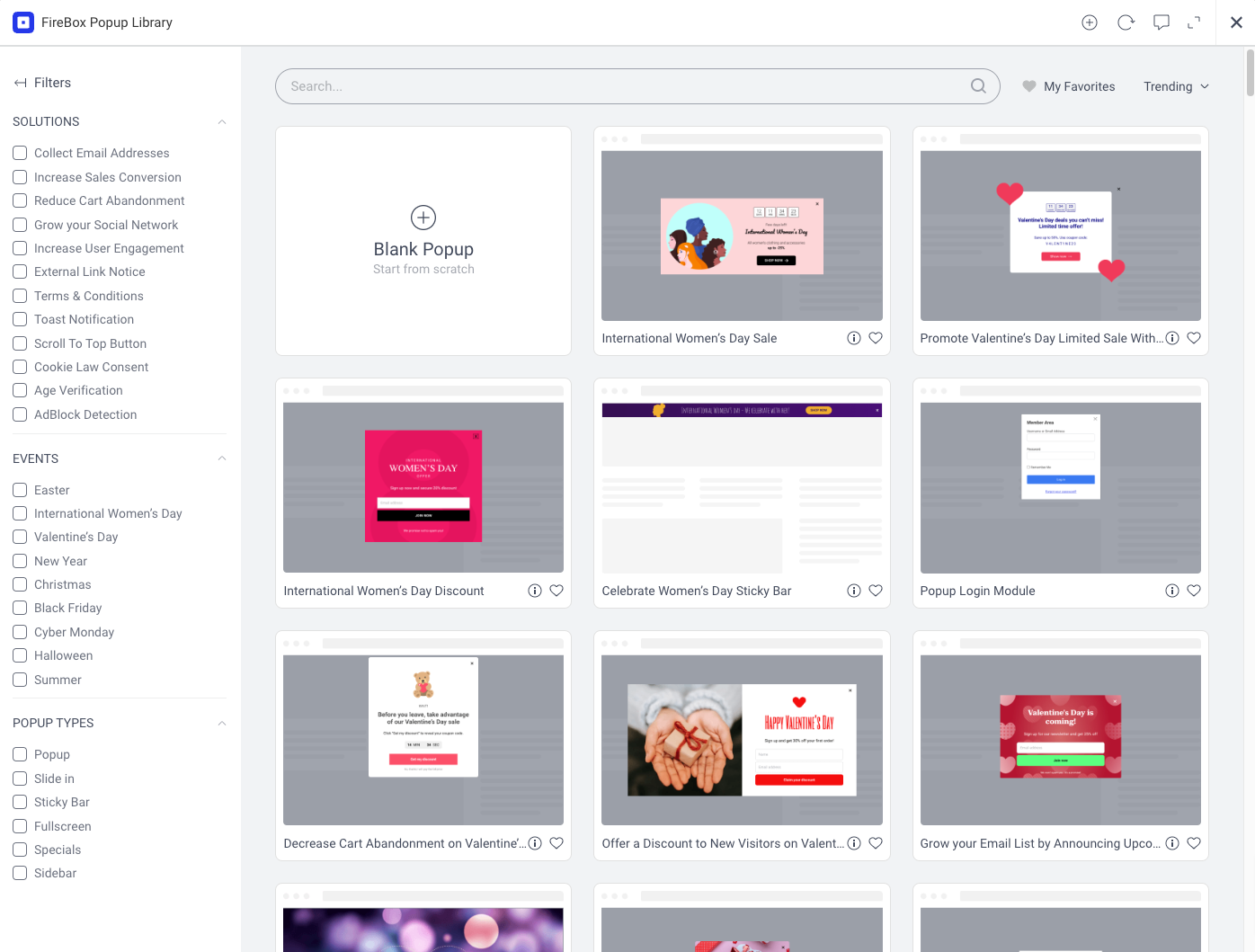
From your WordPress dashboard, navigate to FireBox > All Campaigns and click on Add New Campaign. Give your campaign a clear, descriptive title, such as "Abandoned Cart Countdown Offer."
Step 3: Design Your Popup Content
Now, you will design the content of your popup using the Gutenberg editor.
- Choose Your Popup Format: In the FireBox settings panel on the right, select your desired Format. The "Classic" or "Fullscreen" popup works well for capturing attention during cart abandonment.
- Add Your Message: Start by adding a headline using a Heading block (e.g., "Don't Miss Out!"). Follow this with a brief, persuasive message explaining the offer (e.g., "Complete your order in the next 15 minutes and get 10% off!").
- Insert the Countdown Block: Click the "plus" icon to add a new block and search for "Countdown." Select the FireBox Countdown block.
- Customize the Countdown Timer:
- In the Countdown block settings, choose your Countdown Type. For an abandoned cart offer, an Evergreen countdown is often ideal, as it starts a unique timer for each visitor, creating a personalized sense of urgency. You can also use a Fixed countdown if the offer ends for everyone at a specific date and time.
- Set the Duration for your evergreen countdown (e.g., 15 minutes).
- Define the End Action: What happens when the timer reaches zero? Options include hiding the timer, showing a custom message like "Offer Expired," or redirecting the user.
- Style your countdown using the available design options to match your brand.
- Add a Call to Action Button: Below your message and countdown, add a Button block. Make the text clear and action-oriented, such as "Claim Your Discount Now" or "Complete My Order." Link this button directly to your WooCommerce cart page or a checkout page with the discount automatically applied.
- Include the Discount Code (Optional): If you are offering a discount, you can include the coupon code directly in the popup text or have it automatically applied via the button link.
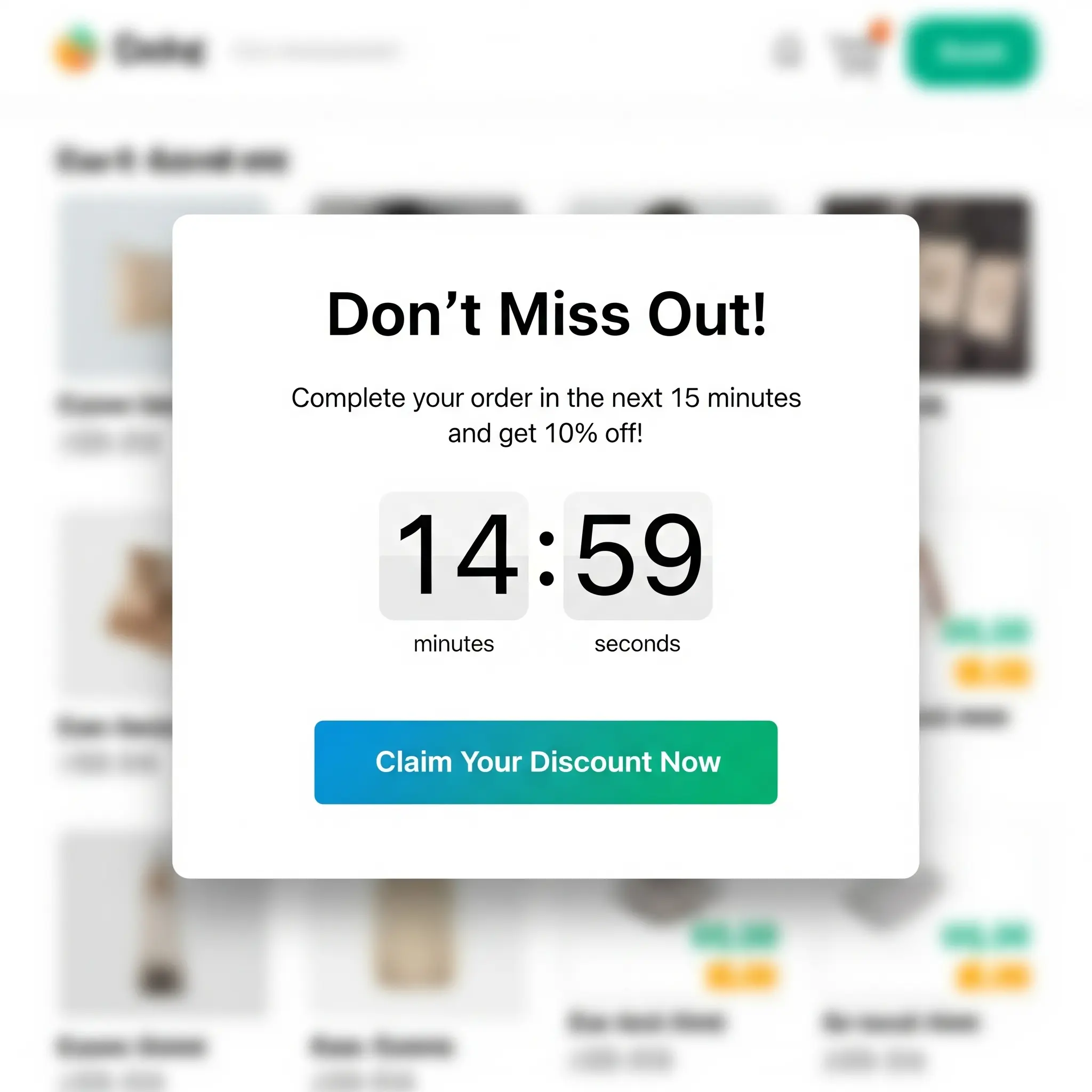
Step 4: Configure Display Conditions
This is crucial for ensuring your WooCommerce abandoned cart popup appears at the most opportune moment.
In the FireBox campaign settings, go to the Format Panel > Trigger. Select Exit Intent. This will make your popup appear when a user shows signs of leaving your site.

It’s time to specify when and where our popup will appear. FireBox offers a wide range of WooCommerce-specific display conditions that enable you to show your popups in almost any situation related to your users’ interactions with your eCommerce store.
- Open the Display Conditions Panel
- Select "Set custom rules"
- Click on the "Add Display Conditions."
- Select WooCommerce > Amount in Cart. Set this to "Greater than or equal to" a minimum value (e.g., $1.00) to ensure the popup only shows if there are items in the cart.
- You might also add WooCommerce > Cart Items Count to "Greater than or equal to" 1.
- Consider adding the Page condition and setting it to "Is" your Cart and Checkout pages, so the popup is specifically targeted there.
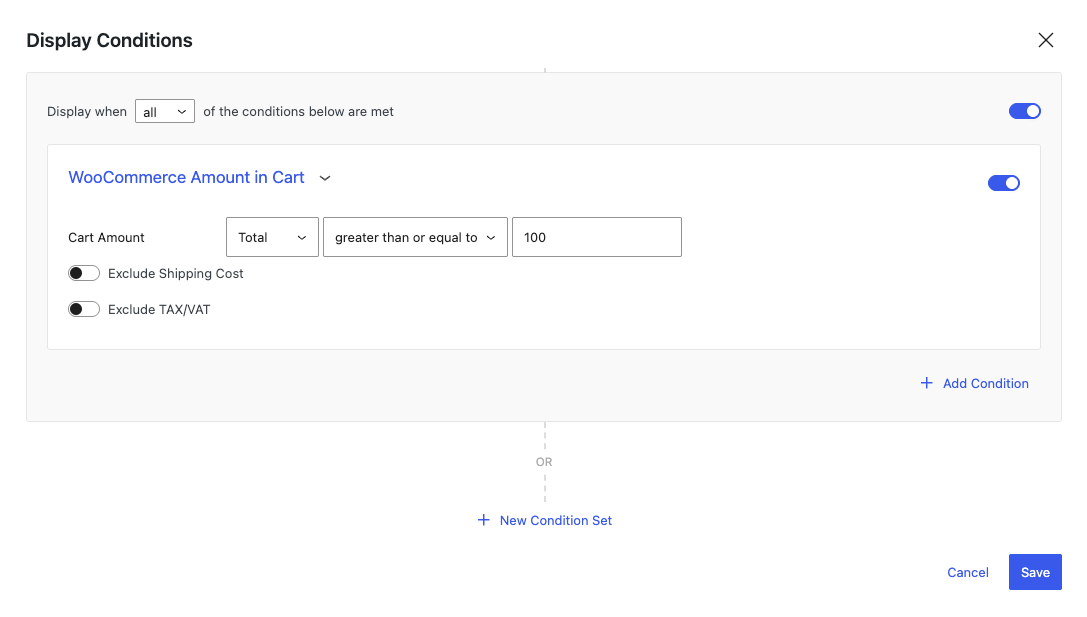
These conditions ensure that the popup is shown only when a user has items in their cart and is attempting to exit, making it a highly relevant WooCommerce abandoned cart popup.
Step 5: Set Your Countdown Timer Details
Double-check your Countdown block settings for accuracy. For an evergreen countdown, ensure the duration is appropriate for your offer. For a fixed countdown, verify the exact end date and time. Think about the message that will display once the timer runs out, reinforcing that the offer is truly temporary.
Step 6: Publish Your Campaign
Once you are satisfied with your design and settings, click Publish or Update your FireBox campaign. Your WooCommerce countdown timer popup is now live and ready to start recovering abandoned carts.
Implement Effective Exit-Intent Popups Leverage FireBox's powerful triggers to capture customers before they leave your store.Optimizing Your Abandoned Cart Popup
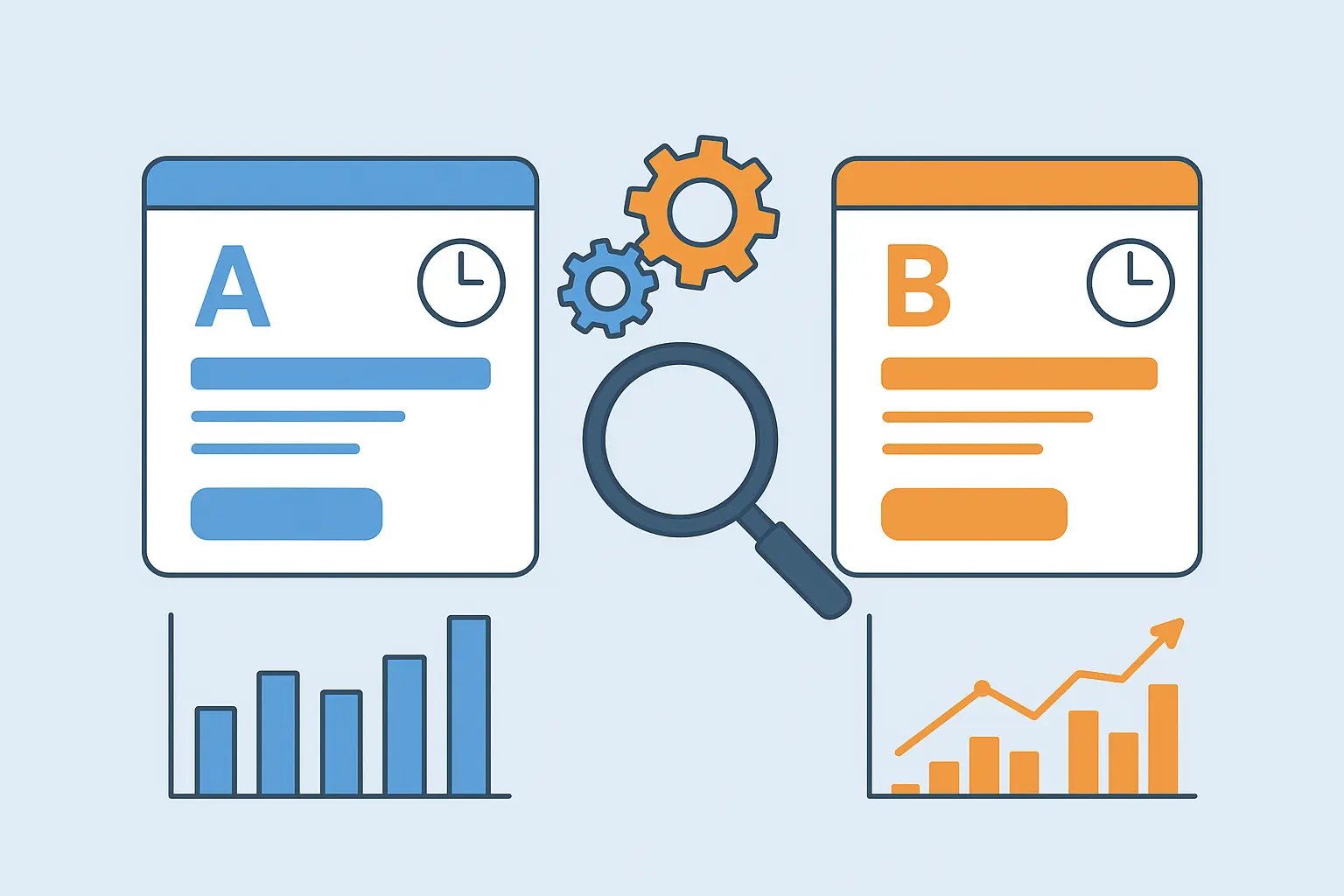
To maximize the effectiveness of your WooCommerce abandoned cart popup, consider these optimization strategies:
- Display an Offer: The success of your popup heavily relies on the attractiveness of your offer. Test different incentives like a percentage discount, a fixed amount off, free shipping, or a free gift.
- Clear Call to Action: Your CTA button should stand out and clearly tell the user what to do next.
- A/B Testing: Continuously A/B test different elements of your popup, such as headlines, images, discount percentages, and countdown durations. FireBox allows you to create variations easily to identify what works best for your audience.
- Mobile Responsiveness: Ensure your popup looks good and functions correctly on all devices, as many customers shop on their smartphones.
- Frequency Capping: Avoid annoying your visitors. FireBox provides options to control how often a specific popup is shown to the same user.
Measuring Popup Performance
Tracking the performance of your WooCommerce countdown timer popups is essential for continuous improvement. FireBox provides internal analytics to help you understand how your popups are performing. Focus on these key metrics:
- Impressions: The total number of times your popup has been displayed to visitors.
- Conversions: The number of times users have completed the desired action, such as clicking your call to action button.
- Conversion Rate: This is calculated by dividing the number of conversions by the number of impressions, indicating the effectiveness of your popup in prompting action.
By regularly reviewing these metrics within FireBox, you can fine-tune your campaigns to achieve greater success. While FireBox provides detailed data on popup performance, measuring the broader impact on overall abandoned cart recovery or incremental revenue for your store would typically involve analyzing your WooCommerce reports or integrating with other dedicated analytics tools.
Conclusion
Implementing a WooCommerce abandoned cart popup with a WooCommerce countdown timer is a highly effective way to re-engage potential customers and boost your store's revenue. This guide has shown you how FireBox provides the essential tools to create, target, and optimize these powerful campaigns. By leveraging features like exit-intent triggers, WooCommerce-specific display conditions, and customizable countdown timers, you can directly address cart abandonment and turn potential losses into valuable conversions, ultimately driving growth for your WooCommerce business.
Get FireBox for Free
Enter your WordPress website URL to install instantly.
Trusted by 9,000+ users



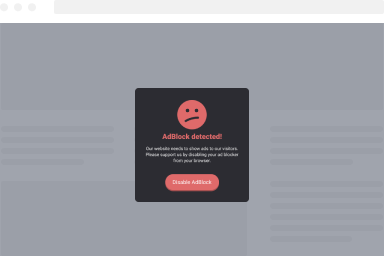
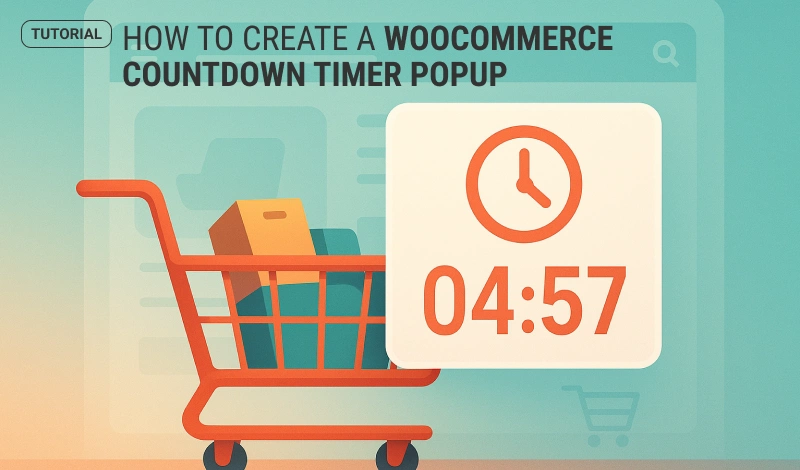
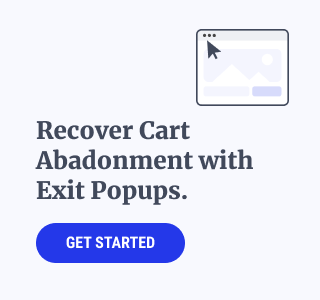
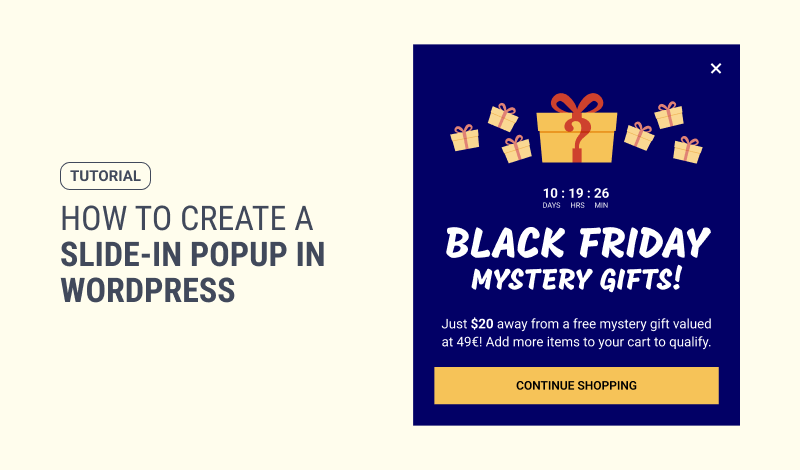
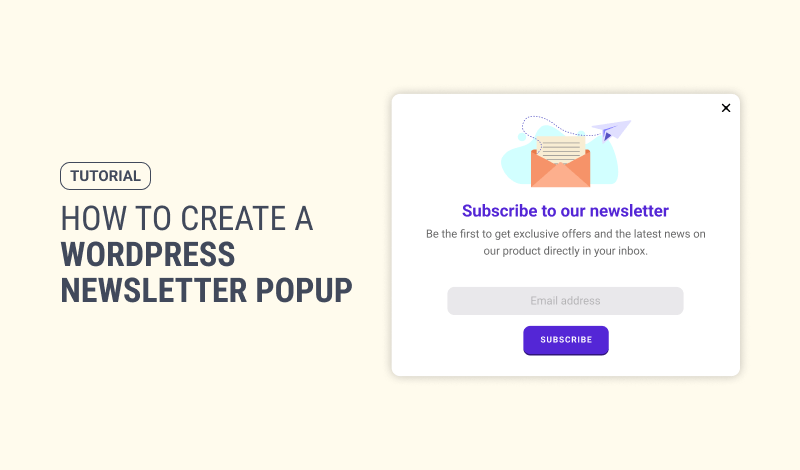
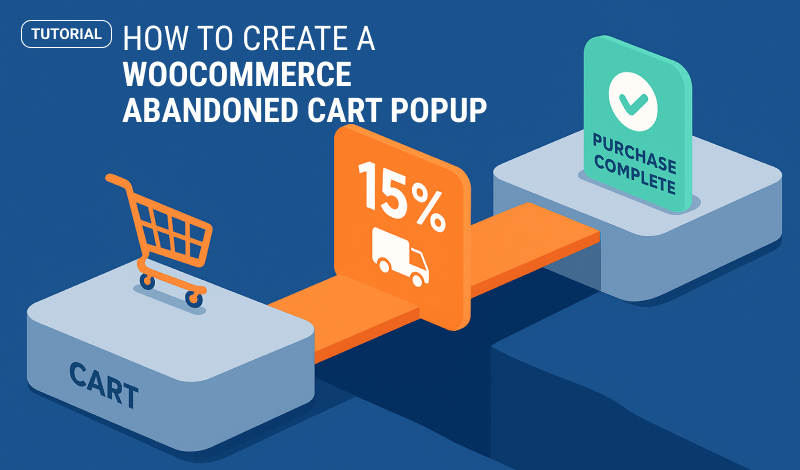
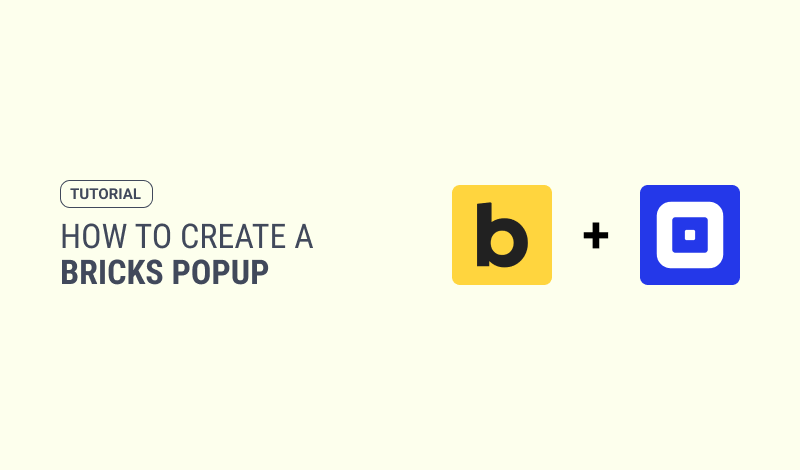
0 Comments