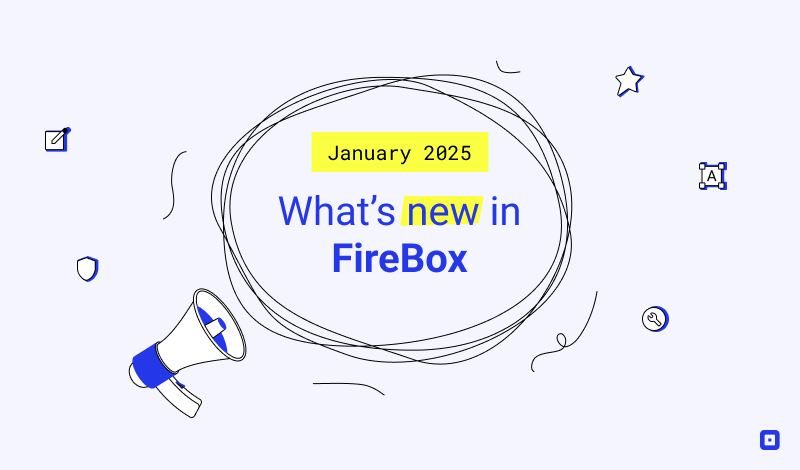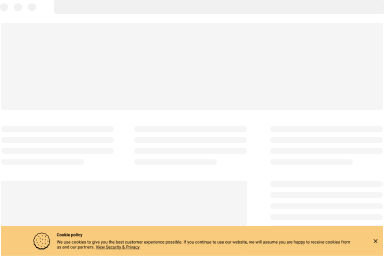Add Cloudflare Turnstile to your WordPress Form
Cloudflare Turnstile is a user-friendly, GDPR-compliant reCAPTCHA alternative that helps protect your WordPress forms from spam and abusive use. Turnstile is easy to use, provides a variety of themes and sizes, and operates invisibly in the background without requiring users to solve puzzles.
FireBox WordPress Popup Plugin provides built-in support for Cloudflare Turnstile. In this tutorial, we’ll guide you through setting up and using Cloudflare Turnstile within FireBox to enhance your form’s security.
- Generate Turnstile Keys
- Add Turnstile to WordPress Forms
- Add Invisible Turnstile to WordPress Forms
- Why you probably don’t need Turnstile
Generate Turnstile Keys
To generate the required keys, you must log into your Cloudflare account by visiting https://dash.cloudflare.com/.
After logging in, select your account and click on the “Turnstile” menu item on the left-hand sidebar.
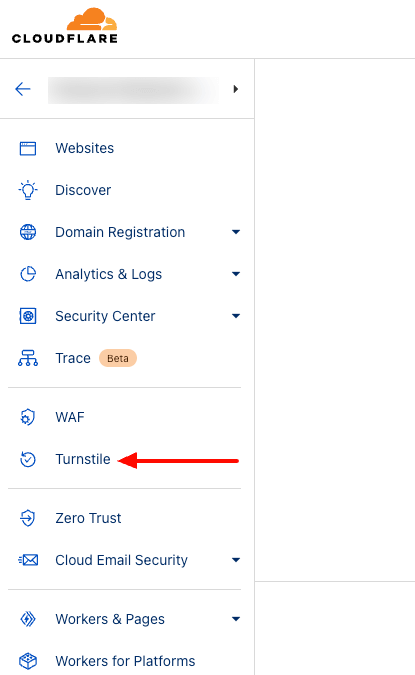
On the new page, click on the “Add Site” button.
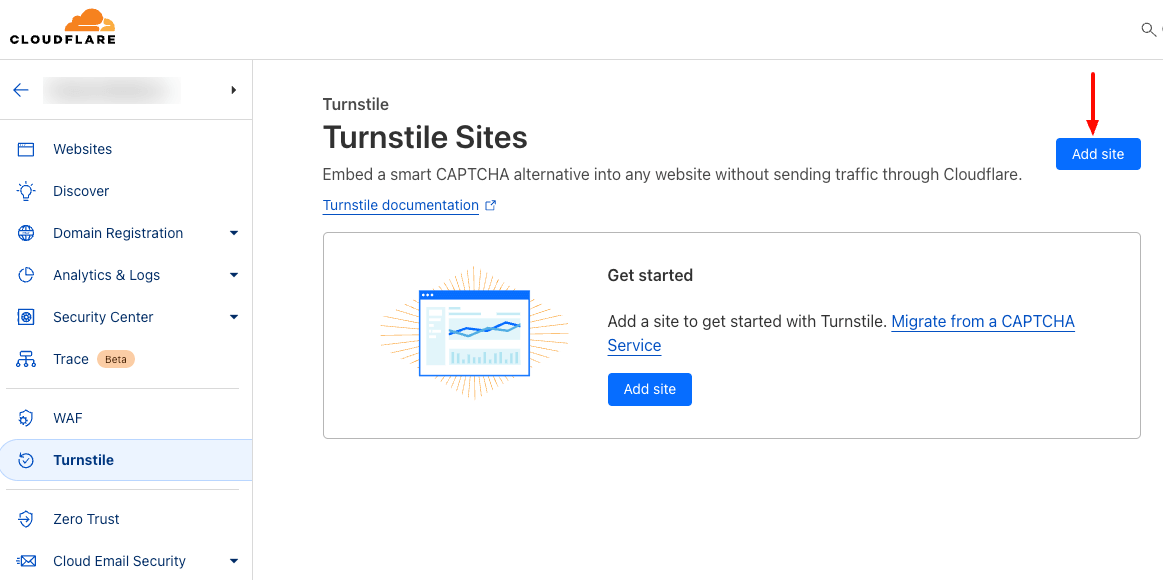
Next, enter your Site Name, add your domain, select the “Managed” widget mode, and click the “Create” button.
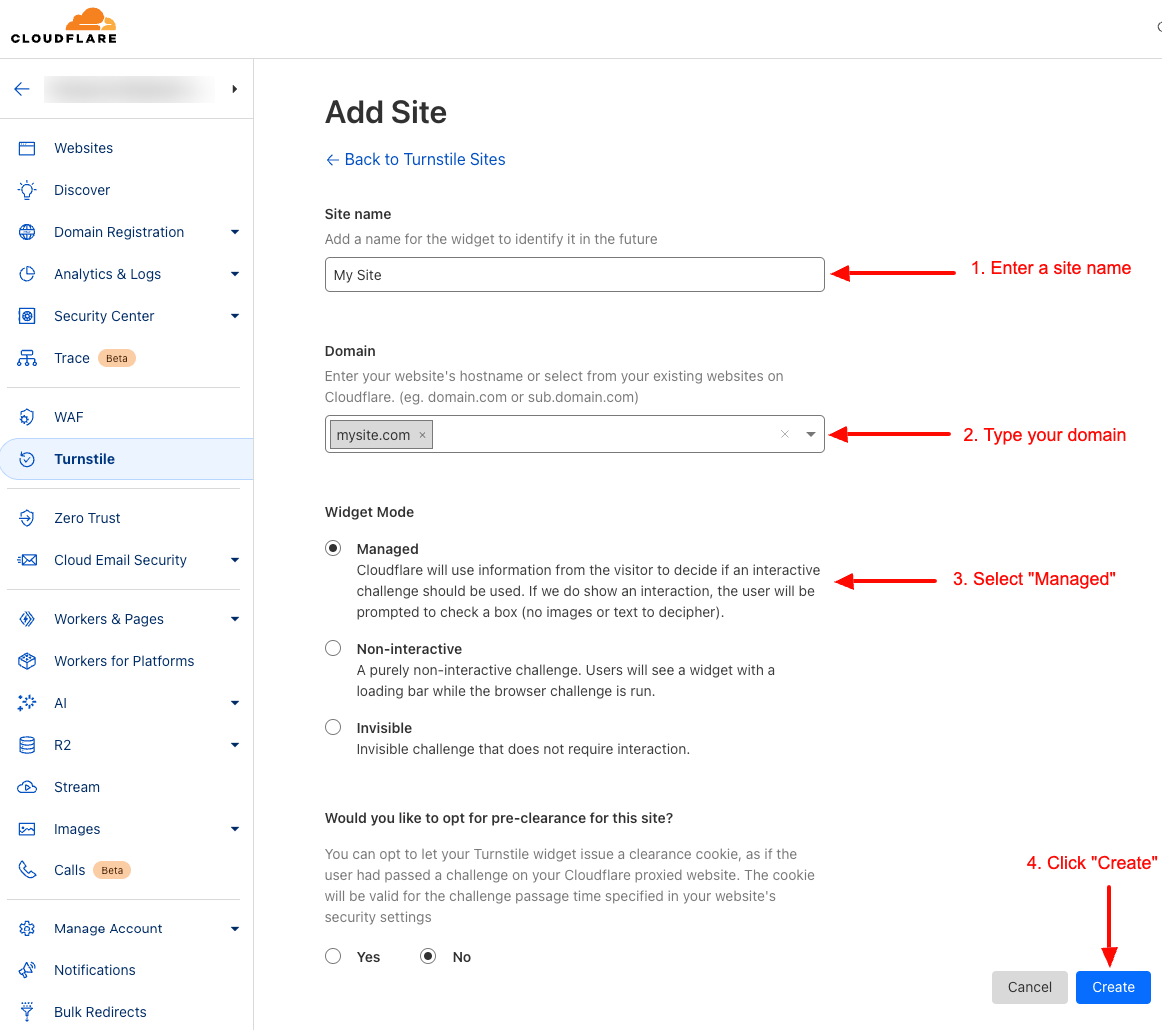
Your Turnstile keys are ready! You can now copy your keys over to your FireBox settings.
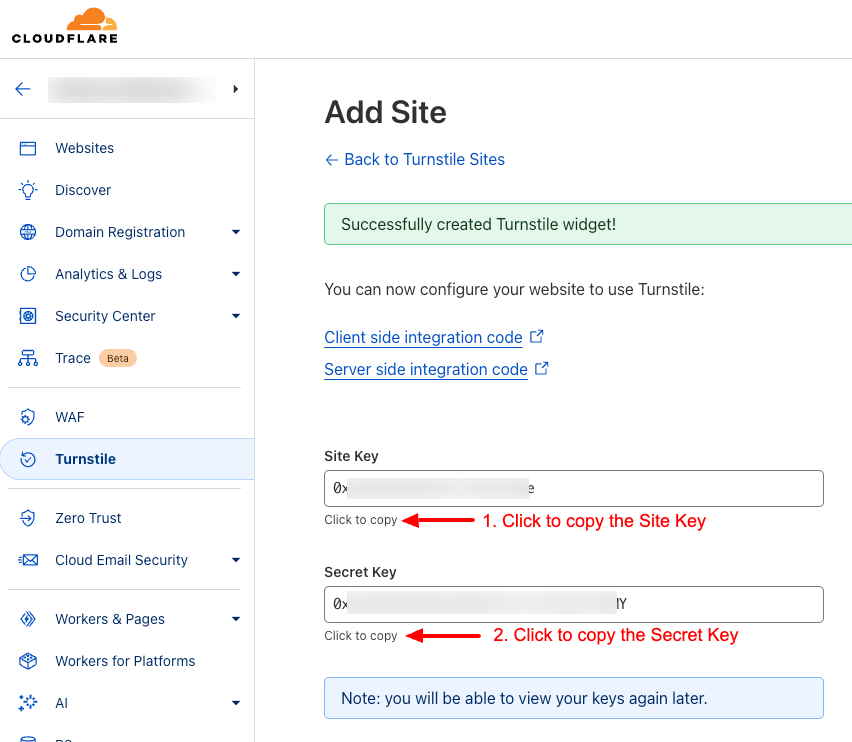
Add Turnstile to WordPress Forms
From within your WordPress Dashboard > go to FireBox > Settings > Captcha tab.
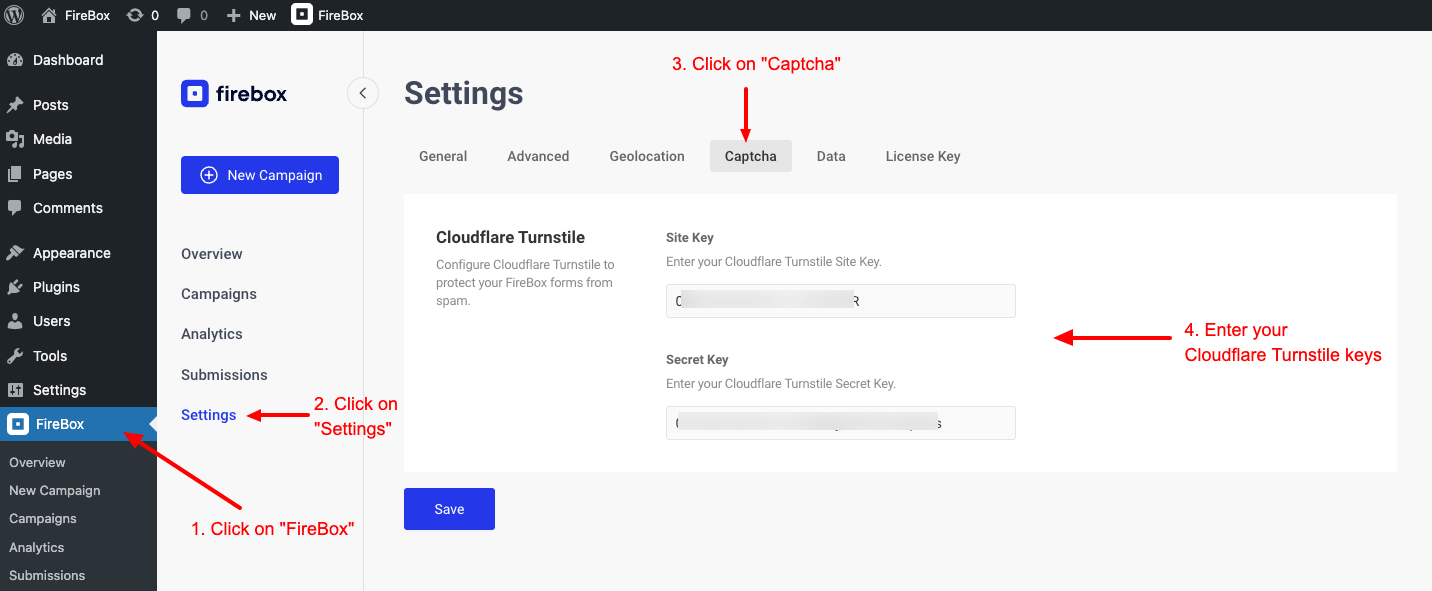
In this section, you have to fill in both the “Site key” and “Secret key” fields using your Cloudflare Turnstile’s corresponding keys you generated in the previous step.
You can now add Cloudflare Turnstile into your forms. Go to FireBox > Campaigns and select the campaign you want to add Turnstile.
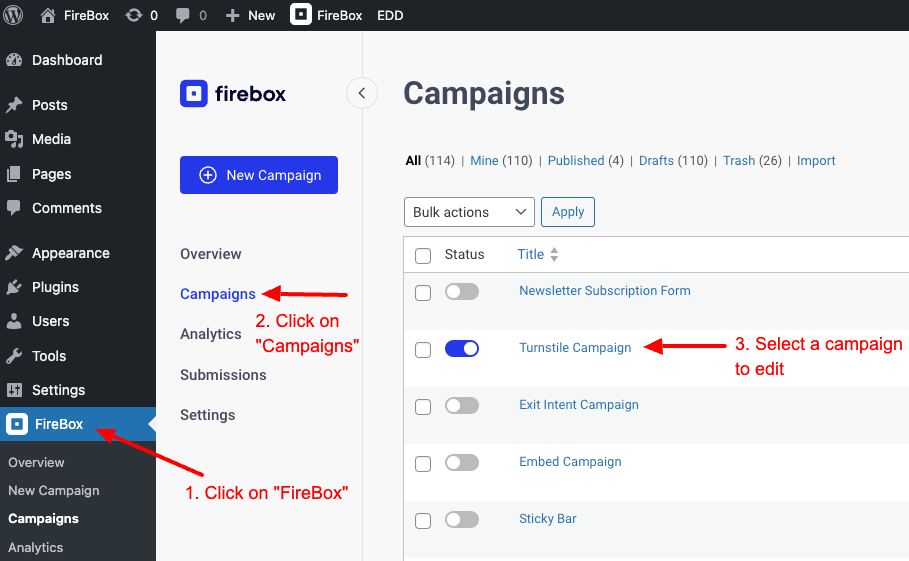
Within the campaign, add a Form block, and add the “Turnstile” block.
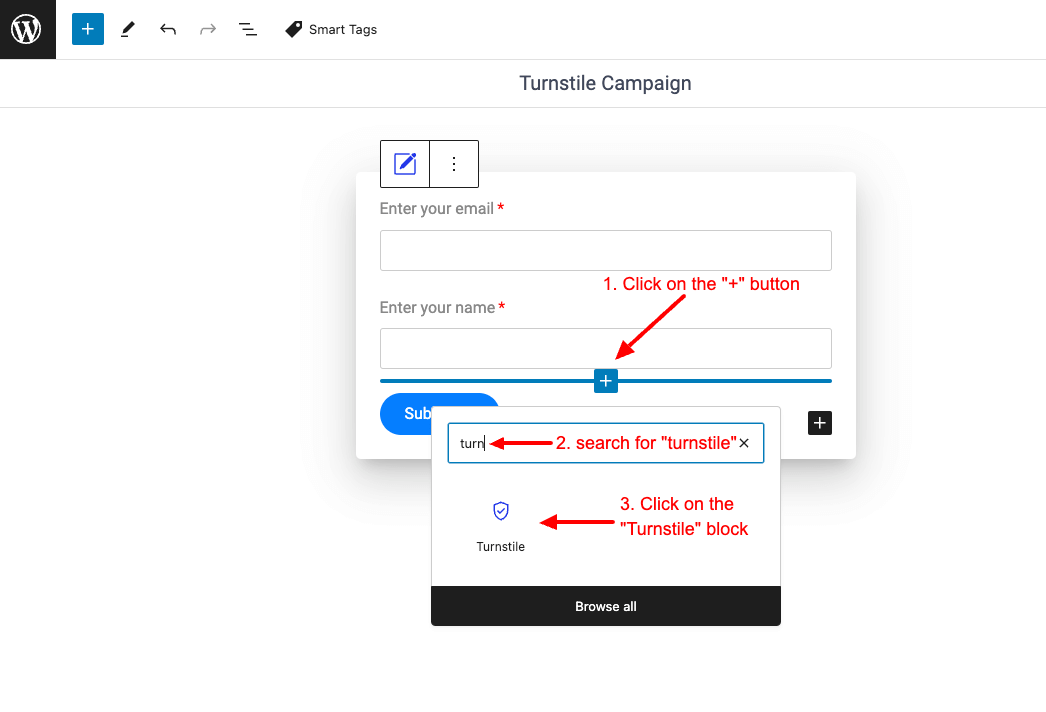
Once you’ve added the Turnstile field, you will be able to customize its theme and size, as well as any other form field setting.
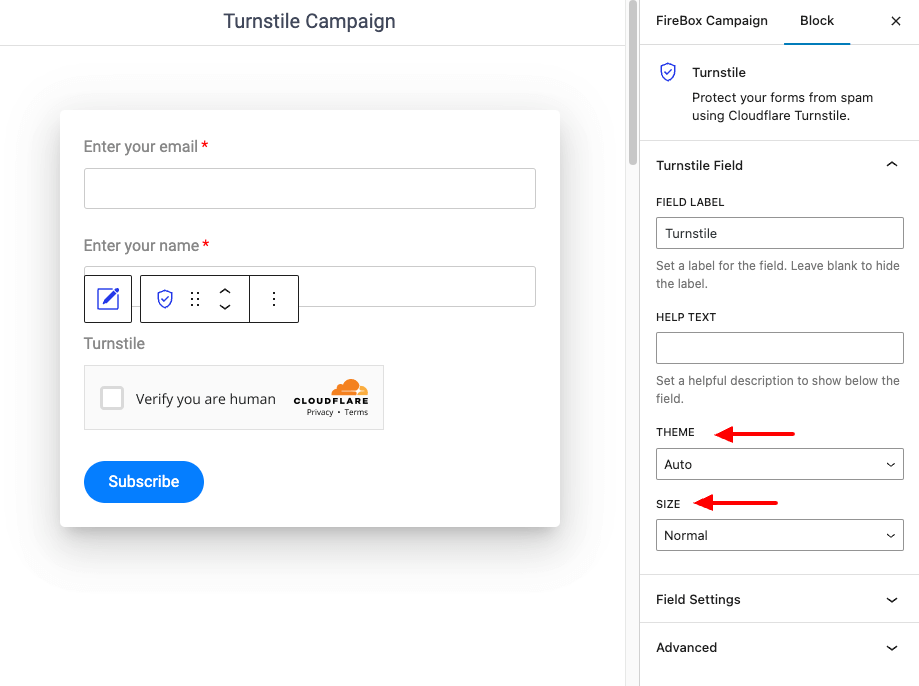
Turnstile comes with Light and Dark themes, as well as Normal and Compact sizes, as seen below:
Light Theme, Normal Size
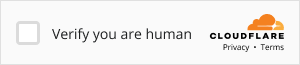
Dark Theme, Normal Size
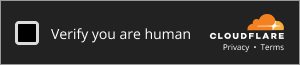
Light Theme, Compact Size
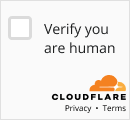
Dark Theme, Compact Size
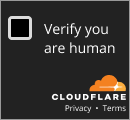
Add Invisible Turnstile to WordPress Forms
To add an invisible Turnstile to your form, follow the same steps under Generate Turnstile Keys, and on the Add Site step, select Invisible as the Widget Type.
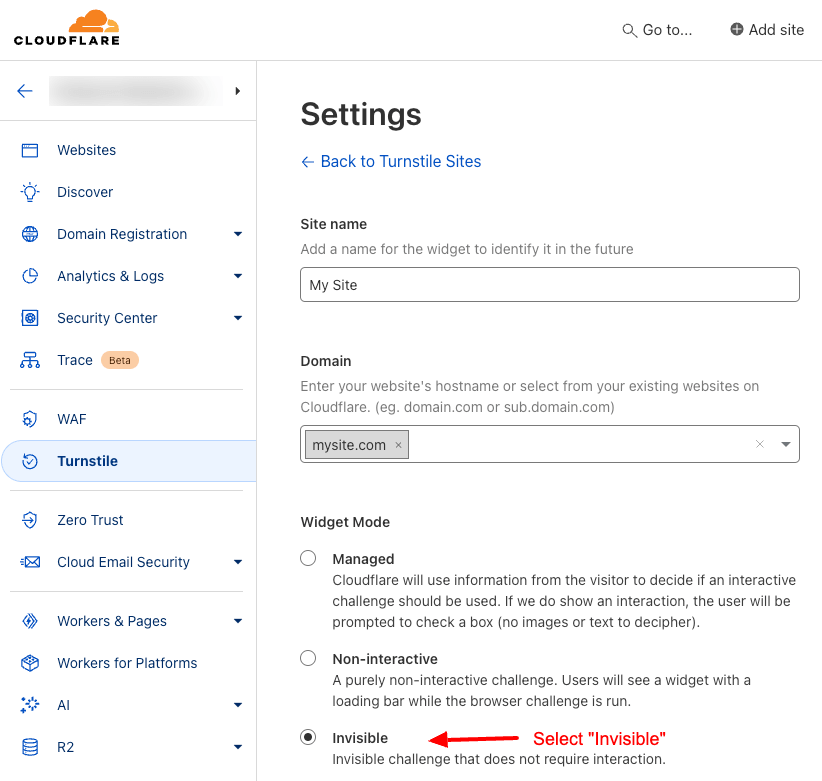
Save your site settings, and follow the rest of the guide described under Add Turnstile to WordPress Forms.
Finally, after all the changes, save your work. Your Turnstile Invisible field is ready!
Why you probably don’t need Turnstile
Without you having to do a thing, FireBox is already protecting your forms from spam submissions. By default, a honeypot field is automatically added to each form. It’s designed to catch spammers like an actual pot of honey would catch flies. It’s just a hidden field placed into every form, and its purpose is to make form submission fail if anything is entered into it.
Read more here: Native FireBox Anti-spam Protection with Honeypot
Tips:
- Don’t forget to store your keys.